How to enable Tab Preview on Chrome
Chrome version 75 is updated with many new features, including Tab Preview. Accordingly this feature will display a preview image of the website you are opening in Chrome, by moving to that browser tab.
Then pop-up shows thumbnail images of the website preview and provides the website address and article title so that users can preview the website. So when you're on a specific tab, just hovering over another tab will immediately have the site's thumbnail. The Preview tab is applied to both normal and anonymous browsing modes on Chrome. However, this feature is currently hidden in Chrome, so users follow the steps below to activate.
- How to turn off image suggestions in the Chrome search bar
- Instructions on how to delete URLs automatically suggested in Chrome browser
- How to turn on Dark mode for Chrome Android
- How to browse the web on Chrome via voice using LipSurf
Instructions to turn on Tab Preview on Chrome
Step 1:
First, users need to upgrade Chrome to the latest version of 75.
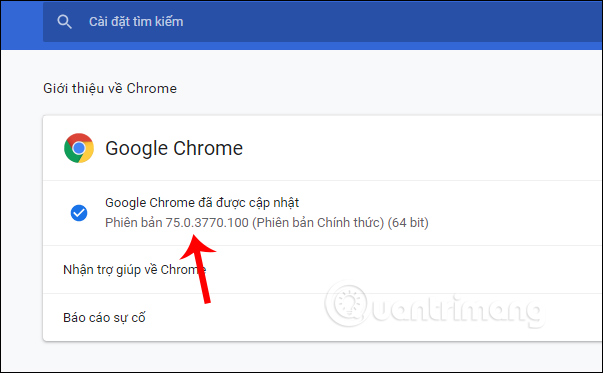
Step 2:
Next, enter chrome: // flags in the search bar and press Enter to access the hidden features of Chrome, which are not yet available, or have not been officially applied.
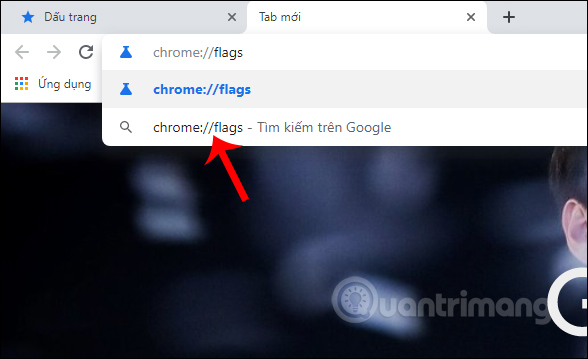
Step 3:
In the new interface we enter the keyword Tab Hover into the Search flags box and then press Enter to search.
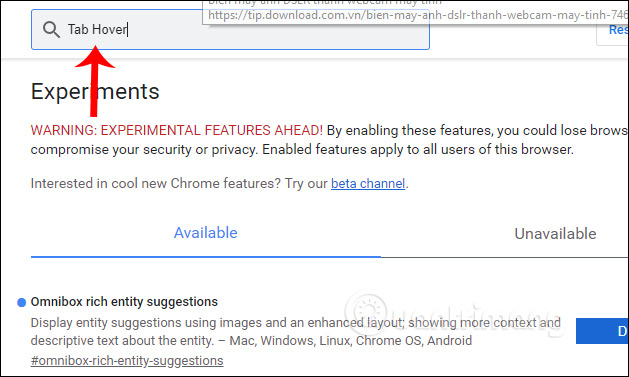
Then display 2 flags: Tab Hover Cards and Tab Hover Card Images as shown below.

Step 4:
These 2 flags are left to default mode, users need to switch to Enabled mode to enable the Preview Tab feature for Chrome browser.

Click Relaunch Now to restart your web browser and apply new changes to Chrome.
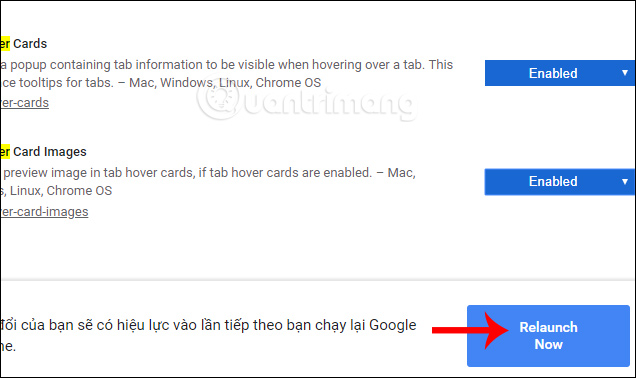
Step 5:
After Chrome is restarted, we access the website as usual. Access a tab and then hover over the remaining tab and display the thumbnail of the site as shown below.

When browsing the incognito mode feature Tab Preview is also applied effectively.

Step 6:
If the user wants to return to the old tab interface, turn off the Preview Tab feature to not show the preview window then switch 2 flags on Disabeld or Default mode.

With the Preview Tab turned on Chrome, users will quickly know the content of the site, without having to go directly to it. Thumbnail image displayed at the location where we hovered.
I wish you all success!
You should read it
- How to customize Preview Thumbnails on Taskbar Windows 10
- How to turn off Link Preview in Safari iOS 13
- How to turn off spell-checking spelling corrections in Vietnamese on Chrome
- How to turn off or show the Preview URL link on Skype
- How to turn off automatic Google login on Chrome
- How to quickly see the website on Google Search
 3 reasons you should use PirateBrowser browser
3 reasons you should use PirateBrowser browser How to group tabs on Microsoft Edge Chromium
How to group tabs on Microsoft Edge Chromium How to save web pages on Chrome in group form
How to save web pages on Chrome in group form How to save Chrome websites to Google Sheets
How to save Chrome websites to Google Sheets How to create authentication code on Open Two-Factor Authenticator Chrome
How to create authentication code on Open Two-Factor Authenticator Chrome How to use uBlock Origin block ads on Edge Chromium
How to use uBlock Origin block ads on Edge Chromium