9 extensions that help optimize the browsing experience on Chrome
Even if you love Chrome, there's one thing you can't deny: It's not perfect. Chrome will be a boring mess without extensions. In fact, extensions give Chrome a competitive advantage over other browsers.
Simply put, the Chrome experience has and does not have the following extensions as different as night and day. The following article will introduce you to 9 extensions that help optimize the browsing experience on Chrome.
9 extensions that help optimize the browsing experience on Chrome
- 1. FreshStart
- 2. Magic Actions for YouTube
- 3. Mercury Reader
- 4. Disconnect
- 5. SmartUp Gestures
- 6. Google When
- 7. Search Preview
- 8. IE Tab
- 9. User-Agent Switcher
1. FreshStart
- How to use the Fresh Start feature to restore Windows 10 Creators Update settings

Among the current session managers, FreshStart is one of the best options. You can have many different "sets" of tabs, right? For example, you may have several photography-related tabs, some work-related tabs, some related to gaming, some for news, etc. Manage them all can be a very difficult task.
This extension allows you to create separate tab groups, called sessions, which you can freely switch between them. Moreover, FreshStart can automatically save sessions after every few minutes and acts as a troubleshooting tool. It is really useful if you have a habit of opening dozens of tabs at once.
Download FreshStart (Free).
Tip : Don't forget Chrome user profiles, the built-in feature lets you create separate profiles with their own browsing history, tabs, cookies, passwords and more.
2. Magic Actions for YouTube
- How to use Magic Actions for Youtube
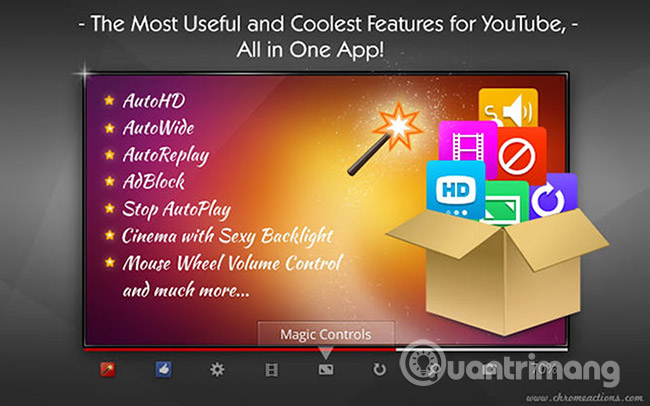
In all of YouTube's advanced extensions for Chrome, you won't find a better extension than Magic Actions for YouTube. It is not an individual's opinion. This extension has a near-perfect rating based on more than 110,000 reviews.
Key features include mouse scroll volume control, Cinema mode, one-click screenshots, rating preview, advanced reviewer details, auto-repeat, hidden controls. auto and more.
Download Magic Actions for YouTube (Free).
3. Mercury Reader
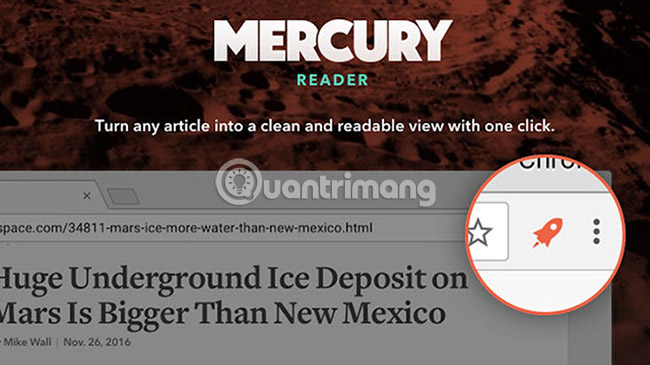
How often do you encounter an interesting article blocked by ads, pop-ups, links, and other distracting factors? Mercury Reader is a one-click solution, eliminating unnecessary things, improving readability and making users more comfortable browsing the web.
This can also be a simple but effective way to reduce Chrome's RAM usage, at least on sites with too many ads, images and videos.
Download Mercury Reader (Free).
4. Disconnect
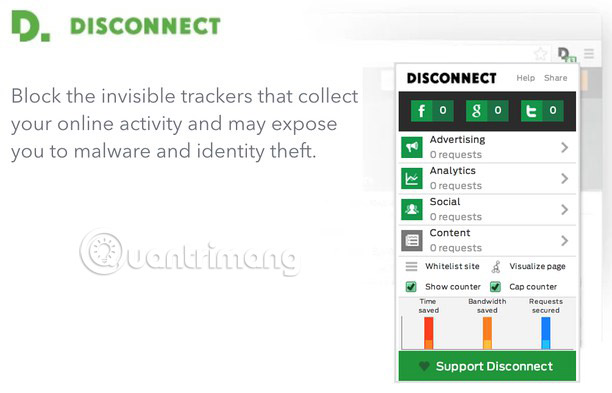
Are you worried about privacy? The truth is, you are always monitored all the time when browsing the web and Disconnect helps fight those 'trackers'.
By blocking invisible trackers that exist on most websites, Disconnect not only gives you peace of mind but also speeds up page loading. It's great that The New York Times called it the best security tool in 2016. However, note that Disconnect may not be compatible with certain types of ad blockers.
Download Disconnect (Free).
5. SmartUp Gestures
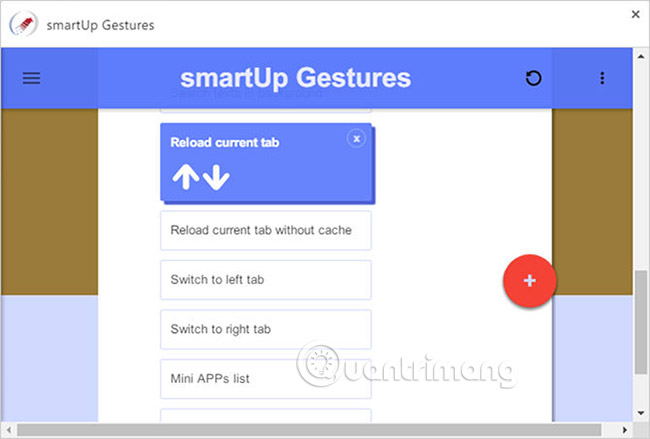
Browser shortcuts can be handy, but users often browse the web with the mouse - and switching from mouse to keyboard and mouse to mouse is not effective. So why not create a shortcut for your mouse?
SmartUp Gestures provides mouse gesture functionality and allows you to customize them any way you want. Different gestures activate different actions. Convert your most frequent action into a gesture and you will see your web browsing productivity increase markedly.
Download SmartUp Gestures (Free).
6. Google When
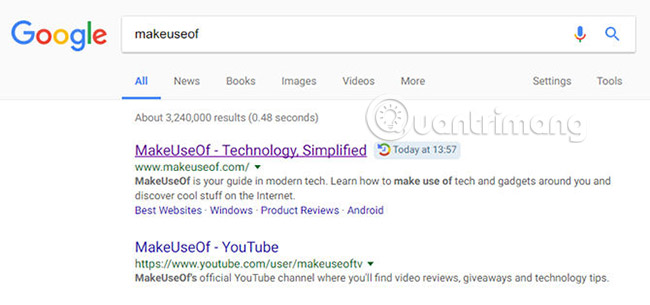
Wouldn't it be good if Google search results list tells you which link you clicked before? And does it even tell you when you last clicked on that link?
That can be useful in two ways: Don't waste time on old links and know that you have visited a link earlier in the day.
Google When does this for you, just install it. Of course, it only works on Google, so it won't work if you use DuckDuckGo or Bing.
Download Google When (Free).
7. Search Preview
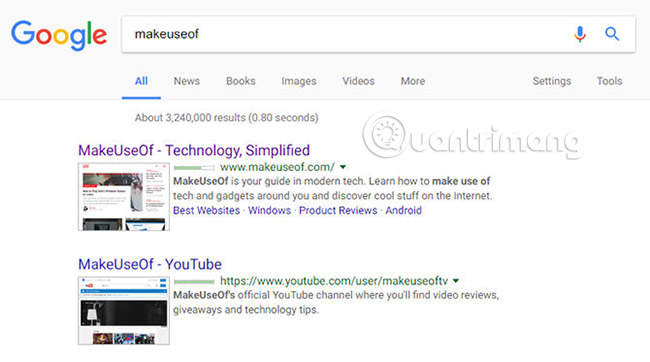
Here's another way to improve search results. Search Preview adds website thumbnails next to each page, plus popular ratings and relevant links that you might find interesting.
And unlike Google When, this also works on three other tools, including DuckDuckGo, Bing and Yahoo.
Download Search Preview (Free).
8. IE Tab
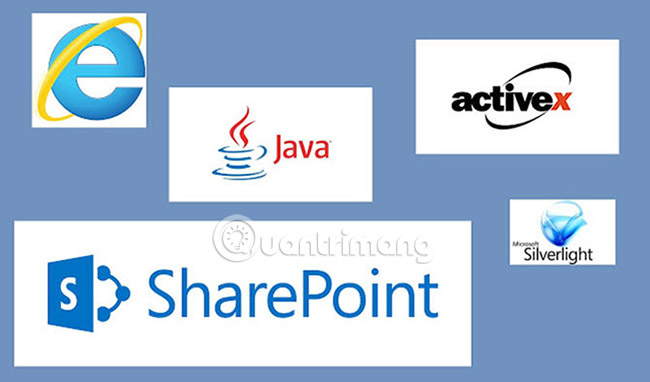
Some Internet sites have been 'stuck' in the past. They won't work unless you're using Internet Explorer (IE), which is a huge disadvantage because IE isn't exactly the most secure or useful browser. Many people would rather skip accessing the site than it is to start IE.
Fortunately, the IE Tab extension will help solve this problem. It launches a new tab using IE's display tool, allowing you to browse the web with IE right in Chrome. This is especially useful as a test method for web developers who still need to support IE users.
Download IE Tab (Free).
9. User-Agent Switcher
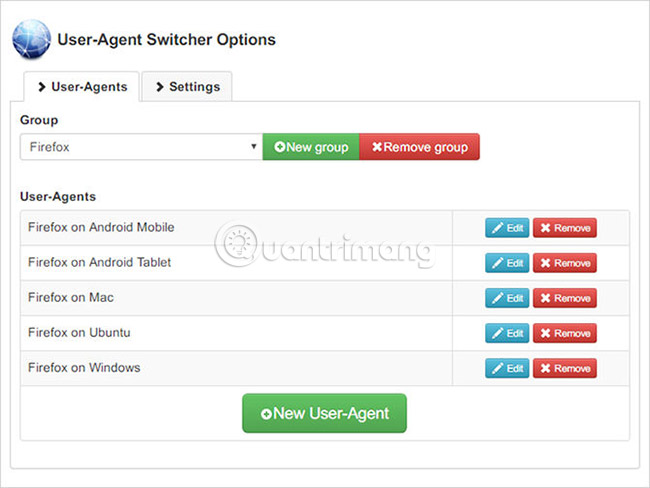
Some websites may completely restrict access, if they find that you are using a certain type of browser. For example, Apple has created websites for Safari only in the past and Microsoft has a few pages for IE and Edge browsers only. At one point, Skype for Web even disables certain features on non-Firefox browsers.
By changing your browser's "user agent", you can fool these sites into thinking you are using a different browser. User-Agent Switcher makes it easy to create custom user agents and switch between them with one click.
Download User Agent Switcher (Free).
A warning before you go deeper and get all the extensions in this post: Installing too many extensions can negatively affect browser performance. This is true whether you are using Chrome, Firefox, Edge or any other browser.
Therefore, you are not required to use all of the above. Just choose the ones that are most useful for you and ignore the remaining extensions.
Are there any other extensions that optimize the browsing experience on Chrome? Which extensions do you plan to use on this list? Let us know in the comments below!
See more:
- How to manage multiple browsing sessions in Google Chrome
- Top 7 most useful Chrome extensions you should try
- How to create custom shortcuts for extensions on the Chrome browser
You should read it
- 3 Chrome extensions enhance your security and safety
- Google Chrome temporarily prevents sideload of extensions
- 9 Chrome extensions are most useful
- Attractive extensions on Google Chrome
- How to lock Google Chrome profile with a password
- Chrome will scan for risky files on demand, telling you which extensions to trust
 How to fix the error of saving JPEG images into JFIF on Chrome
How to fix the error of saving JPEG images into JFIF on Chrome 5 new tab management utilities for Chrome and Firefox
5 new tab management utilities for Chrome and Firefox How to customize the new Google Chrome tab page
How to customize the new Google Chrome tab page Fix the 'Your connection is not private' error in Chrome browser
Fix the 'Your connection is not private' error in Chrome browser How to backup and recover passwords on Coc Coc
How to backup and recover passwords on Coc Coc How to block websites from automatically opening on Coc Coc
How to block websites from automatically opening on Coc Coc