How to enable or disable airplane mode on Windows 11
The reason for this name is because most airlines prohibit passengers from using wireless connections on planes, especially during takeoff and landing. In flight mode, all wireless connections including WiFi, mobile broadband, Bluetooth, GPS or GNSS, NFC and all other types of wireless communication will be disabled.
This article will show you how to quickly turn airplane mode on or off on a Windows 11 PC.
Turn airplane mode on or off in Quick Settings
Windows 11 includes an incredibly handy new 'Quick Settings' quick-access menu that replaces the Action Center on Windows 10, and lets you quickly change a few basic system settings.
To turn airplane mode on or off, you first access the Quick Settings menu by clicking on a set of status icons (Wi-Fi, speaker, and battery) in the bottom-right corner of the screen, on task bar. Or you can also press Windows + A (which is the keyboard shortcut used to open the Action Center in Windows 10).
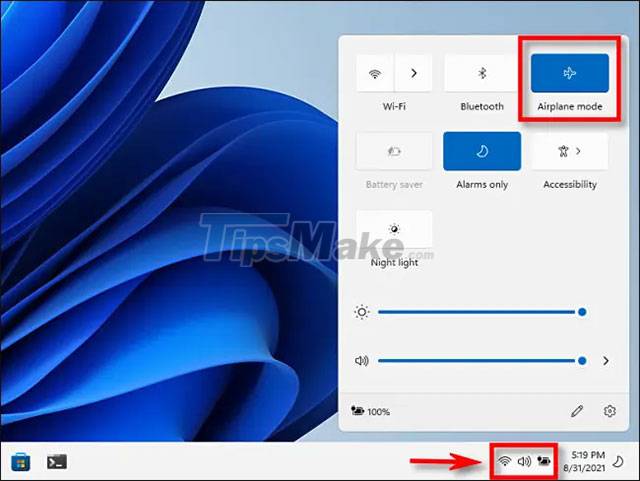
When the Quick Settings menu opens, click the 'Airplane Mode' button to turn airplane mode on or off on your PC.
If you don't see the Airplane Mode button in the Quick Settings menu, click the pencil icon at the bottom of the menu, press 'Add', then the Airplane Mode icon from the list.
Turn airplane mode on or off in the Settings app
You can also turn airplane mode on or off from the Windows Settings app.
First you need to open the Windows Settings app by pressing the Windows + i key combination, or right-click the Start button at the far left of the taskbar and select 'Settings' from the list that appears.
When the Settings application interface opens, look at the list on the left and click on the item 'Network & Internet'. In the "Network & Internet" settings screen, which appears respectively on the right, click the switch next to 'Airplane Mode' to turn it on or off.
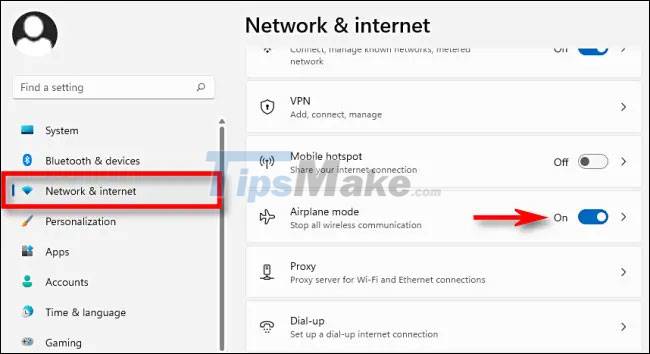
If you click the arrow button next to the switch, you can tweak specific connections that will be disabled in airplane mode.
Turn airplane mode on or off with the physical button
On many laptop models or discrete desktop keyboards, you may find a special physical button, switch, or key to quickly turn airplane mode on or off.

Sometimes it's a switch on the side of the machine that can turn all wireless functions on or off. Or sometimes it's a key with an 'i' or a radio tower and some waves around, as is the case with the Acer laptop pictured below. Or this button sometimes also has an airplane icon.
 How to enable and use Remote Desktop on Windows 11
How to enable and use Remote Desktop on Windows 11 How to check all information about RAM on Windows 11
How to check all information about RAM on Windows 11 Your Phone Windows 11 app has an intuitive and easy-to-use new interface
Your Phone Windows 11 app has an intuitive and easy-to-use new interface Steps to install windows 11 on virtual machine, how to install windows 11 on VMware
Steps to install windows 11 on virtual machine, how to install windows 11 on VMware Windows 11 moves to Release Preview Channel, final step before public release
Windows 11 moves to Release Preview Channel, final step before public release Steps to view network IP address on Windows 11
Steps to view network IP address on Windows 11