How to enable Kids Mode in the Edge browser
Turn on Kids Mode in the Edge browser
Microsoft has made it really easy to enable kid mode in its Edge browser. In fact, you won't even need your kids to sign in to their Microsoft account. Follow these steps to enable child mode in Edge browser.
Step 1: Open the Edge browser.
Step 2: Click the user profile icon in the upper right corner.
Step 3: Click 'Browse in Kids Mode' .
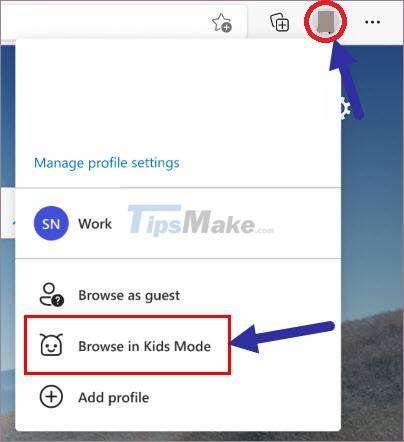
Step 4: Choose your child's age group.
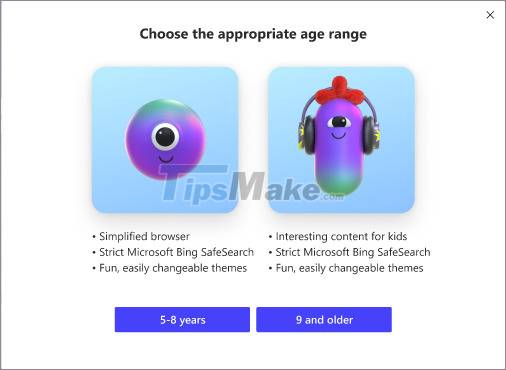
So you have finished enabling child mode in the browser.
Until you manually exit Kids Mode, the Edge browser will always open in child mode whenever you open it. When kid mode is active, some shortcuts will be disabled to make sure kids can't accidentally exit Kids Mode.
To exit child mode, click the profile icon and select 'Exit Kids Mode Windows' . After you authenticate, child mode is turned off.
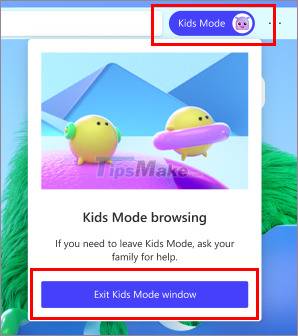
Add a website to Kids Mode
By default, Edge's Kids Mode allows only certain websites, depending on the child's age. However, there may be times when you need to add a website to the allow list. For example, if your child's school needs them to visit a specific website for online learning, you can add it to the permission list. Here's how.
Step 1: Open the Edge browser.
Step 2: Click the 'Menu' icon ( . ) in the upper right corner.
Step 3: Select 'Settings' from the list.
Step 4: Select the 'Family' tab on the sidebar.
Step 5: Click "Manage allowed sites in Kids Mode ' .
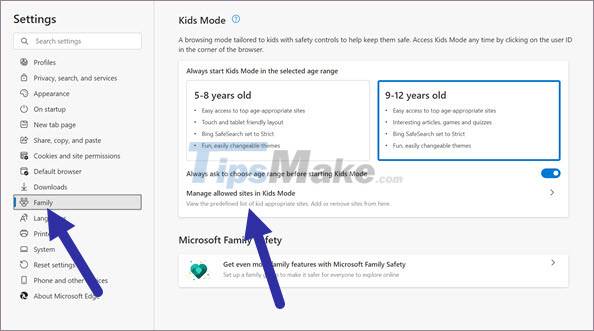
Step 6: Click the button "Add website" .
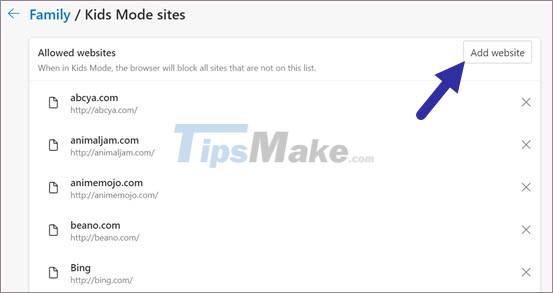
Step 7: Enter the website address in the field.
Step 8: Click the OK button .
Site added to the allowed list.
From now on, your child can visit the newly added website in kid mode. To remove a site from the allowed list, follow the same steps up to step 5, then click the 'X' icon next to the website page.
It's easy to turn on kids mode in Microsoft Edge browser, right?
Hope you are succesful.
You should read it
- How to turn on Dark Mode on the new Microsoft Edge
- How to turn on Dark Mode on Microsoft Edge Chromium
- How to turn on Reading View on Microsoft Edge Chromium
- How to always start Microsoft Edge in InPrivate mode on Windows 10
- How to enable Super Duper security mode in Microsoft Edge
- How to turn on Picture in Picture on Edge is extremely simple
 How to turn off Chromecast feature in Google Chrome
How to turn off Chromecast feature in Google Chrome How to earn and use virtual currency with Brave browser
How to earn and use virtual currency with Brave browser Top 10 extensions to help increase learning efficiency on Google Chrome
Top 10 extensions to help increase learning efficiency on Google Chrome 5 unique features in Firefox not everyone knows
5 unique features in Firefox not everyone knows New features in Firefox 87
New features in Firefox 87 How to find other versions of the image on Google
How to find other versions of the image on Google