How to enable Super Duper security mode in Microsoft Edge
Over the past few months, we have seen the birth of many new utilities added to Edge with the aim of giving users a more distinctive experience, 'Super Duper Secure Mode' being an example.
This article will show you how to enable and use Super Duper security mode in Microsoft Edge
What is Super Duper Secure Mode?
Super Duper Secure Mode, or Super Duper security mode, is a feature that can bring significant security improvements to Microsoft Edge without affecting overall browser performance.
Specifically, Microsoft's security team has found that the V8 JavaScript engine is the culprit leading to many security vulnerabilities. The JavaScript engine uses 'Just-In-Time Compilation' (JIT) to help speed up JavaScript code on web pages, but it opens up a few holes in the browser.
According to preliminary statistics, about 45% of vulnerabilities found in V8 JavaScript engine and WebAssembly are JIT related. More than half of all Chrome vulnerabilities exploited take advantage of JIT bugs.
When enabled, Super Duper Secure Mode removes Just-In-Time Compilation (JIT) from the V8 workflow, thereby eliminating the attack surface that allows malicious actors to hack into Edge users' systems. .
The JIT exists to speed up your browsing, but Microsoft says that disabling it doesn't always have a negative impact on performance. Super Duper Secure Mode also enables the launch of Control-flow Enforcement Technology (CET), an Intel hardware-based exploit prevention tool that further enhances browser security.
How to activate Super Duper Secure Mode
The process of activating Super Duper Secure Mode on Edge is generally very simple. First, you open the Microsoft Edge app on your Windows, Mac, or Linux computer and click the three-dot menu icon in the top right corner. Then, click on the 'Settings' item.
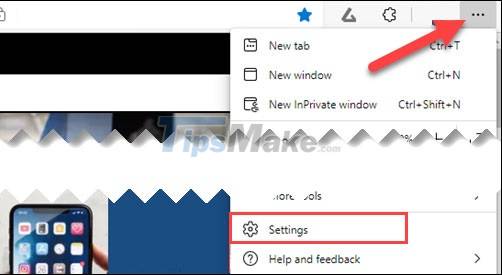
Next, you navigate to the 'Privacy, Search, and Services' section.
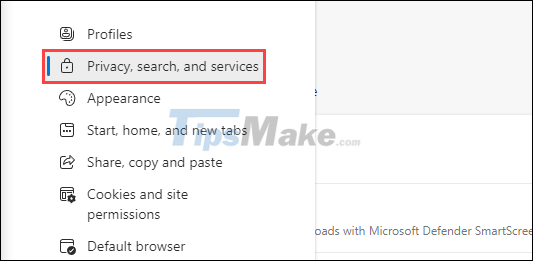
Scroll down to the 'Enhance your security on the web' section and toggle the toggle to on. In older versions of Edge, this will be titled 'Enable security mitigations for a more secure browser experience'.

You can choose between "Balanced" and "Strict" modes. Balanced mode will only affect websites you don't visit often. In contrast, Strict mode applies to all websites.
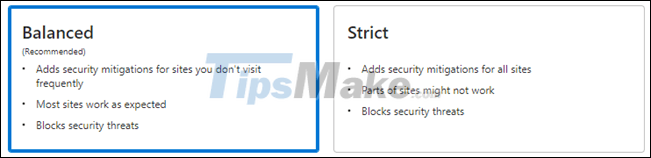
Finally, you can click 'Exceptions' and add any site to the exclusion list that applies Super Duper Secure Mode.
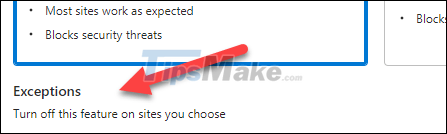
Note that Super Duper Secure Mode is still in the development stage, so there may be tweaks and changes applied by Microsoft over time.
You should read it
- Dark mode in Microsoft Edge has been edited more appropriately
- Google: 'If you want to use secure extensions, don't use Microsoft Edge'
- How to enable and disable full screen mode in Microsoft Edge
- How to enable Kids Mode in the Edge browser
- Microsoft Edge is about to add a series of features to support remote work and enhance security
- Steps to adjust security settings in Microsoft Edge
 Steps to customize the cursor with Custom Cursor in Google Chrome
Steps to customize the cursor with Custom Cursor in Google Chrome 5 best password manager extensions for Firefox
5 best password manager extensions for Firefox Google Chrome, Microsoft Edge, Firefox urgently find ways to limit the bad effects of version 100
Google Chrome, Microsoft Edge, Firefox urgently find ways to limit the bad effects of version 100 Microsoft Edge is about to integrate YouTube with the Discover feature, promising many interesting experiences
Microsoft Edge is about to integrate YouTube with the Discover feature, promising many interesting experiences Microsoft Edge has more features to help limit zero-day exploits
Microsoft Edge has more features to help limit zero-day exploits Chromium-based browsers no longer allow users to remove the default search engine
Chromium-based browsers no longer allow users to remove the default search engine