5 ways to open Microsoft Edge browser in incognito mode
Like other browsers, when browsing the Web in incognito mode on Edge browser, you can freely surf the web without leaving any trace. When in this mode, users can access any websites they want and do not save the browsing history.
In the article below, Network Administrator will guide you 5 ways to open Edge browser in incognito mode.
Open Microsoft Edge browser in incognito mode
Here are some ways to open Edge browser in incognito mode:
1. Open from Edge browser
Step 1:
First open the Edge browser on your Windows 10 computer.

Step 2:
Click on the 3 dots icon in the top right corner, then select New InPrivate Window .
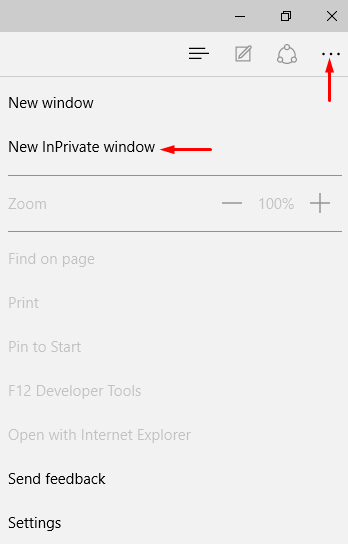
2. Use keyboard shortcuts
To work faster, you can use keyboard shortcuts. Press Ctrl + Shift + P simultaneously to open Edge browser in incognito mode while using Edge browser.
3. Through the Jump list
Step 1:
On the Taskbar, right-click the Edge browser icon, then select New InPrivate Windows from the jump list.

4. Through tile tile
Step 1:
Click on the Start button, then on the window display a Microsoft Edge access window.
Step 2:
Right-click the tile and select New InPrivate Window .
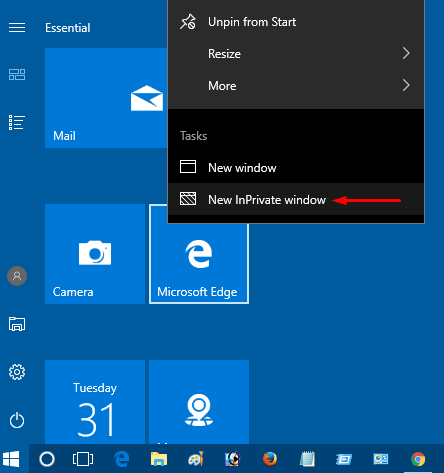
5. Through Cortana search
Step 1:
Click Start and enter the edge in the Seacrh box. Then on the search results list, click Microsoft Edge.
Step 2:
Select New InPrivate window from the list.

Refer to some of the following articles:
-
How to block hateful ads on Microsoft Edge browser
-
Instructions to block Edge browser on Windows 10
-
Instructions for restoring Microsoft Edge on Windows 10
Good luck!
You should read it
- 20 small tips with Edge browser you should know (Part 1)
- Incognito mode in the browser is not as safe as you think
- How to open incognito tabs on Chrome, Coc Coc, Edge, Firefox browsers
- Knowing these 21 shortcuts you will be able to use Edge browser fluently
- Trick to remove Edge browser on Windows 10
- Edge browser error crashes or does not work, this is a fix
 17 of Google's extremely useful 'treasures' may not be known to you
17 of Google's extremely useful 'treasures' may not be known to you How to view SSL certificate details on Chrome browser?
How to view SSL certificate details on Chrome browser? Instructions to completely remove Youndoo.com on all browsers
Instructions to completely remove Youndoo.com on all browsers How to open a screenshot folder on Opera Neon
How to open a screenshot folder on Opera Neon Instructions on how to open and install .CRX files
Instructions on how to open and install .CRX files 7 ways to protect your web browser from network attacks
7 ways to protect your web browser from network attacks