How to Enable HDR Screenshot Color Corrector in Snipping Tool
When taking screenshots on an HDR-enabled display, colors may appear washed out or inaccurate due to the difference in color processing between SDR and HDR. When HDR Screenshot Color Corrector is enabled, Snipping Tool will automatically adjust the colors of HDR screenshots to ensure a more vibrant and beautiful image. This feature is especially beneficial for creators and gamers who frequently work with HDR content. If you are using an SDR display, you should not enable this feature. Here is how to enable HDR Screenshot Color Corrector in Snipping Tool.
How to Enable HDR Screenshot Color Corrector in Snipping Tool
Step 1:
Open the Snipping Tool application, then click on the three horizontal dots icon and select Settings in the displayed menu.
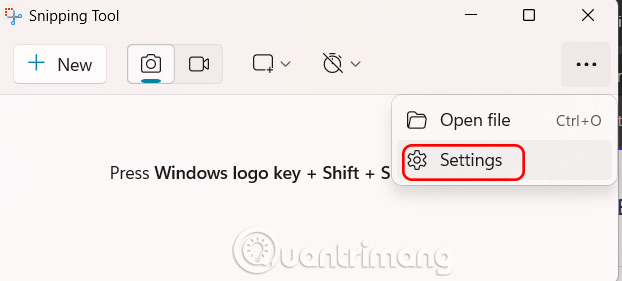
Step 2:
Switch to the settings interface for Snipping Tool, we scroll down below and just turn on the HDR Screenshot Color Corrector option to use on Snipping Tool.

Step 3:
Next, update the Snipping Tool to the latest version. Next, open the Snipping Tool to take a screenshot of your HDR content on your computer. The tool will automatically apply color correction to ensure the screenshot looks the way you want it to.
You should read it
- How to turn on/off the automatic screenshot saving feature in Snipping Tool on Windows 11
- Cannot find Snipping Tool on Windows 10? This is how to fix it
- 5 Best Alternatives to Windows Snipping Tool
- How to Take a Screenshot with the Snipping Tool on Microsoft Windows
- Steps to Fix Snipping Tool Not Working Error On Windows
- How to capture a Windows 10 screen area using Snipping Tool
 Instructions for resetting Recall in Windows 11
Instructions for resetting Recall in Windows 11 How to add apps to launch with Windows 11
How to add apps to launch with Windows 11 How to remove Ask Copilot from Windows 11 right-click menu
How to remove Ask Copilot from Windows 11 right-click menu Windows 11 is about to have a new start menu, what's special?
Windows 11 is about to have a new start menu, what's special? 6 Hidden Windows 11 Photos Features Worth Using
6 Hidden Windows 11 Photos Features Worth Using 3 Best Windows Sandbox Alternatives for Windows 11 Home
3 Best Windows Sandbox Alternatives for Windows 11 Home