How to enable experimental Windows 11 Mode on Google Chrome
If you want the browser's look and feel to match your desktop, here's how to enable Google Chrome's experimental Windows 11 Mode.
Activate Windows 11 Experimental Mode of Google Chrome
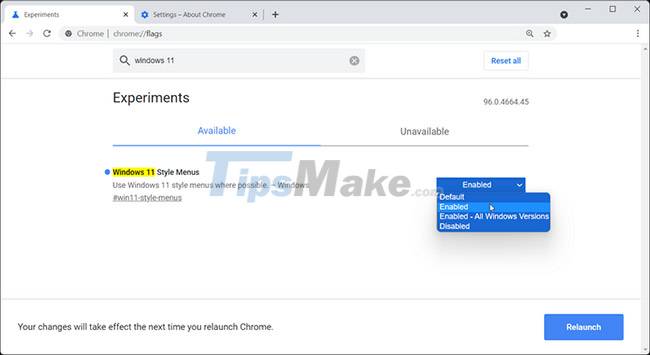
The Windows 11 Style Menus feature is available on Google Chrome versions 96 and up. To check your Chrome version, click Menu (three dots) in the top right corner and go to Help > About Google Chrome.
Chrome will check and automatically install if new updates are available. Once the update is installed, follow these steps to enable experimental Windows 11 mode in Chrome.
Step 1. Launch Chrome, type chrome://flags in the address bar and press Enter. The Experiments page will open.
Step 2. In the search box, type Windows 11.
Step 3. From the search results, click the drop-down menu for Windows 11 Style Menus and set it to Enabled.
Step 4. Click the Relaunch button to restart the browser.
You can also try the new feature on Windows 10. Open the Experiments page and select Enabled – All Windows Versions for Windows 11 Style Menus.
Currently, the designs in Chrome are very subtle and you may not notice much difference beyond the rounded corners for context menus, pop-up screens, etc.
However, on Edge, which is also based on Chromium, Microsoft has updated to use Fluent Design elements, including transparency effects. New visual updates set as default with visible changes to context menus, pop-up screens, and Settings menu.
However, this feature is still under development and we will probably see new changes in upcoming updates by default.
More Features in Chrome 96
In addition to experimental design changes, Chrome 96 update also brings backward-forward cache support for improved navigation across web pages, PWA improvements, full-page dark theme mode, and the ability to set Custom zoom levels for different websites.
 Microsoft finds a bug that leads to a 'blue screen' on windows 11
Microsoft finds a bug that leads to a 'blue screen' on windows 11 Microsoft promises to improve Windows 11 performance in 2022
Microsoft promises to improve Windows 11 performance in 2022 How to create a new User on Windows 11
How to create a new User on Windows 11 How to change the default web browser on Windows 11
How to change the default web browser on Windows 11 Windows 11 adds an instant microphone mute key, which is very convenient for those who often video calls
Windows 11 adds an instant microphone mute key, which is very convenient for those who often video calls Microsoft speeds up Windows 11 deployment because of positive user feedback
Microsoft speeds up Windows 11 deployment because of positive user feedback