What is Developer Mode on Windows 10? How to activate this mode?
Developer Mode is a new feature developed on Windows 10 operating system. With this feature you do not require you to have a Developer License to develop, test or install the application. Just enable Developer Modes mode on Windows 10 and everything will be set up.
1. What is Developer Mode on Windows 10?
Developer Mode is a new feature developed on Windows 10 operating system. With this feature you do not require you to have a Developer License to develop, test or install the application. Just enable Developer Modes mode on Windows 10 and everything will be set up.
This feature allows developers to check that their application is being developed on the system to see if the application is working properly.
If you are still using a Windows 8x device to develop or test applications with Visual Studio 2013 or Visual Studio 2015, you still need to have a Developer License or a license for your Windows Phone device.
2. Activate Developer Mode on Windows 10
2.1. Activate Developer Mode on Windows 10
To enable Developer Mode on Windows 10, follow the steps below:
First open the Settings application, then click Update & Security . Next click For developers in the left pane. Then click on Developer mode .

At this time, a window will appear asking you to confirm whether you want to enable Developer Mode? Click Yes to activate Developer Mode.
2.2. Use Group Policy Editor to enable Developer Mode
First open the Group Policy Editor, then navigate to the following link:
Local Computer Policy> Computer Configuration> Administrative Templates> Windows Components> App Package Deployment
Your next task is to activate the following options:
1. Allow all trusted apps to install
2. Development of Windows Store apps và cài đặt từ cơ sở dữ liệu việc môi trường (IDE).
2.3. Use Regedit
To enable Developer Mode with Regedit, follow the steps below:
First open the Registry Editor, then navigate to the following path:
1. HKLMSOFTWAREMicrosoftWindowsCurrentVersionAppModelUnlockAllowAllTrustedApps
2. HKLMSOFTWAREMicrosoftWindowsCurrentVersionAppModelUnlockAllowDevelopmentWithoutDevLicense
The next step is to set the value for DWORD to 1.
If you want to check if Developer Mode is enabled, run PowerShell in Admin mode, then enter the following command line and press Enter:
show-windowsdeveloperlicenseregistration
You will now see a confirmation dialog - This device is already in developer mode displayed on the screen.
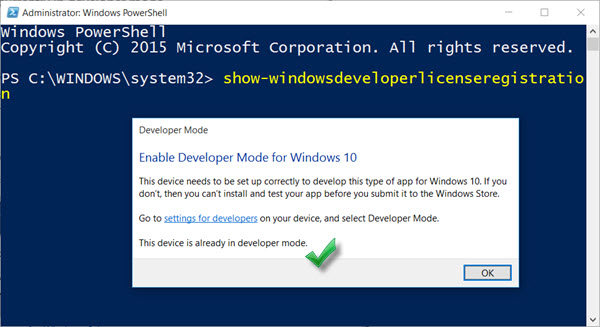
Refer to some of the following articles:
- On Windows 10 you should disable these features
- How to implement Clean Boot on Windows 10/8/7
- Instructions to reset Windows 10 password without using the 3rd tool
Good luck!
 2 simple ways to view and read MAC addresses on Windows 10 computers
2 simple ways to view and read MAC addresses on Windows 10 computers How to share a folder (folder) via LAN on Windows 10
How to share a folder (folder) via LAN on Windows 10 Here's how to uninstall Windows 10 to return to using Windows 7 or 8.1
Here's how to uninstall Windows 10 to return to using Windows 7 or 8.1 How to fix Pin to Start error on Windows 10
How to fix Pin to Start error on Windows 10 Instructions for scheduling a Windows 10 computer shutdown
Instructions for scheduling a Windows 10 computer shutdown This is how to check your Windows 10 is Win copyright or not?
This is how to check your Windows 10 is Win copyright or not?