How to enable / disable network location indexing in Photos app on Windows 10
Photos app in Windows 10
The Photos app included in Windows 10 is a universal app that lets you view, edit photos and videos, create movies and albums. You can use the video remix feature to create videos instantly from photos and videos you choose. Use the video editor to fine-tune - change filters, text, camera movements, music, etc. You can even add 3D effects like butterflies, lasers or explosion effects, to They magically appear in your videos.
Starting with the Photos application version 2020.20070.3003.0, a new indexing setting has been added, allowing you to enable or disable the indexing parts of libraries stored on network locations.
How to enable / disable network location indexing in Photos app on Windows 10
Here's how:
1. Open the Photos application.
2. Click the See more button (the 3 dot icon) in the top right corner and click on Settings.
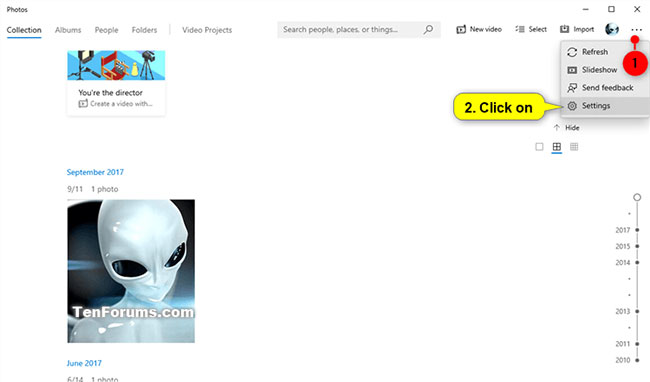 Click the See more button (the 3 dot icon) in the top right corner and click on Settings
Click the See more button (the 3 dot icon) in the top right corner and click on Settings 3. In the Indexing section , enable (default) or disable Disable indexing parts of your library stored on Network locations , depending on what you want to do.
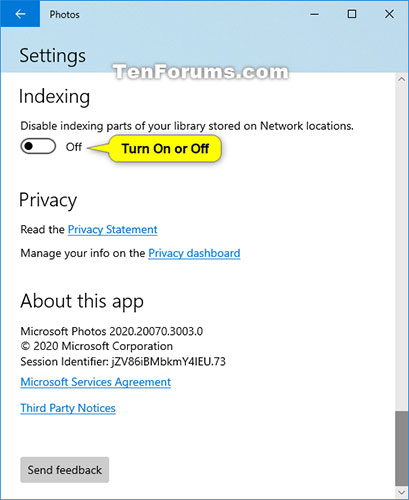 Enable or disable Disable indexing parts of your library stored on Network locations
Enable or disable Disable indexing parts of your library stored on Network locations Hope you are succesful.
You should read it
- Microsoft launched new features for Windows 10 Photos application
- How to back up and restore Photos application settings in Windows 10
- How to troubleshoot the Photos app doesn't work on Windows 10
- How to use Camera360 Photos to manage photos on Windows 10
- How to create background for photos on Xnapper application
- How to use the object deletion tool in Photos Windows
 Microsoft is about to eliminate one of the most useful features of Windows
Microsoft is about to eliminate one of the most useful features of Windows How to change what Alt + Tab shows in Windows 10
How to change what Alt + Tab shows in Windows 10 Install Windows 10 with a super fast USB in just a few simple steps
Install Windows 10 with a super fast USB in just a few simple steps How to use 2 monitors on Windows 10
How to use 2 monitors on Windows 10 How to retrieve VPN passwords saved on Windows 10
How to retrieve VPN passwords saved on Windows 10 How to turn on Bluetooth on Win 10
How to turn on Bluetooth on Win 10