In addition to the photo viewing function, the Photos application on Windows 11 is also equipped with this interesting f
Unlike the version for Windows 10, the Photos application on Windows 11 has been redesigned and added a lot of new features. Typically, it can link and sync photo data with OneDrive, but also synchronize images in real time, and even allow access to photos uploaded from computers or other devices. device, and has an automatic album creation feature.
However, there is a pretty cool feature in the Photos app on Windows 11 that you may not know. That is the ability to automatically create videos or allow you to edit videos from the images you choose, accompanied by motion effects, 3D, music dubbing, . extremely attractive!
So specifically how to use the video creation feature with the Photos application on Windows 11? Please refer to the following content.
Create and edit videos with the Photos app on Windows 11
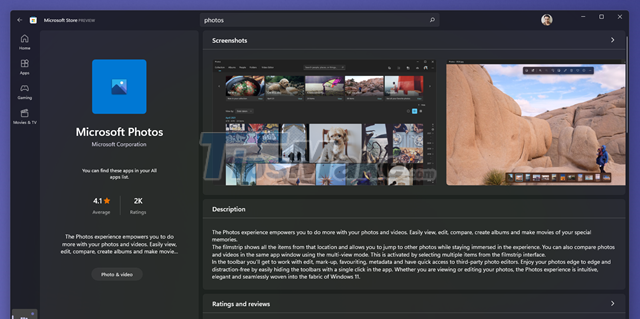
First, you need to make sure you're using the latest version of the Photos app on Windows 11.

Launch the Photos app from the Start menu, then tap the "New" icon.

Click "Automatic Video".

Tick the images you want to create a video for.
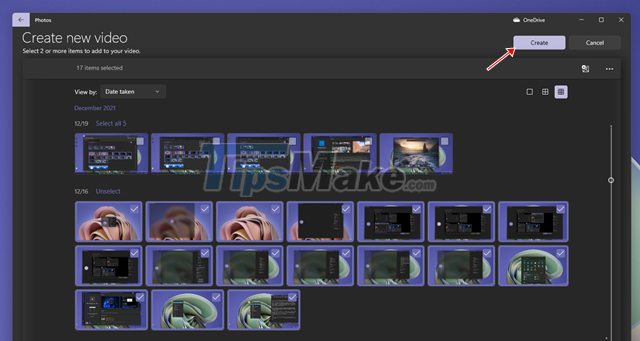
Once you've made your selections, click "Create".
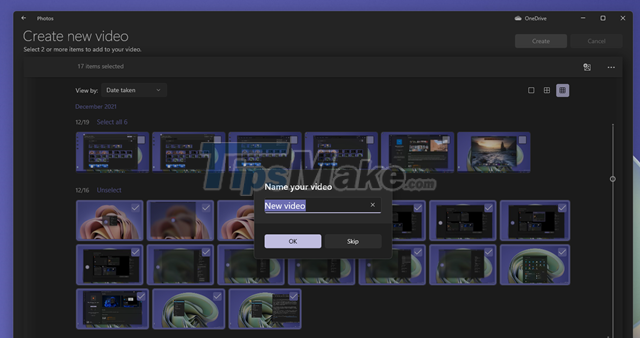
Give your video a name and click OK.
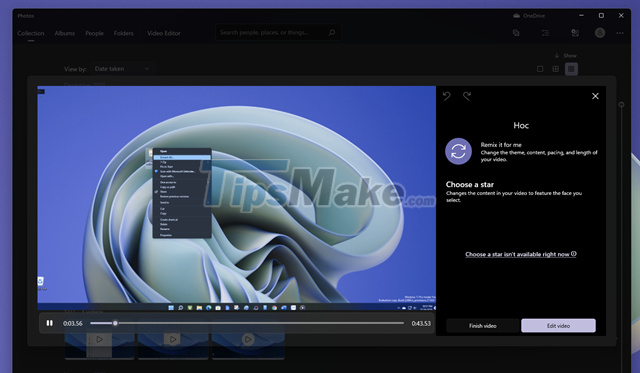
Wait a few seconds, Photos will proceed to quickly create a video from the images you choose. The video will include built-in music and transition effects. If you like it, click "Finish video", and if you think you need to adjust it, click "Edit video".
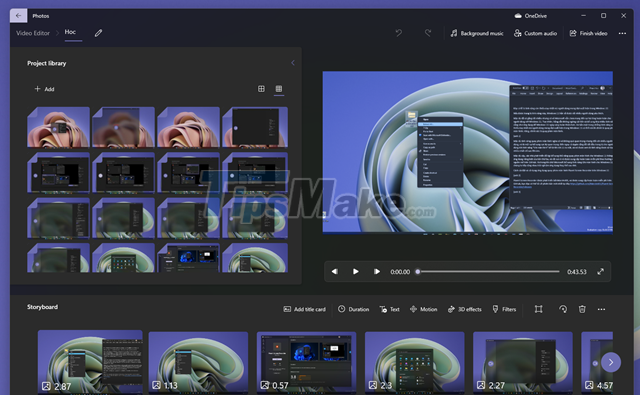
The video editing interface will appear, allowing you to make adjustments, add/remove photos, etc.
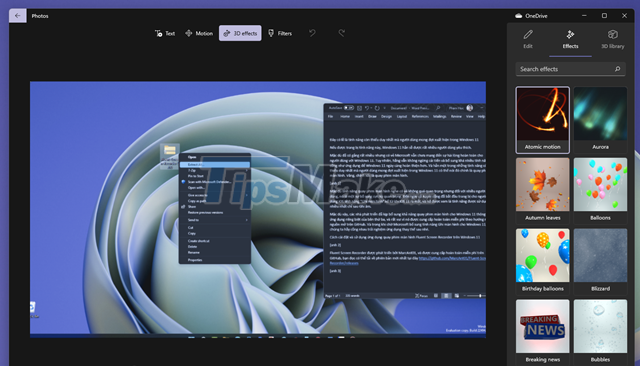
The application provides quite a lot of effects and tasks for you to re-edit your video to be as beautiful as possible.
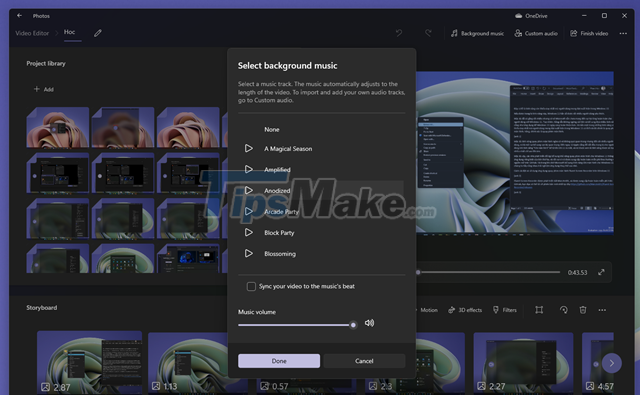
You can also insert music into the video to make it more vivid.
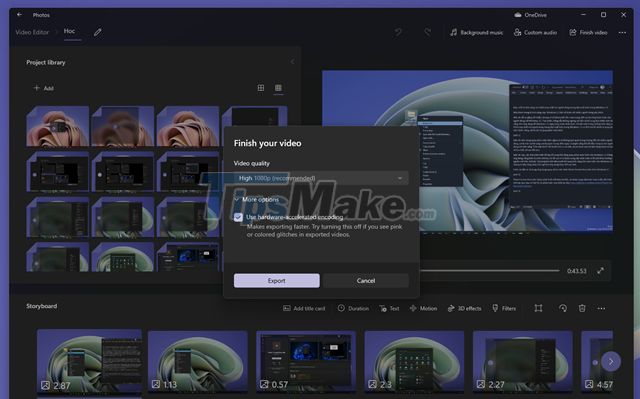
Once you're satisfied, you can publish the video via the "Finish video" option, along with a choice of video resolution. Of course, the format of the video will be MP4.
In general, what Photos offers is only basic, but if you are skillful, you can also create quite beautiful videos. Hope the article will be useful to you.
You should read it
- How to back up and restore Photos application settings in Windows 10
- How to troubleshoot the Photos app doesn't work on Windows 10
- How to use Camera360 Photos to manage photos on Windows 10
- How to enable / disable network location indexing in Photos app on Windows 10
- The fascinating features of Photos on Windows 10 you don't know yet
- How to use the object deletion tool in Photos Windows
 Interesting features on Windows 11
Interesting features on Windows 11 How to check the copyright of Windows 11
How to check the copyright of Windows 11 How to enable Spotlight Collection on Windows 11
How to enable Spotlight Collection on Windows 11 What's special about the final Windows 11 update of 2021?
What's special about the final Windows 11 update of 2021? Windows Terminal will soon become the default terminal emulator in Windows 11
Windows Terminal will soon become the default terminal emulator in Windows 11 Control Panel on Windows 11 is about to be omitted an extremely useful feature
Control Panel on Windows 11 is about to be omitted an extremely useful feature