How to edit photos in Word is extremely useful that you should know
There are many ways to edit photos on Laptop as well as PC . One of the fastest and simplest ways is to use Word, with the support of many useful tools such as crop, border,. In the following article, I will share how to edit photos in Word extremely simple period.
1. Crop photos
Image cropping is one of the basic features in image editing, and Word can do the same. The steps are as follows:
Step 1: Select Insert > Select Pictures > Add the photo you want to edit.
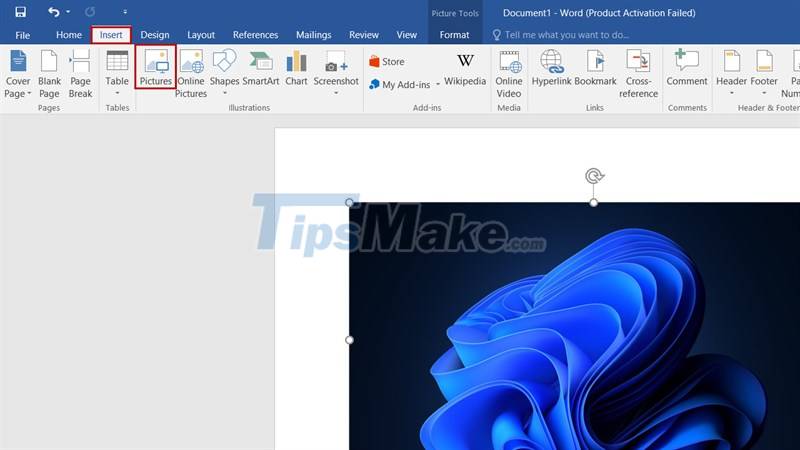
Step 2: Select Format > Select Crop.
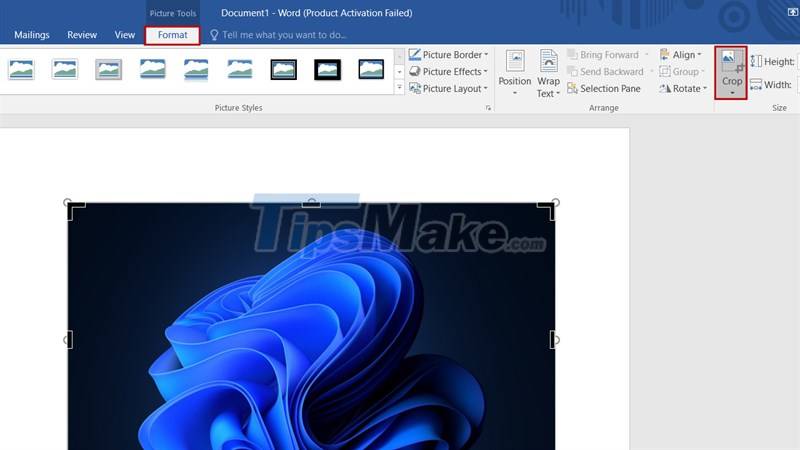
Step 3: Click and drag the black borders to Crop the image.
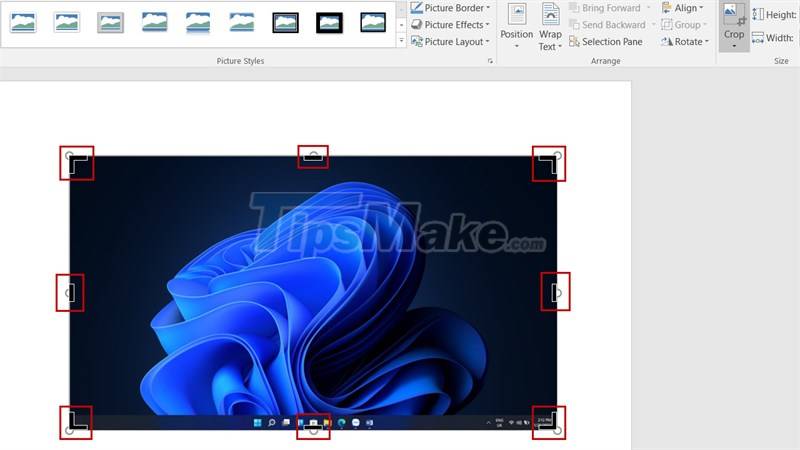
2. Add a border to the photo.
The feature of creating contours for images is a feature equipped on Word. The steps to implement this feature are as follows:
Step 1: Select Insert > Select Pictures > Add the photo you want to edit.
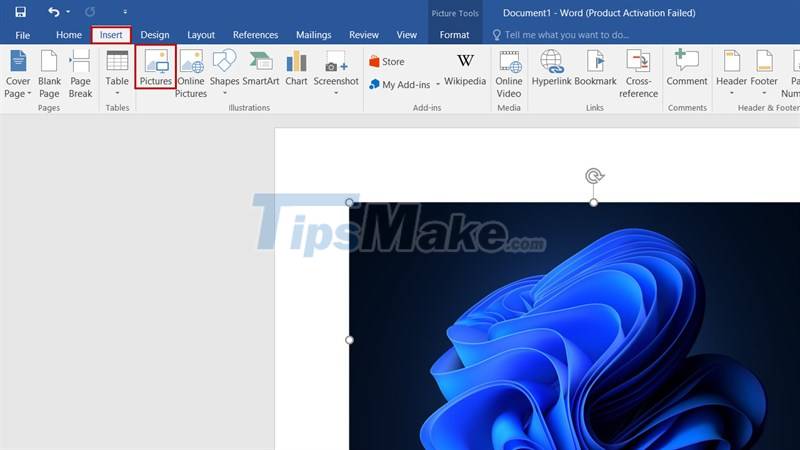
Step 2: Choose Format > Choose Picture Border in the menu you can choose Color (color), Weight (thickness), Dashes (seamlessness).
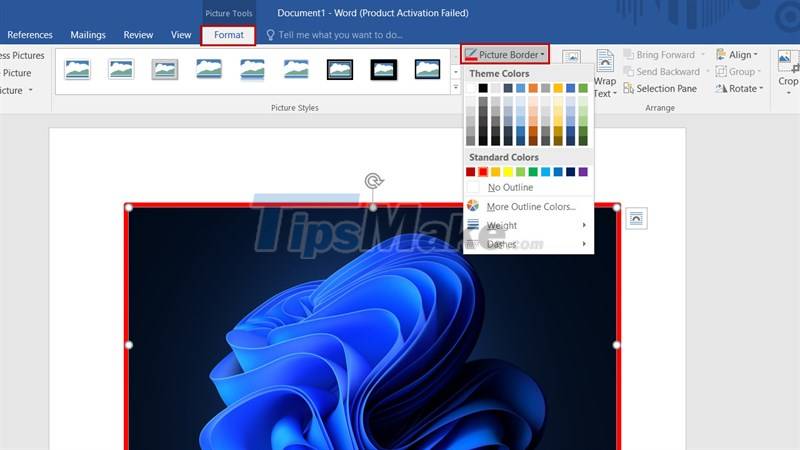
3. Adjust photo color
In addition, we can still adjust the image color in Word. The steps are as follows:
Step 1: Select Insert > Select Pictures > Add the photo you want to edit.
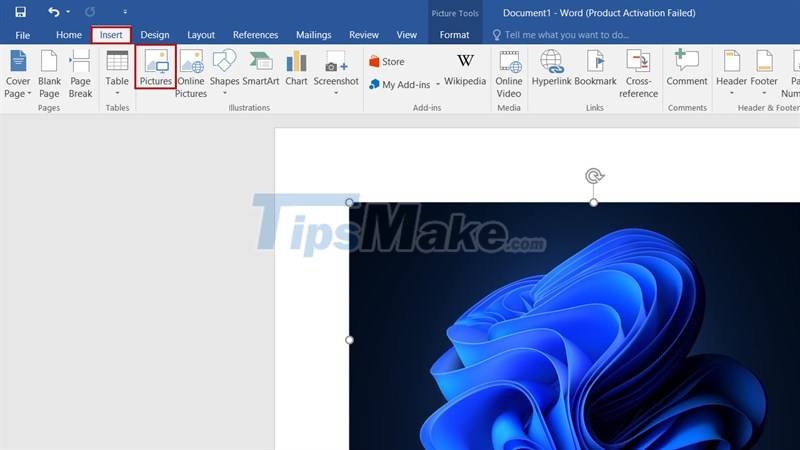
Step 2: Select Format > Select Color > Select the color style you want to change.
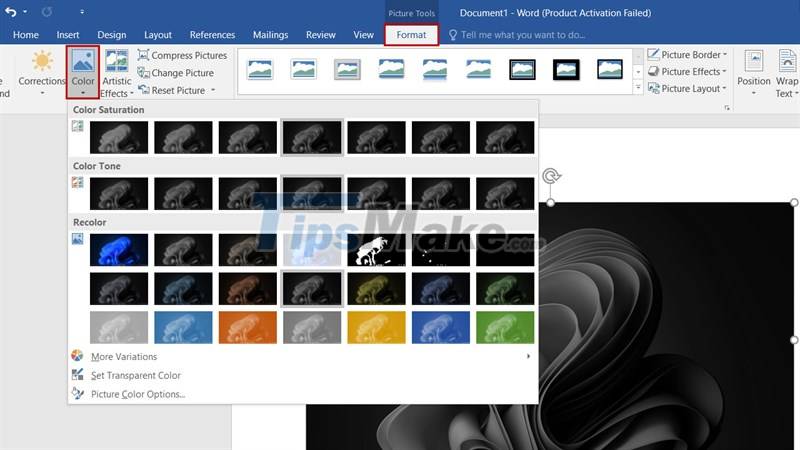
So I have shown everyone how to edit photos in Word. Hope the article will be helpful to you.
 You can now manage your Microsoft and Office accounts right in the Settings of Windows 11
You can now manage your Microsoft and Office accounts right in the Settings of Windows 11 TOP best Microsoft Access replacement software for databases
TOP best Microsoft Access replacement software for databases Instructions for basic operations on Microsoft Access
Instructions for basic operations on Microsoft Access How to Update Microsoft Word on Windows and Mac
How to Update Microsoft Word on Windows and Mac Top 10 websites that provide free PowerPoint slide templates
Top 10 websites that provide free PowerPoint slide templates How to open PowerPoint in safe mode
How to open PowerPoint in safe mode