How to download music on Apple Music to listen offline
However, downloading Apple Music music for offline listening needs to be done with many operations, that is, you need to add that song to your music library, then you can download music. The following article will guide you to download music on Apple Music for offline listening.
Instructions to download songs on Apple Music
Step 1:
First, the user opens Apple Music and then navigates to the song we want to download . Then click on the 3-dot icon at that song and then click on Add to Library .

Step 2:
Next, click on the Library item at the bottom of the screen and then click on the Songs item to see the songs available in the music playback library on the phone.


Step 3:
Now users will see the song they have added to the music library on iPhone. Click on the 3 dots icon at that song, then click on the Download option in the displayed menu to download this song.

The song results will be downloaded to your music library and saved in the Songs section so we can listen to music offline whenever.
How to download music albums on Apple Music
Step 1:
You open the music album on Apple Music that you want to download. Then click the plus icon to add this album to your Library.
Then click on the download icon to download this album.
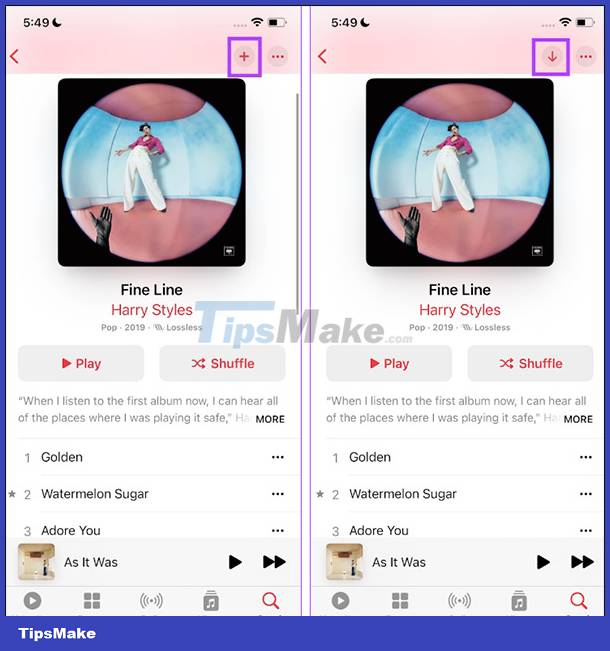
Step 2:
Tap Library then tap Albums to see the albums you've saved to your music library on your phone.

As a result, you will see the music album you downloaded to your iPhone.
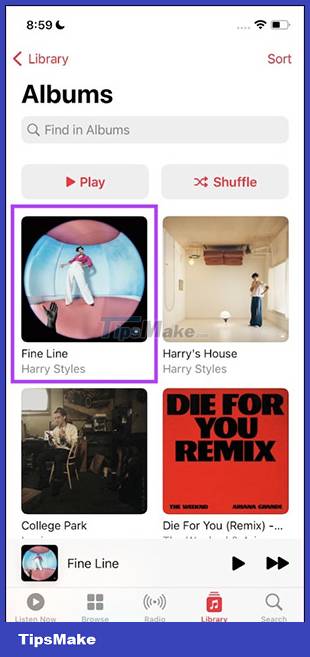
How to delete downloaded music on Apple Music
Step 1:
At the interface on Apple Music, click on the Library item and then select the Downloaded item .
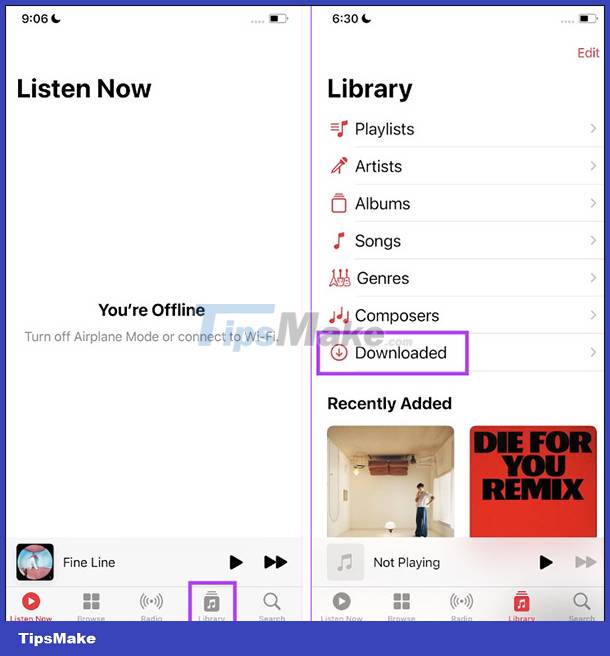
Step 2:
Now click on Album, Playlist or Song item to delete the content you have downloaded. At the next interface, we click on the 3 dots icon and then select Remove .
Finally, select Remove Downloads to delete it.

You should read it
- Instructions for installing and using Apple Music on Android
- How to automatically download Apple Music songs on iOS devices
- Download music on Soundcloud with 3 simple ways
- Instructions to download music on Spotify - Download music from Spotify
- 10 best online music creation, sharing and listening services
- Turn off the automatic downloading of IDM music
 How to turn on background sound from iPhone home screen
How to turn on background sound from iPhone home screen 5 best tools to manage app permissions on Android
5 best tools to manage app permissions on Android How to quickly send links from Android phones to Windows PCs
How to quickly send links from Android phones to Windows PCs 7 tips to know to manage files on Android
7 tips to know to manage files on Android How to convert MOV files to MP4 on iPhone for free
How to convert MOV files to MP4 on iPhone for free TOP essential apps when using Android phones
TOP essential apps when using Android phones