Instructions for installing and using Apple Music on Android
Apple Music is Apple's music streaming service, although it often does not offer its services on Android but with Apple Music seems an exception. And if you are using Android devices but you want to try Apple Music experience right on your phone, follow the steps in the article below.
- How to register for a Spotify account to listen to music online
- How to register for NhacCuaTui 3G service
- Guide to Apple Music experience right on Windows computer
1. Things you need to know about Apple Music service on Android
Before starting to use Apple Music, there are a few things to keep in mind:
Apple Music does not offer a free service package:
Unlike Google Play Music and Spotify, Apple Music only has 3 paid Student packages at $ 4.99 (about VND 29,000) / month, Individual ($ 9.99) (about VND 59,000). / month and Family (Family) 14.99 USD (about 89,000 VND) / month for up to 6 people.
Users can only register for Apple Music 3 month trial:
You can only register for Apple Music trial experience for 3 months, but must provide prepayment information and you will be charged if you do not cancel the service before the trial expires.
Apple Music has no web version:
It should be noted that this application does not have a web version, so to use Apple Music on the web you have to download the iTunes application. On a Chromebook, you can download the Apple Music app from Google Play.
Apple Music is not compatible with Google Chromecast or Google Assitant:
This means you cannot listen to Apple Music on Google Home or Google Chromecast without mapping (mirroring) the screen / audio of the phone. If you use devices from Apple such as MacBook or HomePod, you don't need to worry.
2. How to register Apple Music on Android
- Download the Apple Music app for Android
To use Apple Music on Android, first click on the link above to proceed to download and install the app to your device. After that, follow the steps below to register an Apple Music account:
Step 1:
Open the Apple Music application and click on Try it free . Next, select the Apple Music subscription you want and click Start Trial.
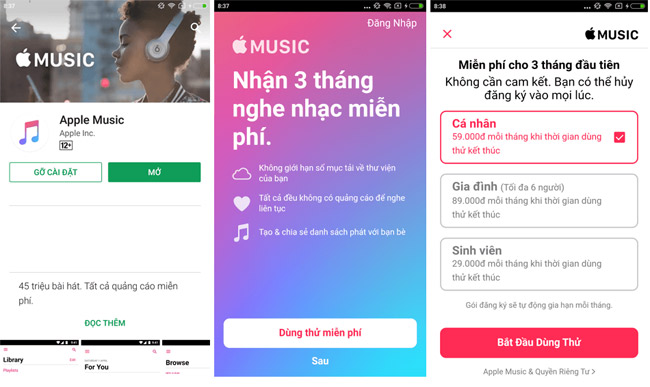
Step 2:
Click the Use Existing Apple ID button and go to step 3 if you already have an Apple account (Apple ID). If not, click the Create New Apple ID button to create a new Apple account:
- Enter the email address and password for the new Apple ID account.
- Check the Agree to the Terms and Conditions box.
- Click Next and then add the required information.
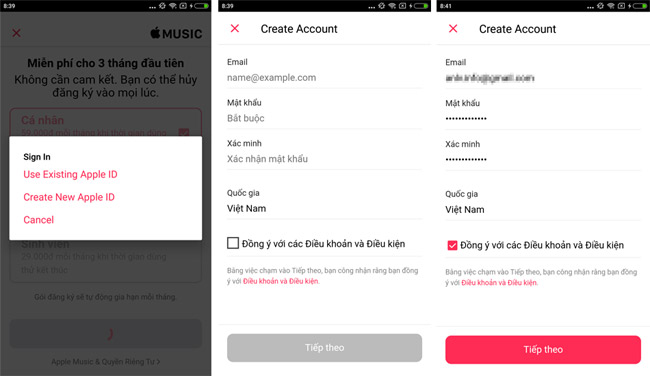
Step 3:
Enter your Apple ID, password and press the Sign in button .
Step 4:
Click Continue to select the payment method. Here, you can choose to pay by Credit Card (Credit) / Debit (Debit) . Apple Music also supports payment through PayPal. However, this method has yet to be supported by Apple for Vietnamese users.
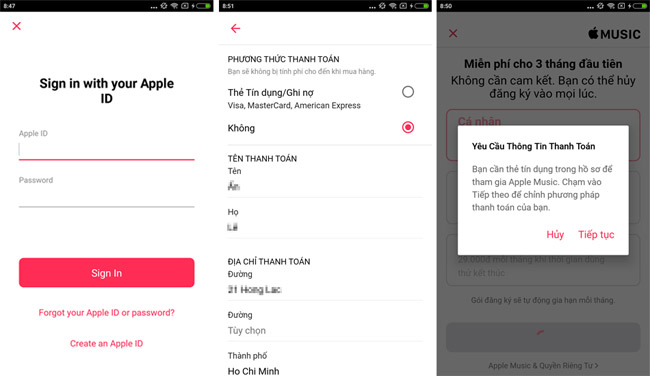
When choosing to pay by Credit card (Credit) / Debit (Debit), you need to enter the card information, payment address and press the Done button.
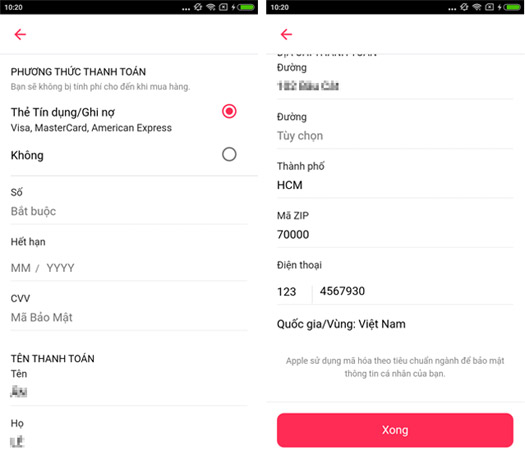
Step 5:
After agreeing to the registration terms and conditions, you choose Genres ( like ) you like and press and hold on the genres you don't like until they disappear.
Continue clicking Next to be able to go to select the Artists you want to track and click Done to complete.
Step 6:
If you want to send bug reports to Apple, choose Send to Apple , otherwise choose Don't Send.
Working here is a successful Apple Music subscription, you can now freely search and listen to your favorite songs.
Wish you successful registration and listening to music happily!
See more:
- 6 small tricks with Apple Music
- Share hot playlist on Apple Music for friends in just 1 note
- Compare monthly usage fees for Zing MP3, Nhaccuatui, Apple Music and Spotify music services
You should read it
- Cancel Apple Music access of third party applications
- Apple Music is now available on Amazon Fire TV
- How to turn on / off notifications for new Apple Music releases in iOS
- How to add music to a playlist without adding it to the library in Apple Music
- How to set up privacy for Apple Music accounts
- Instructions to turn off Apple Music Connect feature
 Create shortcuts for front and back cameras on Galaxy S9
Create shortcuts for front and back cameras on Galaxy S9 How to hide rabbit ears on Android with Nacho Notch
How to hide rabbit ears on Android with Nacho Notch Instructions for creating GIF images using the capture button on Galaxy S9
Instructions for creating GIF images using the capture button on Galaxy S9 7 ways to increase battery life on Galaxy S9 and S9 Plus
7 ways to increase battery life on Galaxy S9 and S9 Plus How to increase the capacity of Oppo phone memory
How to increase the capacity of Oppo phone memory