How to automatically download Apple Music songs on iOS devices
For a $ 9.99 registration fee (VND 230,000), you can now access millions of songs on Apple Music. The highlight of Apple Music is that you can download songs for offline listening, meaning your device doesn't need to be online when listening to music.
To download songs from Apple Music to your device's local storage, you'll need to select each album individually and download it (which is quite time consuming). Another way is to turn on Automatic Downloads for Apple Music on your device. True to its name, this feature automatically downloads all Apple Music songs on your iOS device.
Find out how to do it through the following article!
The option to activate 'Automatic Downloads' is available in the Settings app on iOS devices:
1. Open the Settings app on iPhone or iPad.
2. Scroll down and tap on Music.
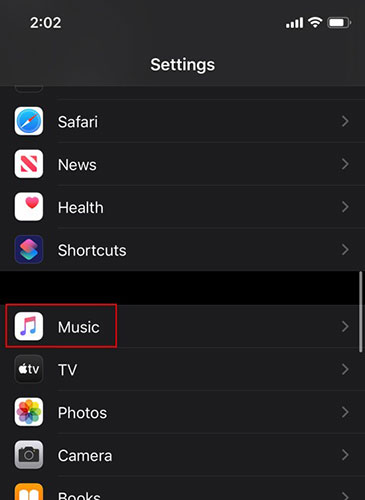
3. Scroll down and switch the 'Automatic Downloads' switch to the On state .
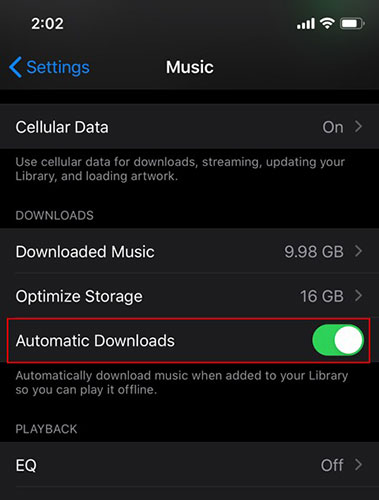
When 'Automatic Downloads' is enabled, any songs you add to the library, directly from your iOS / iPadOS or Mac device, are automatically downloaded to your device.
You will also find an option to optimize memory, 'Optimize Storage' , just above the Automatic Downloads option. Recently, there is an Optimized Storage for Mac option, which basically allows you to offload some of your less used data to iCloud Drive. Shortcuts for offloading data are still present on the system, then can be downloaded again in case you need to open and use it.
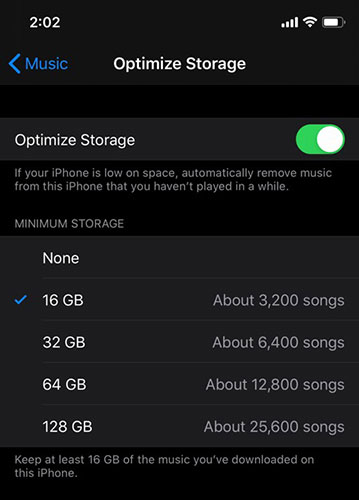
The same concept is applied here in Apple Music. The device will delete songs you rarely hear from the local device memory, freeing up space for usage. However, the songs will remain in the library and in case you want to listen to them, you can quickly download or stream them from Apple Music.
Although this solution may seem like an unnecessary hassle, it is of great benefit to those who own the device with limited storage capacity.
With the tips mentioned above, you will be able to use Apple Music a lot more effectively.
You should read it
- How to automatically add your favorite songs to your Apple Music library
- Instructions for installing and using Apple Music on Android
- How to hide sensitive songs on Apple Music
- Download music on Soundcloud with 3 simple ways
- How to turn off automatic music playback on Apple Music
- How to download MP3 music on Zing MP3 phone
 How to calibrate the compass for Android
How to calibrate the compass for Android How to use the new QuickPath feature on iPhone and iPad
How to use the new QuickPath feature on iPhone and iPad How to switch to 24-hour format on Android
How to switch to 24-hour format on Android How to delete 'Frequently Visited' on iPhone
How to delete 'Frequently Visited' on iPhone Things to know about Android security patches
Things to know about Android security patches How to change the quality of Apple TV + streaming on iPhone and iPad
How to change the quality of Apple TV + streaming on iPhone and iPad