How to download Google Maps to your phone for offline use, without consuming 3G or 4G
Google Maps is a widely used mapping application with high accuracy. One advantage of Google Maps is that we can use Google Maps on different platforms, from computers to mobile devices.

1. How to download Google Maps offline on Android phones
Step 1: Open the Google Maps application and touch the icon 3 dashes (1) in the left corner of the screen. Then you select the Offline map item (2) .

Step 2: Tap on Choose your own map => Sign in with your Google account.
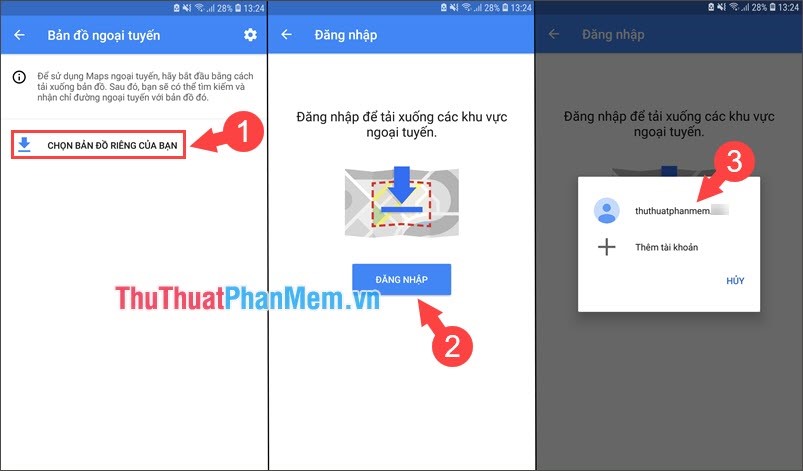
Step 3: After logging in successfully, you zoom in and out of the map selection (1) and click Download (2) .
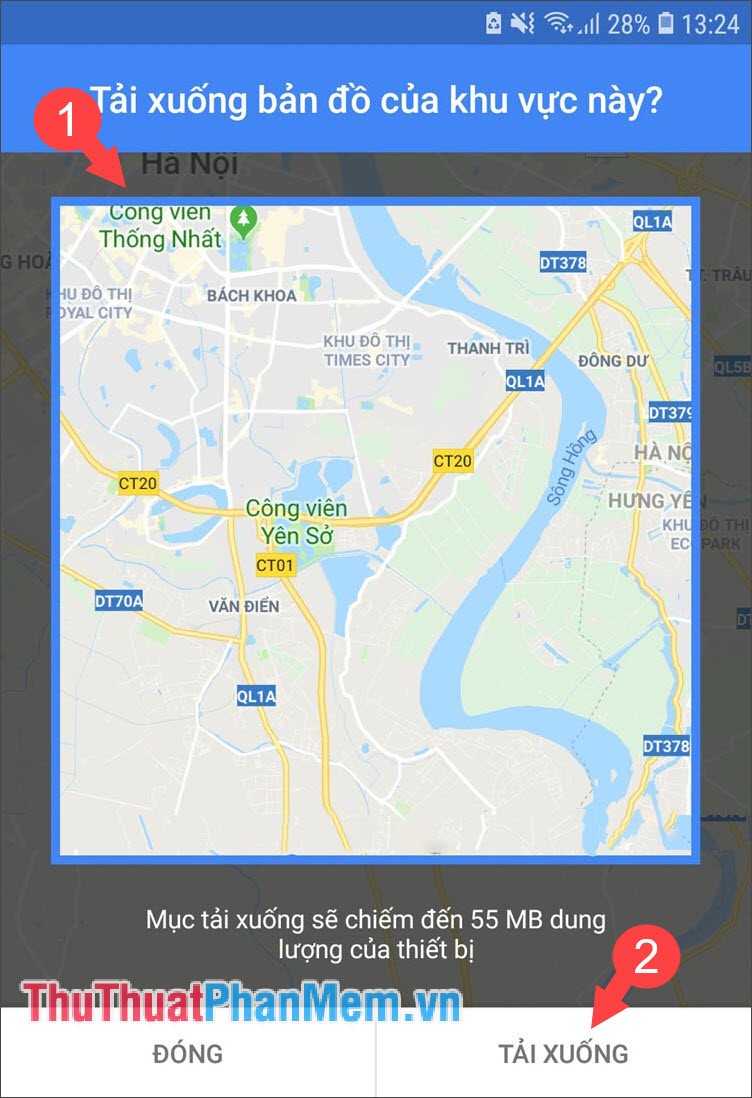
Step 4: After downloading the map, we will rename the map to distinguish between cities. You touch the 3 dots (1) of the newly downloaded map => Rename (2) . Then you name a new (3) and click Save (4) to finish.
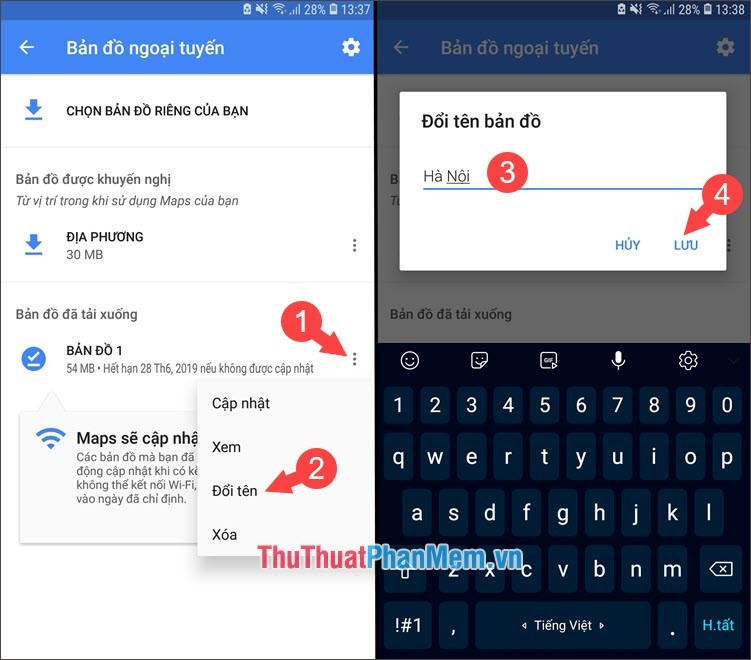
Step 5: After completing the basic steps, we adjust advanced settings such as manually updating the map . You touch the Settings icon (1) => Turn on automatic updating offline maps and automatically Download offline maps (2) so your data is always up to date. After that, we touch the Download option (3) and select Only via WiFi (4) to save 3G / 4G data in case we use a data-limited data plan. After completing the above steps, please turn off the network and use the offline map.
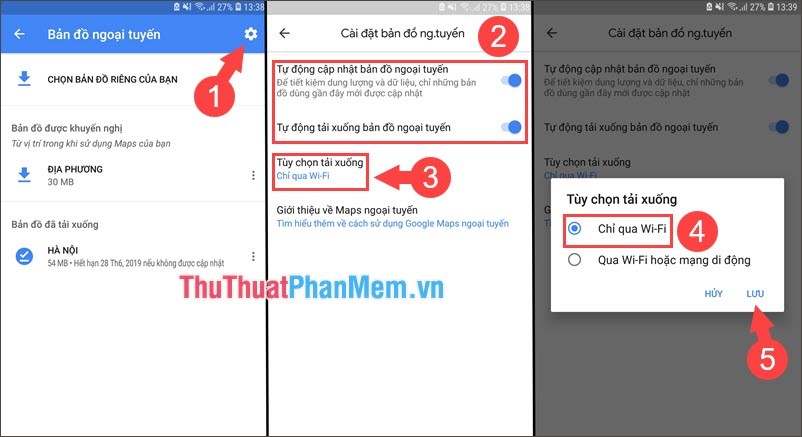
2. How to download Google Maps offline on iPhone
Step 1: Open Google Maps and touch the icon 3 dashes (1) => Offline map (2) .
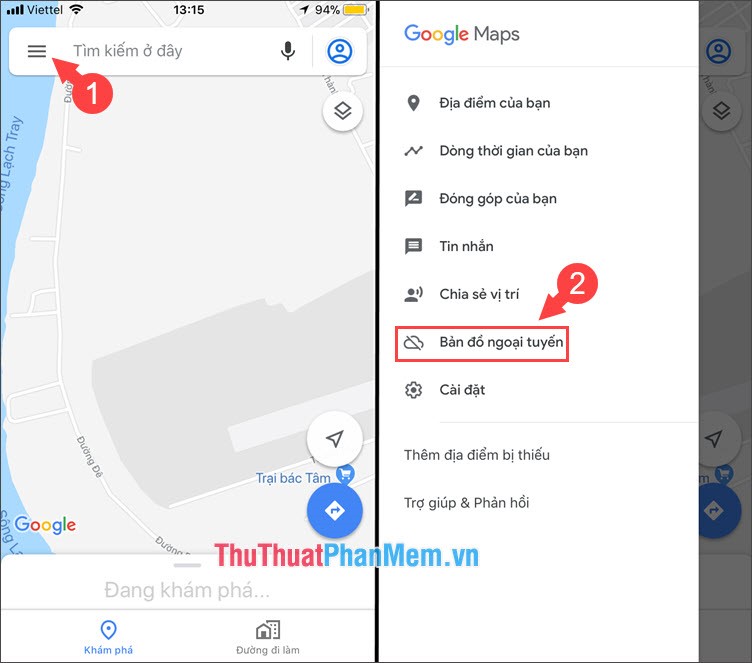
Step 2: Select Sign in to download (1) => Continue (2) => Sign in with your Gmail account (3) .
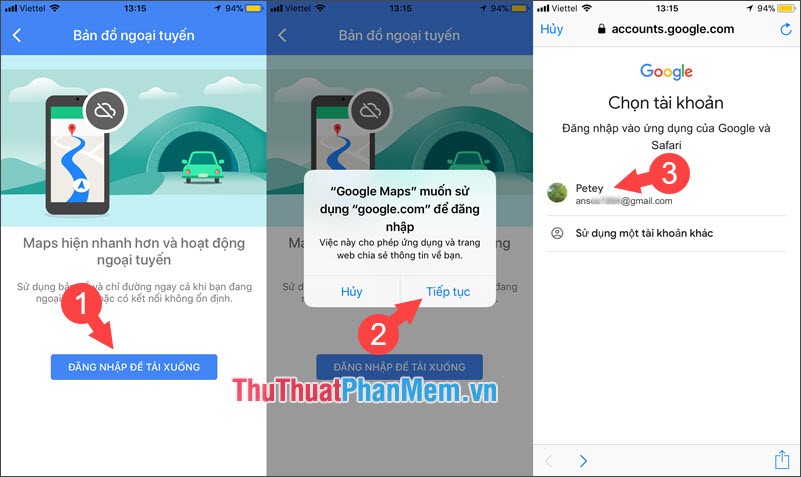
Step 3: You choose the Custom Map item (1) . Then select the map area to save (2) and click Download (3) .
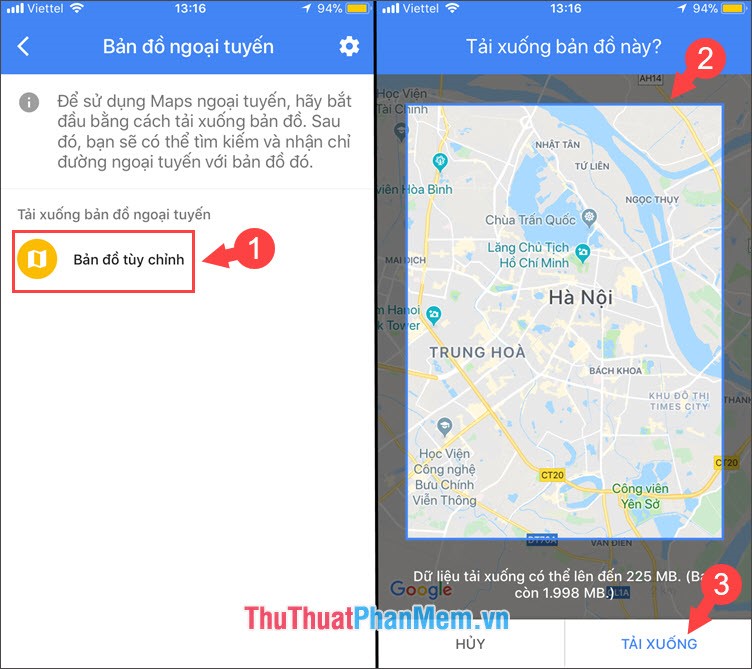
Step 4: After downloading the offline map, we must name the map to easily identify regions and cities. You choose Custom Maps (1) => select the pen icon (2) => rename the map (3) => Save (4) .
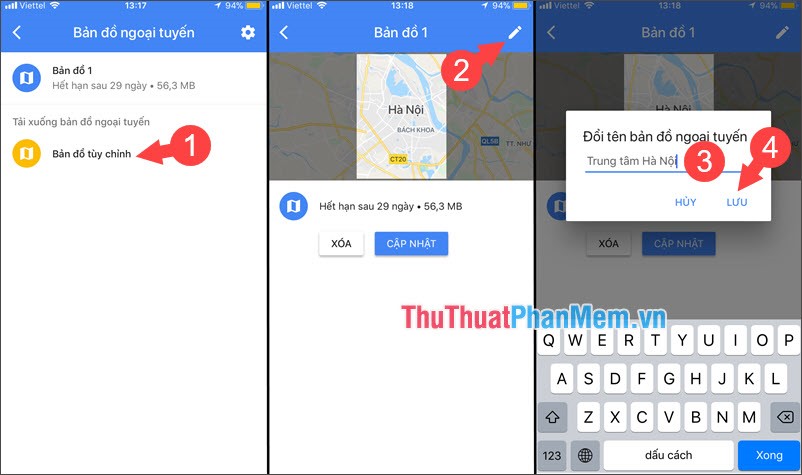
Step 5: After completing the basic settings, we can start to complete the advanced settings by touching the Settings icon (1) . Offline map update items you should set to Automatic (2) to keep your map data up to date. Item Time to download the map offline, we should leave only over Wifi (3) to save 3G / 4G data because the map data pack has a high capacity. After completing the above steps, please turn off the network and use the offline map to see if they work properly.
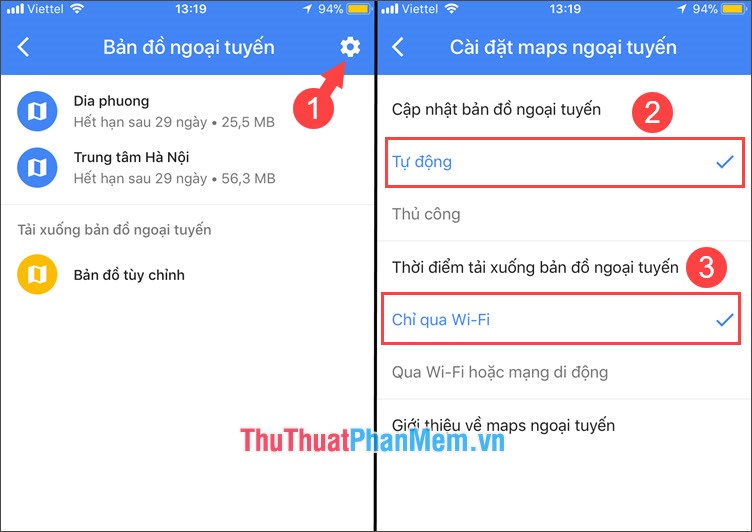
Offline maps on Google Maps are saviors when you have to move to areas with poor 3G / 4G coverage or run out of 3G / 4G data on your phone. If the article is useful to you, please leave a comment and feedback in the comment section below the article! Good luck!
You should read it
- How to find your way with Google Maps on your phone
- Tips for using Google Maps on Android
- Useful features on the Google Maps app that you don't know yet
- How to use offline Bing Maps on Windows 10
- How to create and share favorite places on Google Maps
- How to find your way on Google Maps without an internet connection
 How to download photos from Google Photos to iPhone and Android phones easily
How to download photos from Google Photos to iPhone and Android phones easily How to play Android games on Windows with BlueStacks
How to play Android games on Windows with BlueStacks How to play wifi on your phone, share 3G, 4G connection on iPhone and Android
How to play wifi on your phone, share 3G, 4G connection on iPhone and Android Top 3 360-degree photography applications on the most beautiful phones
Top 3 360-degree photography applications on the most beautiful phones How to fix a computer that does not recognize iPhone
How to fix a computer that does not recognize iPhone How to write text on images, insert text on images on smartphones
How to write text on images, insert text on images on smartphones