Useful features on the Google Maps app that you don't know yet
Google Maps is now a popular navigation map application on smartphones. Users can search for the exact location and information of a certain location, or search for the fastest route most convenient to a certain location, via a map hint. However, that is just one of the most basic features that Google Maps provides to users. In the article below, Network Administrator will guide you how to use some other useful features on the Google Maps application.
- Download the Google Maps Android application
- Download the Google Maps iOS app
1. Add multiple locations for the trip:
As mentioned, the most basic feature of the Google Maps application is the navigation. We just need to enter the beginning and the last place on the map. However, you can rely on this basic feature of the application to add some stops along the trip.
At the interface of the map application, we enter the start and end points . Next we click on the 3 dots icon and select Add stop . The last step is to simply enter the location name and click Finish to finish.



We move according to the directions of the map, click Preview . During the move, users can touch the magnifying glass icon and find more public places.
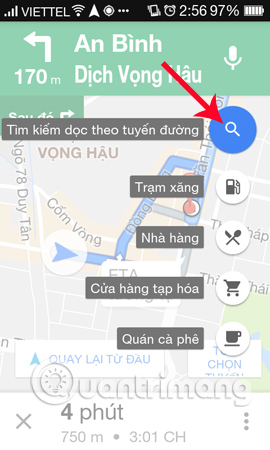

2. Mark favorite places on the map:
In the process of moving accidentally you find an interesting place, you can save that location right on the Google Maps application. First of all, click the 3 dashes icon on the left and select Your location> Saved . You will see 3 items in the list including Favorites, Places to Go and Starred Locations.


In each item, users just need to click the plus symbol and add the corresponding locations to complete. In addition, users can also share this favorite location with friends via Gmail, Messages, or other messaging applications.
Readers refer to the implementation in the article How to create and share favorite places on Google Maps.

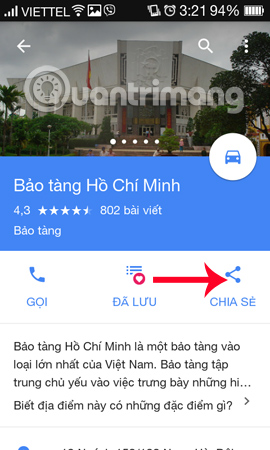

3. View trip history:
By default, the application will save all search history and any locations users have visited on Google Maps. If you want to review that search history without losing your search, just go to Settings> Map History to appear a list of all the places you have visited, as well as search history. . Press the X to clear that history.


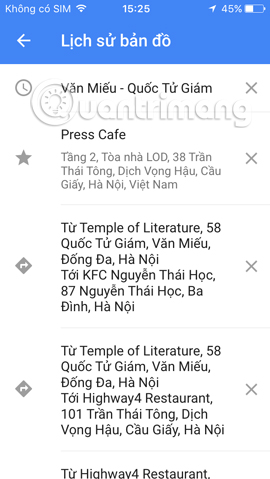
4. Explore entertainment venues around:
You travel to a certain place and do not know where the entertainment areas and restaurants can use the Discover feature of the app. Very simply, we just need to click on the search suggestions box on Google Maps. Soon there will be suggestions such as Restaurants, Cafes, Bars and Hotels. You wait a few seconds and then there will be some entertainment points around the current area.


5. Avoid highways and ferries:
This is a very useful feature for users, especially for those who have to travel long distances. If we don't want to go on the highway, ferry . you can ask Google Maps to change it to avoid those locations.
First of all, we need to enter the start and end points then click on the 3 dots icon to the right of the screen, then select the route option .


To the new interface, please turn the horizontal bar to the right in the features Avoid highways, Avoid traffic fees, Avoid ferries. Depending on the destination as well as the route the user has different options.


These are some of the unique features on the Google Maps application, making it easier for users to search for directions on the application. To get more new features, please regularly update the new version of Google Maps application.
Refer to the following articles:
- How to send Google Maps routes from PC to phone
- How to preview images where needed on Google Maps
- Instructions for sending Google Maps location on PC to smartphone
 Avoid tolls and save money with the Google Maps GPS feature
Avoid tolls and save money with the Google Maps GPS feature Google Maps provides a parking search feature
Google Maps provides a parking search feature How to search bus routes in Hanoi and Ho Chi Minh City
How to search bus routes in Hanoi and Ho Chi Minh City How to use offline Bing Maps on Windows 10
How to use offline Bing Maps on Windows 10 Locate subscribers in mobile networks
Locate subscribers in mobile networks GPS20C - Bluetooth standard positioning device (GPS)
GPS20C - Bluetooth standard positioning device (GPS)