How to create and share favorite places on Google Maps
Google Maps is currently the most popular and widely used online mapping application. We just need to enter the name of the address we want to go on the application and then have the fastest and most convenient way. And in the new version of Google Maps, users can create their own list of favorite places, from restaurants, tourist places, . When there is a need to search for love places again. Like that, you just need to access your Places listing on Google Maps to see it.
Besides, Google Maps also supports users to send their favorite locations to friends via email address or send via messaging applications such as Viber, Messenger, . In the following article, Network Administrator will guide you how to create a favorite list and send it to friends on Google Maps.
How to save favorite places on Google Maps
- Download Google Maps on Android
- Download Google Maps iOS for free
Step 1:
First you access the Google Maps application. At the main interface, click on the horizontal bar on the same interface . Google Maps will also give you a lot of suggested locations according to different categories so users can search quickly, based on their current location. Click the Add button to expand the list of other locations.



Step 2:
If you want to find a specific location, enter a name in the location bar above. Location location on Google Maps map, with location icon attached.


Step 3:
When you click on the location marked on the map, the interface of specific information about that location appears. Next, the user will click on the Save item. Soon, you will be asked by Google Maps to save the location to any item. We can add to Favorites, Want to go, Starred locations, or click New list .
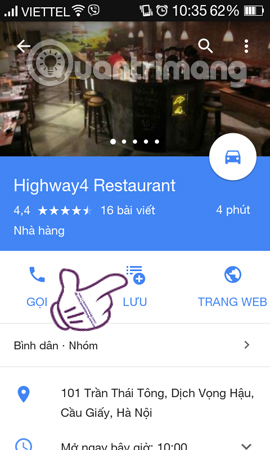
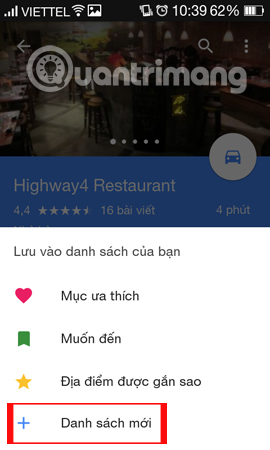
You just need to enter a name for the new list to save the location and then click Create . Soon, we will receive a notification that the location has been saved to the list. To view the list right away, click Select View list .
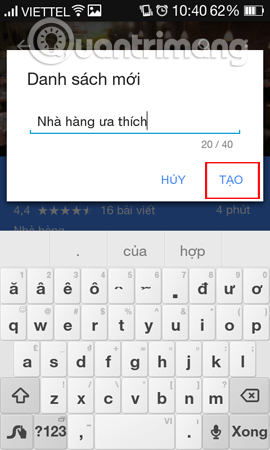
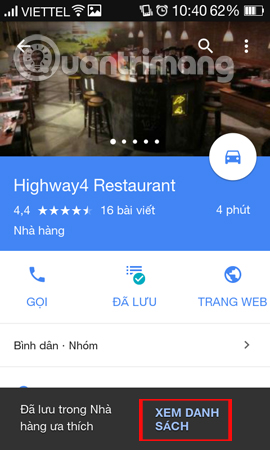
Step 4:
In case you want to review the list of favorite locations that have been created , at the map interface on Google Maps, we click on the 3 dashes icon to the left of the interface. Show options menu on Google Maps, click Your location .
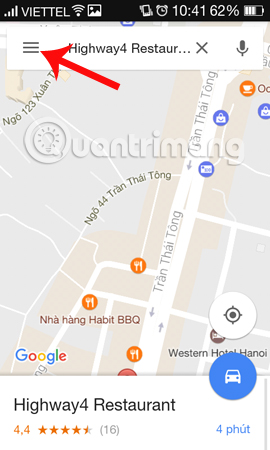
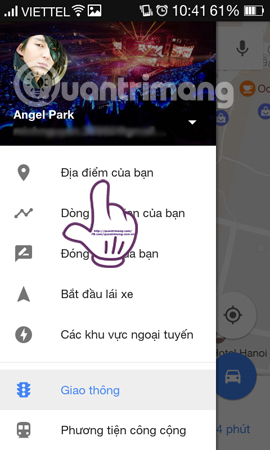
Step 5:
In the new interface, we find the Saved item and a list of items containing the highlighted place appears. We click on the saved location that you created earlier. Appear the location we saved.
Here, click on the share icon and select chat, messaging applications like Gmail, Viber, Messenger, . to send your favorite location information to friends.
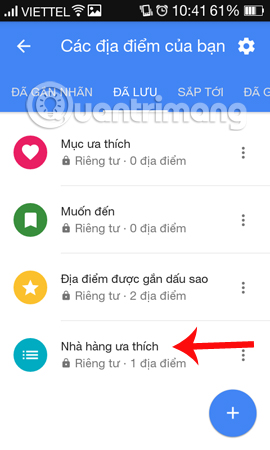
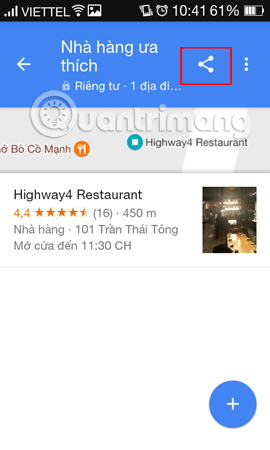
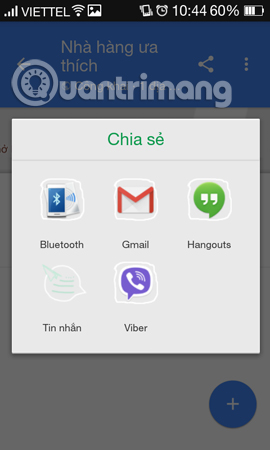
Step 6:
When your friends access the Google Maps link sent just click the Follow button to save the location to their personal Google Maps list.
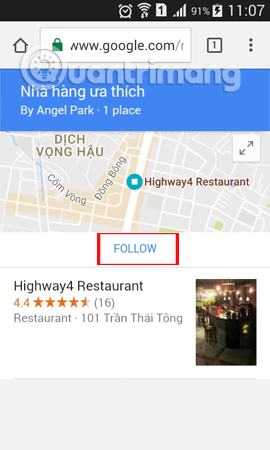
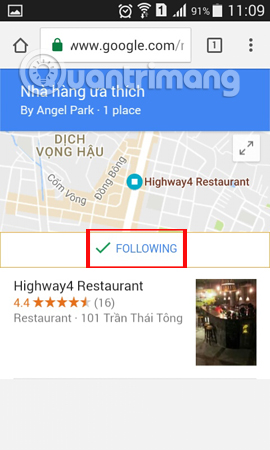
So we have created a list for favorite places on Google Maps to be accessible whenever needed. In addition, sending your favorite location to your friends via email, instant messaging, Messenger, etc. will also make it easier for them to search for that location on Google Maps.
Refer to the following articles:
- How to send Google Maps routes from PC to phone
- How to preview images where needed on Google Maps
- Instructions for sending Google Maps location on PC to smartphone
I wish you all success!
 Useful features on the Google Maps app that you don't know yet
Useful features on the Google Maps app that you don't know yet Avoid tolls and save money with the Google Maps GPS feature
Avoid tolls and save money with the Google Maps GPS feature Google Maps provides a parking search feature
Google Maps provides a parking search feature How to search bus routes in Hanoi and Ho Chi Minh City
How to search bus routes in Hanoi and Ho Chi Minh City How to use offline Bing Maps on Windows 10
How to use offline Bing Maps on Windows 10 Locate subscribers in mobile networks
Locate subscribers in mobile networks