Instructions for using Google Maps offline on Android
Although the mobile wireless data connection has a wide coverage, sometimes you still cannot access the map of the area you want to visit. Therefore, we will guide you how to download the area map you need to your Android device via the Google Maps application for offline use when needed.
- Here Maps for Android has Vietnamese voice
- Google Maps for desktop browser is supplemented with "virtual guide" Pegman
- Google Maps updates directions for many destinations
Step 1 : Open Google Maps online and search for the location you want to access
Step 2 : Once you find the location / area you want, there are three ways you can save and use the following:
- Enter the keyword search box OK Maps .
- Touch the microphone icon and say: OK maps .
- Touch the search bar, scroll the page down, then click Save a new offline map .
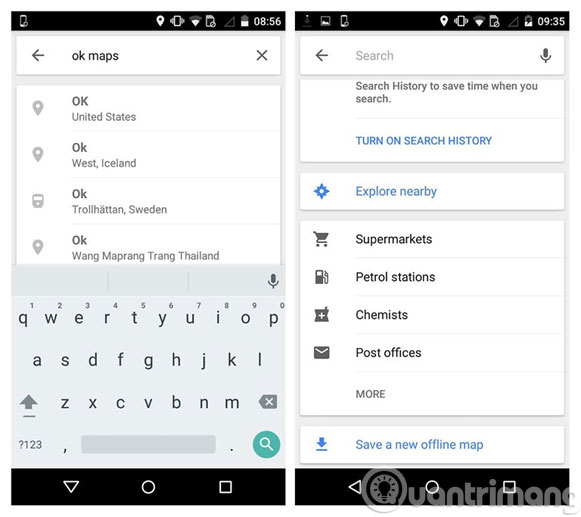
Step 3 : After selecting OK maps or Save a new offline map , you will be asked if you want to download this map (Download this area). Before you click the Download button to download, you can enlarge the area of the map you need to display all the information you require. Then, name that offline map and click the Save button to complete the process.


Step 4 : Click on the menu icon in the upper left of the Maps application (3 dashes icon), then select Your places . Scroll to the bottom of the new screen, then you will see your map saved under Places you've been . Just click on the map name you previously named for offline viewing.


Usually a downloadable map will not take up much memory space, depending on the extent of the map detail of the area you want to download for offline viewing. However, if you are worried about generating mobile data when saving maps offline, you should use a Wi-Fi connection before downloading all the maps you want.
Even so, offline maps still have some functional limitations, but mostly relate to the size of the location you are looking for as well as the details of the area. In addition, offline also means that there is no direction, nor is it possible to perform the search function in the offline map file. All maps you download to your device will be stored for 30 days and will be automatically deleted later, so don't assume they will be saved forever, so you will have to reload if you want to use it again. after that.
Good luck!
You should read it
- How to create and share favorite places on Google Maps
- Useful features on the Google Maps app that you don't know yet
- How to find the way to Google Maps for motorcycles
- How does Google Maps work?
- How to download Google Maps to your phone for offline use, without consuming 3G or 4G
- How to preview images where needed on Google Maps
 Instructions for sending Google Maps location on PC to smartphone
Instructions for sending Google Maps location on PC to smartphone How to preview images where needed on Google Maps
How to preview images where needed on Google Maps How to send Google Maps routes from PC to phone
How to send Google Maps routes from PC to phone Google Maps and 8 useful tips you should know
Google Maps and 8 useful tips you should know How to create and share favorite places on Google Maps
How to create and share favorite places on Google Maps Useful features on the Google Maps app that you don't know yet
Useful features on the Google Maps app that you don't know yet