How to use offline Bing Maps on Windows 10
- How to download the entire website for offline reading
- How to download Youtube videos offline, watch Youtube videos offline
- Detailed instructions on how to use Gmail offline
When traveling on the road, an interactive map can be very helpful to you. For those who currently use cell phones instead of GPS devices, it may not be easy to get directions when traveling. However, what happens if you have no way to access the Internet? Maybe you bring your laptop to travel but there is no way to find your way online.Join TipsMake.com to learn how to use Bing Maps offline on Windows 10 in this article!

An alternative is to print the map and there is another option: download the map and search for directions , even when offline. This is one of the features of the Maps application on Windows 10, using Bing Maps to download maps for offline use. Some people may not like the Bing Maps when compared to Google Maps, but when it comes to offline functionality, the Maps application is a great backup.
Of course, this application requires an Internet connection to download the map, so make sure you do this before you leave.
Download the map
To get started, select the maps you want to download to the system. To do this, open the Maps application . It can often be found in the Start menu.

If you can't find it, you can access Maps by entering " Maps " into the search and clicking on the top result.
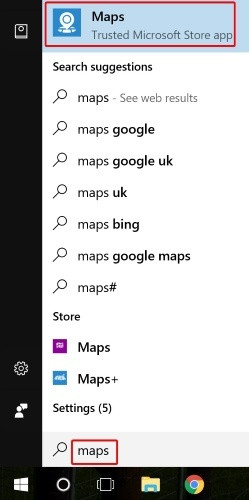
When downloading the Maps application, click on the dots at the top right, then click " Settings ".
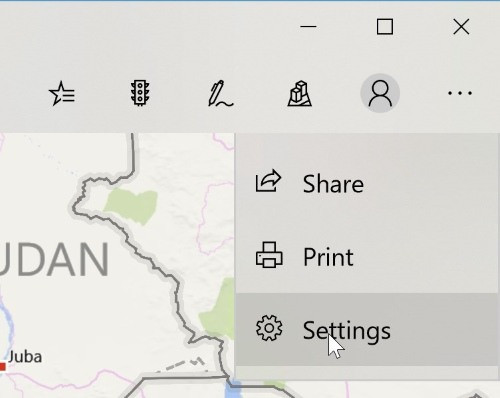
Under " Offline maps - Offline map ", select " Choose maps - Select map ".
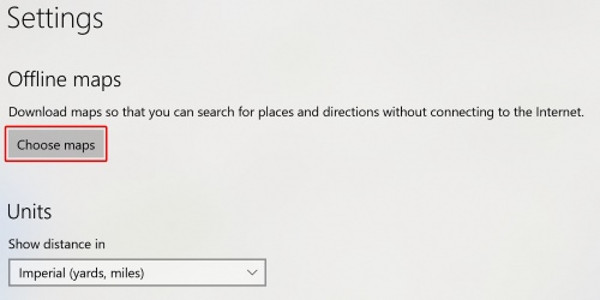
Click " Download maps - Download map ".
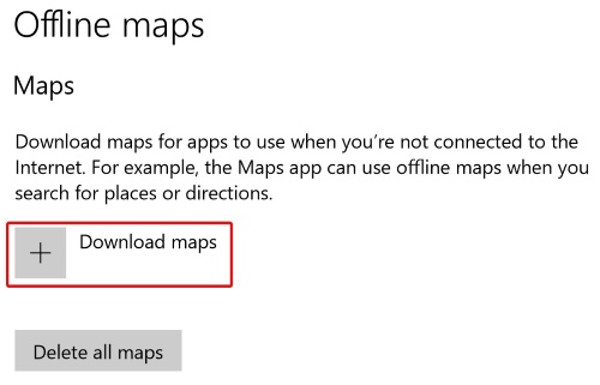
You will be taken to a screen listing all areas of the world. Don't worry, we won't download maps for the entire area! Click on the country whose country you are interested in.
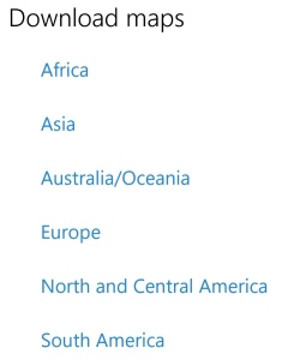
Windows 10 displays a list of areas located in that area. Find the file you want to download and click the file to download the map. As you can see below, some downloads are available, while others go into other area selections. The second case usually has the option to download the entire map, in case you need it.
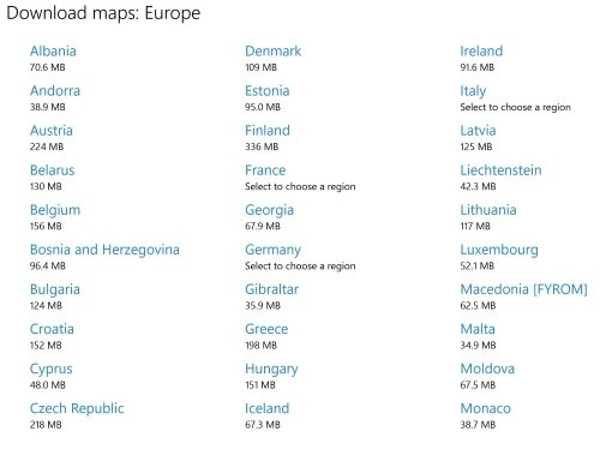
When you have selected the map you want, wait a while for Windows 10 to download and install the map to your system.
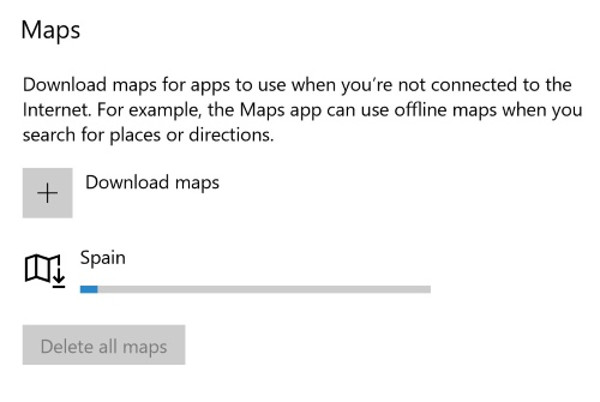
Use the map
Once installed, you will be able to navigate to the area in the Maps app while offline. There are some limitations when using the map in offline mode. First, you will not be able to view the map in satellite mode ; just a standard version. Also, you won't be able to use the street map view when offline.
Bing Maps is also not accessible online to search for location suggestions, which makes you feel frustrated when looking for a specific location based on a name. Example: We try to get directions from Adolfo Suárez Madrid-Barajas airport, but Bing Maps cannot be found offline. When online, Bing Maps will find this exact location with the search term.

However, Bing Maps has a lot of unexpected features, including directions from one place to another. This allows you to get a decent amount of functionality even without an Internet connection.
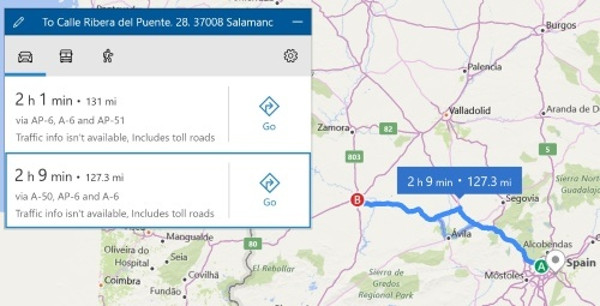
Delete the map
Once you've used a map and want to delete it from your computer, go back to the Maps page . You can view all downloaded maps up to this point.
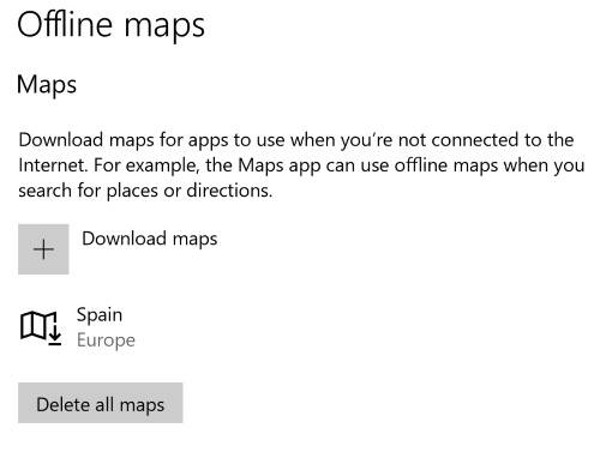
To delete an individual map, click it and then the " Delete - Delete " button will appear next to it.

If you want to delete the entire map that you downloaded on your computer, click the " Delete all maps " button .
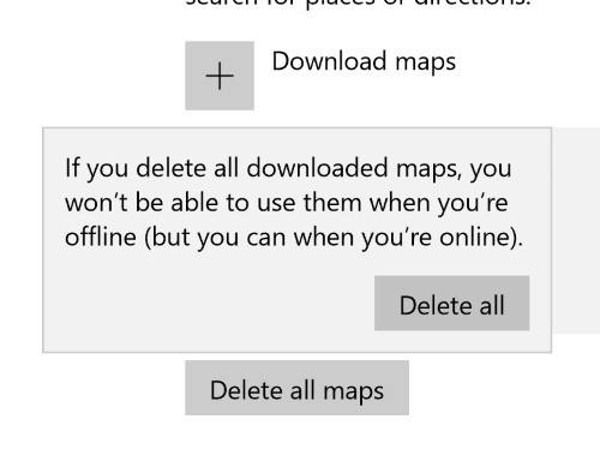
Map move
While on the go, it will always be useful for you to have a digital map of directions . However, they often require an Internet connection, which does not always guarantee good operation while traveling. Now, you know how to download the map and use it to get directions, whether or not you have an Internet connection.
Have you ever encountered a situation where there is no internet connection and no maps? Let us know in the comment section below!
Refer to some more articles:
- Google Maps detects 8 strange bases of aliens?
- These GPS applications do not need the best Internet connection for Android
- Google Maps provides a parking search feature
Having fun!
 Locate subscribers in mobile networks
Locate subscribers in mobile networks GPS20C - Bluetooth standard positioning device (GPS)
GPS20C - Bluetooth standard positioning device (GPS) Google launched navigation software for mobile phones
Google launched navigation software for mobile phones Google launched its 'locator' software
Google launched its 'locator' software About Google Latitude
About Google Latitude Search in Google Latitude without GPS or smart phone
Search in Google Latitude without GPS or smart phone