How to download offline maps on Apple Maps
iOS 17 has an option to download offline maps on Apple Maps so you can easily look up directions when you can't connect to the Internet. Then you can easily search for places on the map without an internet connection. So this offline map feature on Apple Maps is quite similar to offline maps on Google Maps. Users only need to download the map when there is a connection for offline use. The following article will guide you to download offline maps on Apple Maps.
Instructions to download offline maps on Apple Maps
Step 1:
You open the Apple Maps application and then click on your account avatar . Display the options for the application, click the Offline maps option .
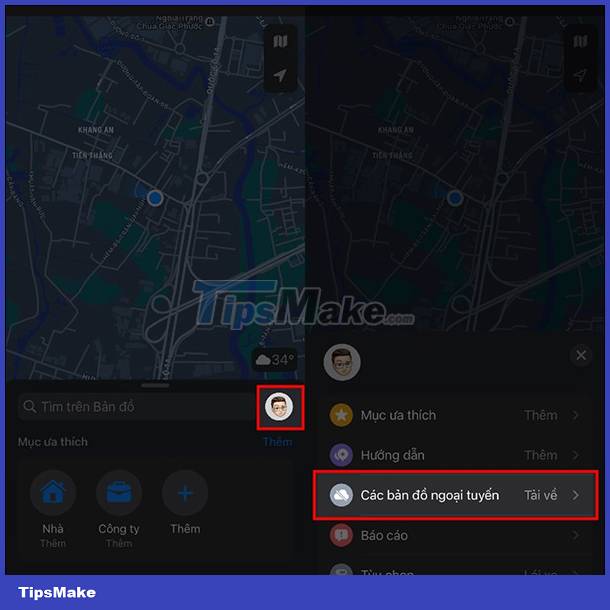
Step 2:
Switching to the new interface, users click on Download new map to proceed to download the map on Google Maps. Now display the map for the user to select the location, the area where you want to download the map, can click the my location button to download the map near you or press to find the address you want.
We can adjust the small size of the map area you want to load to make it easier to see. After editing, click the Download button to save.
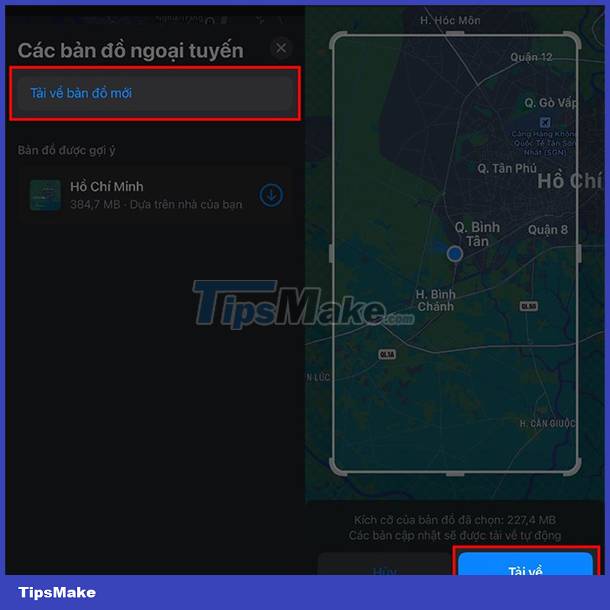
So when you're not using WiFi or data on your phone, just open this offline map to search for places you've previously saved.
You should read it
- How to download Google Maps to your phone for offline use, without consuming 3G or 4G
- Apple added many new features to Apple Maps in iOS 13, resolving its market share from Google Maps
- How to prevent Windows from automatically updating offline maps
- How to set up Apple Maps by default when walking
- Tips for using Google Maps on Android
- Compare Apple Maps and Google Maps
 How to enable speed warnings on Google Maps
How to enable speed warnings on Google Maps How to Enable Location Services on iPhone iPad
How to Enable Location Services on iPhone iPad How to enable dark background in Google Maps on iPhone and iPad
How to enable dark background in Google Maps on iPhone and iPad Things to know about the Maps app on iOS 15
Things to know about the Maps app on iOS 15 How to fix GPS not working on iPhone
How to fix GPS not working on iPhone Google Maps update expands integrated music player
Google Maps update expands integrated music player