How to double line spacing in Google Docs
Sometimes in the process of editing documents on Google Docs, you may encounter unusual formatting requirements. For example, if you are writing an APA essay, the spacing between lines in a paragraph needs to be twice as wide as usual. So what to do?
To apply double line to the text you're currently working on in Google Docs, first 'black out' the text. You can do this by clicking and dragging the pointer over the text. Or if all text is selected, use the keyboard shortcut 'Ctrl + A' ('Command + A' on Mac). The selected text will be highlighted in blue.
Next, click the ' Line Spacing ' icon on the toolbar.
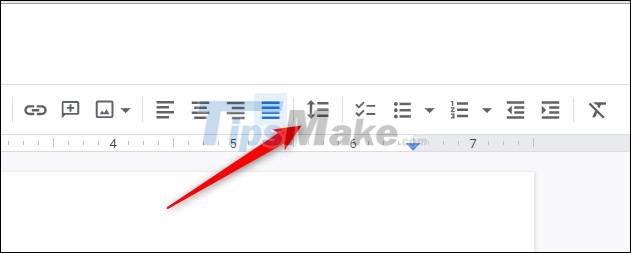
In the drop-down menu that appears, click the ' Double ' option .
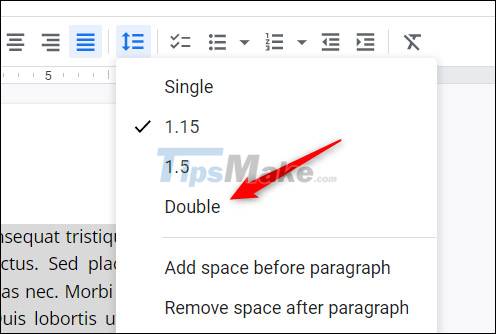
The text you selected will now have double spacing.
Set double line spacing as default
If you often have to use double line spacing, you can completely set it as the default line spacing for new documents you work on in Google Docs.
First, open a Google Docs file that has double line spacing applied.
Next, click the ' Format ' tab in the menu bar.
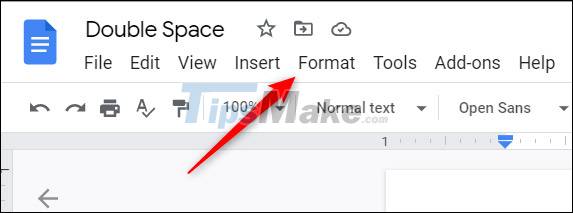
A drop-down menu will appear. Hover your cursor over the ' Paragraph Styles ' option. A sub-menu will appear. Keep hovering your cursor over the ' Options ' item at the bottom of the menu.
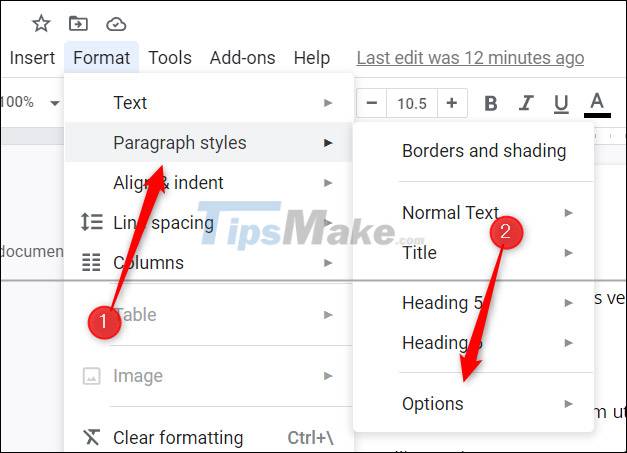
Another sub-menu will appear. Here, click on the ' Save as my Default Styles ' option.
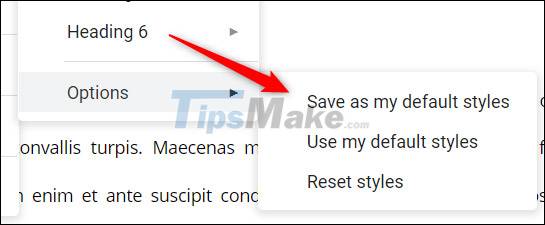
Now, whenever you create a new document in Google Docs, the default line spacing will be double spacing. However, for documents that already exist, you'll still need to manually apply double-line spacing.
Hope you are succesful.
 Steps to export data from photos to MS Excel sheet on Android
Steps to export data from photos to MS Excel sheet on Android How to use the WORKDAY function in Microsoft Excel
How to use the WORKDAY function in Microsoft Excel What are XLSX files? How to convert XLSX files to XLS, CSV, PDF
What are XLSX files? How to convert XLSX files to XLS, CSV, PDF 5 free PDF converter apps for smartphones and tablets
5 free PDF converter apps for smartphones and tablets Steps to use Outline View in Microsoft Word
Steps to use Outline View in Microsoft Word Download the most beautiful Slide PowerPoint template 2021
Download the most beautiful Slide PowerPoint template 2021