Fix word spacing errors in Word, fix split words and dropped lines
When using Unikey or Vietkey, sometimes you will encounter errors in word spacing in Word such as "t ai mi en p hi". This error appears when copying-pasting or due to settings in the software. To fix it, please follow the instructions below.
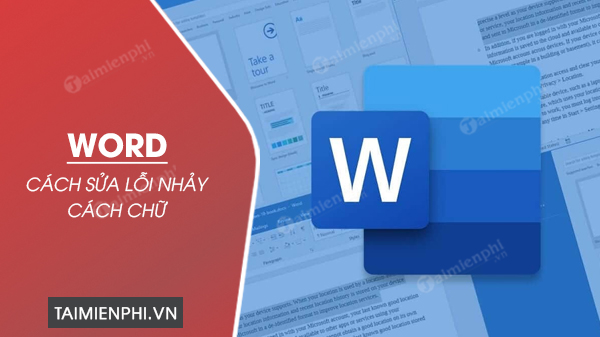 How to fix split text - dropped lines in Word
How to fix split text - dropped lines in Word
Content:
I. Causes of word spacing errors in Word.
II. How to fix word spacing errors in Word.
1. Fix word skipping errors in Word 2013, 2016, 2019.
2. Fix word spacing errors in Word 2007, 2010.
3. Fix word line drop errors in Word 2003.
III. Download Word versions for computers.
I. Causes of word spacing errors in Word
Split letters and dropped lines in Word often appear when users copy or download Word files from the internet for editing. The error of letters being far apart in Word can occur due to reasons such as:
- Due to the 'Use smart cut and paste' function of Microsoft Office
- Due to using different, incompatible Vietnamese typing software.
II. How to quickly fix word skipping errors in Word
1. Fix the error of spacing letters far apart in Word 2013, 2016, 2019
Word 2013, 2016, 2019 have quite similar interfaces, in this tutorial, Taimienphi will fix the error of jumping letters in Word 2016. You can do the same on the remaining Word versions. How to do it:
Step 1: Open the Word file and select File .
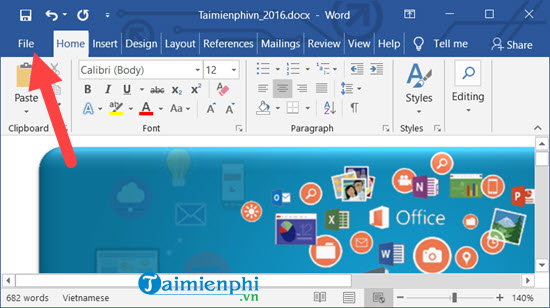
Step 2: A completely separate menu appears, in here we just need to select the Options section to access Word Options.
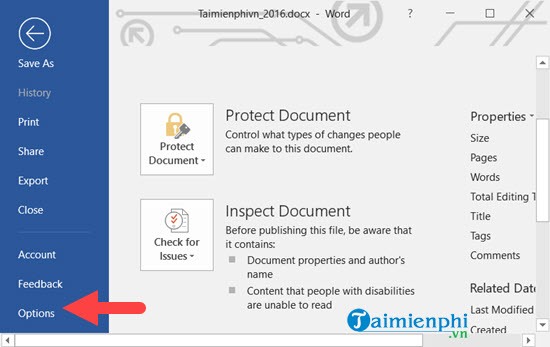
Step 3: In Word Options, we continue to select Advanced , here you just need to scroll down and select Settings right next to the line use Smart cut and paste .
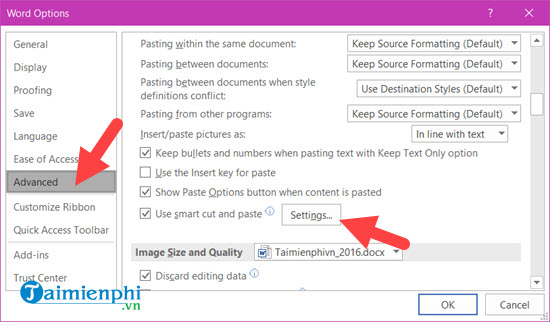
Step 4: And in here to fix the error of jumping words in Word, we just need to uncheck the Adjust sentence and Word spacing automatically section and then close it.
- After this step, TipsMake can guarantee you that the error of jumping words in Word 2013, 2016 and 2019 will never happen again.
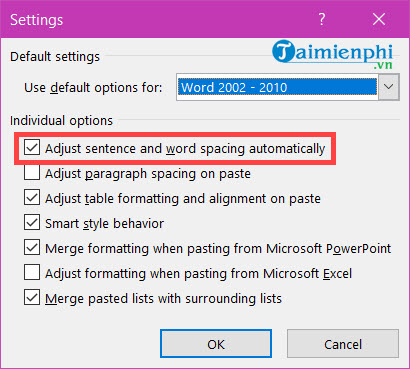
2. How to fix text jumping error in Word 2010, 2007
With word spacing errors in Word 2007, 2010, you will have to change them in the Word Options section of the software. Basically, word spacing errors and word spacing errors in Word occur because the software defaults to automatically align the spacing between words and sentences. Therefore, to fix word skipping errors in Word, you will have to turn this mode off.
Step 1 : Click the Office icon in the upper left corner of the screen > select Word Options
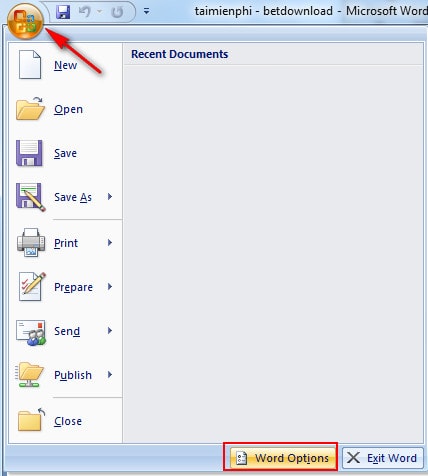
Step 2 : The Word Options window opens > select the Advanced tab , in the Cut, copy, paste section select Settings
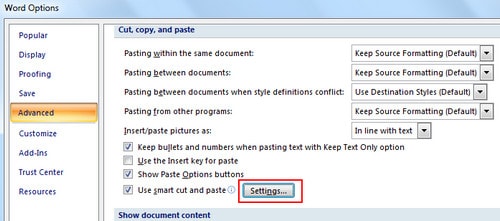
The Settings window appears, uncheck Adjust sentence and word spacing automatically > OK.
- So, you can now fix the word spacing when writing and typing Vietnamese with accents on Word 2007 or 2010.
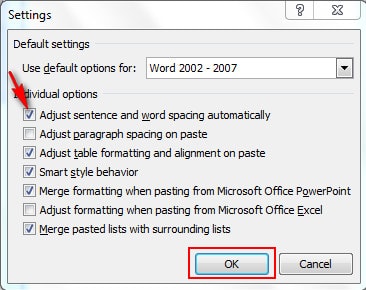
3. Fix the error of jumping letters in Word 2003
To fix the word spacing error in Word 2003, you will follow the instructions slightly different from the above versions. That is, you need to edit in the Edit section of Options .
Step 1 : On the interface click Tools > Options
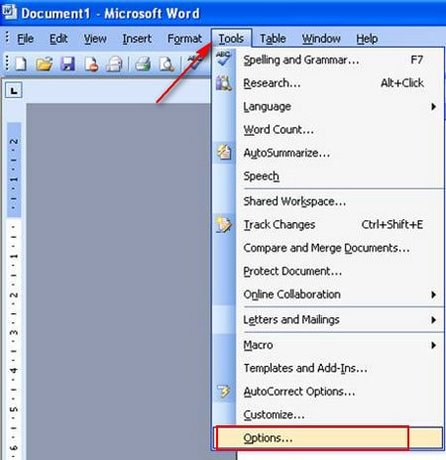
The Options window opens > select the Edit Tab > Settings to access the settings in the editing section of Microsoft Word.
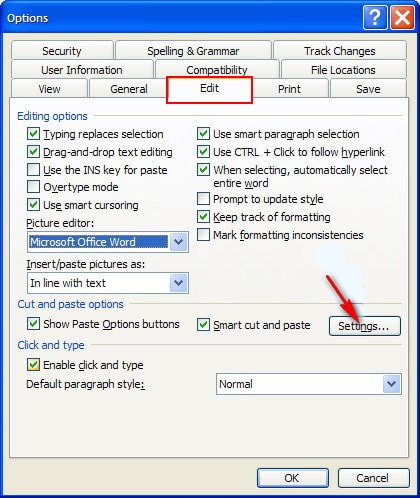
Step 2 : Uncheck the box Adjust sentence and word spacing automatically > OK.
As mentioned above, this is the default feature enabled on Word to adjust the spacing between paragraphs and words appropriately. However, due to unexpected errors, this feature may accidentally cause a text spacing error that makes the text look very bad. Therefore, if you want to fix the word spacing error in Word 2003, you will need to tick this function box to confirm that you have turned off the automatic spacing adjustment mode.

Once completed, try to check if typing Vietnamese still has the error of skipping letters or not? If you encountered the error before, when you did not know how to handle it and accidentally deleted software such as Unikey or Vietkey, you can find and download Vietnamese typing software on TipsMake.
III. Download word versions for computers
Download Word 2003
Download Word 2007
Download Word 2010
Download Word 2013
Download Word 2016
Download Word 2019
When there is a word skipping error in Word, you need to adjust it right from the beginning to avoid the situation where later documents encounter this phenomenon and the work of editing the document from the beginning is sometimes more difficult. Please refer to the correct way to do it with the Word version you are using.
In addition to the error of jumping text in Word, many users also encounter errors such as underlining errors when typing text in Word. So to fix this error, please refer to the article on removing underlines in Word that TipsMake has compiled.
TipsMake has shared instructions on how to fix word skipping and word spacing errors in Word in the article above. Word skipping errors often annoy the user and directly affect the text, so it is necessary to fix this word skipping error as soon as possible.
 How to create QR codes for PDF, Word, Excel documents for free, super fast
How to create QR codes for PDF, Word, Excel documents for free, super fast How to get data from web into Excel
How to get data from web into Excel How to remove underline in Word, remove red and green underline under words
How to remove underline in Word, remove red and green underline under words How to create Progress Bar in Excel, conditional progress bar
How to create Progress Bar in Excel, conditional progress bar How to change auto save time on Excel, Auto Save Excel File
How to change auto save time on Excel, Auto Save Excel File How to print multiple Word files at once on your computer
How to print multiple Word files at once on your computer