How to create cell spacing in a Word table
Formatting tables in Word with available options will help the table interface look much more beautiful and professional. However, not all settings are displayed for you to use, such as creating cell spacing in Word, when we create a table in Word. When adding cell spacing in the table, it will make the table easier to see, not sticking together. The following article will guide you to create cell spacing in a Word table.
Instructions for creating cell spacing in Word tables
Quick Guide
Create a table in Word > Select Table Properties > Select Options > Adjust cell spacing in the table.
Detailed instructions
Step 1:
First, we create a table in Word as usual and then enter the content for the table.
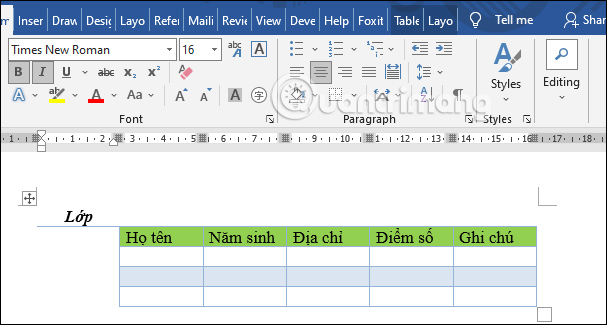
Step 2:
Then highlight the entire table content and right-click and select Table Properties from the displayed list.

Step 3:
Display the table adjustment interface, click the Options button to add more settings for the table.
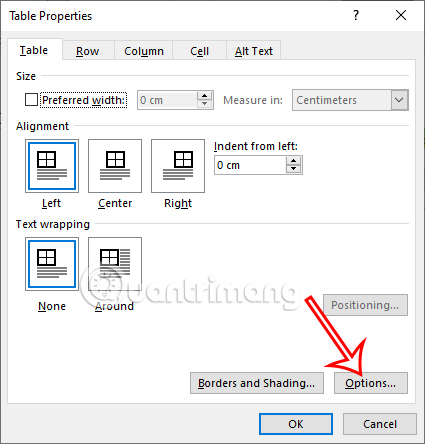
Step 4:
Now the new interface appears. You look down at the Default Cell Spacing setting , then check Allow Spacing Between Cells and enter the size we want to create space between cells in the Word table.
Finally click OK to save this new setting.
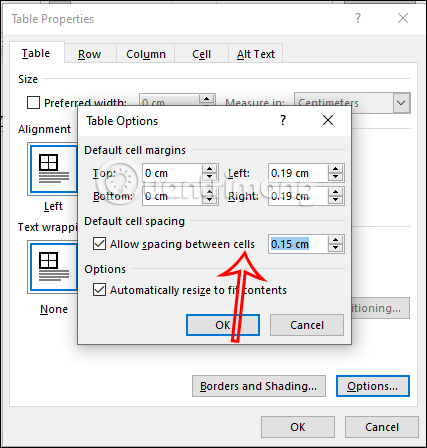
Immediately after that you will see the cells in the Word table have spacing as shown below.
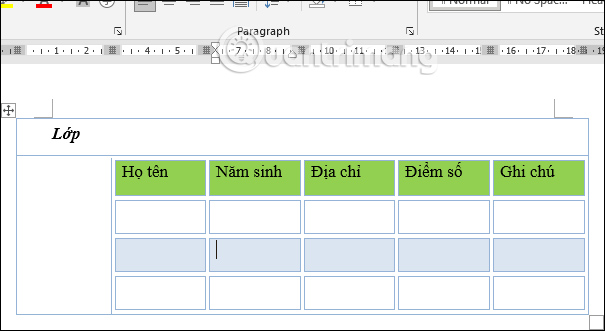
After creating cell spacing in a Word table, you can continue to edit the table by adding background color or creating table borders if desired.
Video tutorial on creating spaces between cells in a Word table
You should read it
- How to create diagonal lines in Word tables?
- Table operations in Word
- Instructions to add background color to each cell in the table on Word
- Spacing, spacing words in Word
- Full Word Tutorial 2016 (Part 7): Use Line and Paragraph Spacing
- Create automatic table of contents in Word for Word 2007, Word 2010 to Word 2019
 iPhone not available not running time, how to solve?
iPhone not available not running time, how to solve? How to Remove Noise from Video on Android (Free)
How to Remove Noise from Video on Android (Free) Latest Punch Wall Simulator Codes and How to Enter Codes
Latest Punch Wall Simulator Codes and How to Enter Codes How to Create Quick Messages on iPhone - Create a Template
How to Create Quick Messages on iPhone - Create a Template YouTube on Android gets a 'Play Something' button
YouTube on Android gets a 'Play Something' button Instructions to enable automatic Picture-in-Picture on Chrome
Instructions to enable automatic Picture-in-Picture on Chrome