How to delete a page in Google Docs
Here are some simple tips to get the job done.
'Blackout' and delete text
You can easily identify a page in Google Docs by locating the small break that appears at the top and bottom of the page (depending on where the page is in the entire document). If you want to completely delete a document page, you need to select (highlight) all the text on that page by clicking and dragging the mouse pointer over the text. When text is selected, it will be highlighted in blue.
After you have selected all the text on the page you want to delete, press the ' Delete ' or ' Backspace ' key on your keyboard. All text corresponding to that document page will be immediately removed from Google Docs.
Adjust page bottom margin
In case the bottom margin of the page is too large, it can create an 'uncouth' gap at the bottom of your document's page. To fix this, simply reduce the size of the bottom page margin.
First, click the ' File ' tab in the menu bar.

In the options menu that appears, click ' Page Setup '.

The 'Page Setup' window will appear. In the " Margins ' section you reduce the " Bottom " value to any value less than the current one. Click ' Ok ' when done.

If page margins are the cause of the problem, this setting will immediately remove the blank page at the bottom of the document. If not, you can try further reducing the bottom margin value of the page. Repeat the above steps and reduce the value a little more.
Paragraph spacing adjustment
This is simply the space between paragraphs of text. Depending on the spacing set, this can sometimes cause a blank page to appear at the end of the document. You can adjust the paragraph spacing to solve the problem.
First, click the ' Format ' tab in the taskbar. A drop-down menu will appear. Hover your cursor over the ' Line Spacing ' option .

A sub-menu will appear. Click ' Custom Spacing '.
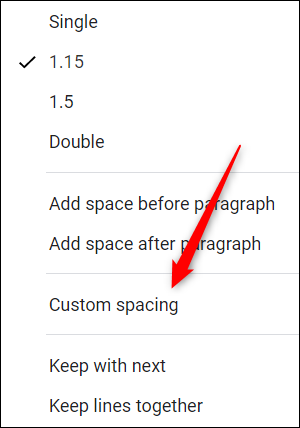
The 'Custom Spacing' window will appear. In the ' Paragraph Spacing ' Paragraph Spacing section, change the ' After ' value to ' 0 ', then click ' Apply '.
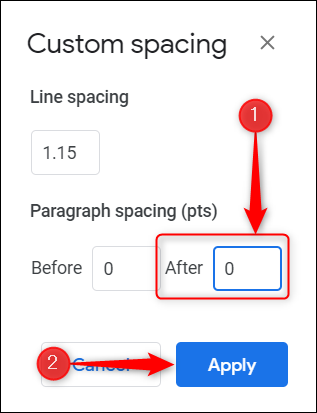
If paragraph spacing is the cause of the blank page, this setting will eliminate it.
The tips above will help you delete a page in Google Docs. If you need to reduce the number of pages without removing the content, you can try adjusting the font size or reducing the spacing between lines. Wish you have a good document page!
 Steps to resize PowerPoint images with Macro
Steps to resize PowerPoint images with Macro How to double line spacing in Google Docs
How to double line spacing in Google Docs Steps to export data from photos to MS Excel sheet on Android
Steps to export data from photos to MS Excel sheet on Android How to use the WORKDAY function in Microsoft Excel
How to use the WORKDAY function in Microsoft Excel What are XLSX files? How to convert XLSX files to XLS, CSV, PDF
What are XLSX files? How to convert XLSX files to XLS, CSV, PDF