How to Count Characters in Excel on PC or Mac
Method 1 of 2:
Counting Characters in One Cell
-
 Open the spreadsheet that contains the characters you want to count.
Open the spreadsheet that contains the characters you want to count. -
 Click an empty cell. This is the cell where the number of characters will appear.
Click an empty cell. This is the cell where the number of characters will appear. -
 Type =LEN(cell name). Replace 'cell name' with name of the cell you want to count.
Type =LEN(cell name). Replace 'cell name' with name of the cell you want to count.- For example, if you want to count the characters in cell C4, the formula should say =LEN(C4)
-
 Press ↵ Enter or ⏎ Return. The number of characters in the cell now replaces the formula.
Press ↵ Enter or ⏎ Return. The number of characters in the cell now replaces the formula.
Method 2 of 2:
Counting Characters in Multiple Cells
-
 Open the spreadsheet that contains the characters you want to count.
Open the spreadsheet that contains the characters you want to count. -
 Click an empty cell. This is the cell where the number of characters will appear.
Click an empty cell. This is the cell where the number of characters will appear. -
 Type =SUMPRODUCT(LEN(Cell1:Cell2)). Replace 'Cell1' with first cell in the range you want to count, and 'Cell2' with the last in the range.
Type =SUMPRODUCT(LEN(Cell1:Cell2)). Replace 'Cell1' with first cell in the range you want to count, and 'Cell2' with the last in the range.- For example, if you want to count the characters in cells C2 through C51, the formula should say =SUMPRODUCT(LEN(C2:C51))
-
 Press ↵ Enter or ⏎ Return. The number of characters in the specified range now appears in the cell.
Press ↵ Enter or ⏎ Return. The number of characters in the specified range now appears in the cell.
4.8 ★ | 4 Vote
You should read it
- The COUNTIFS function, how to use the cell count function according to multiple events in Excel
- How to display the iPhone message character counter
- Instructions on how to count words in cells in Excel
- Steps to fix Word Count not showing up in Microsoft Word
- COUNT function in SQL Server
- DCOUNTA function, how to use the function to count non-empty cells in Excel


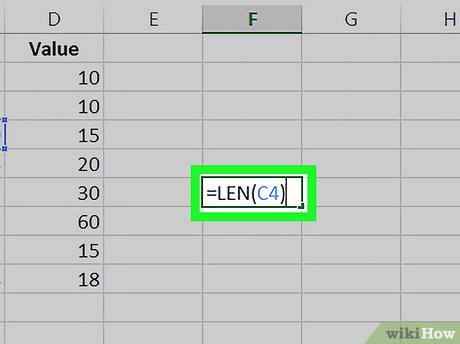
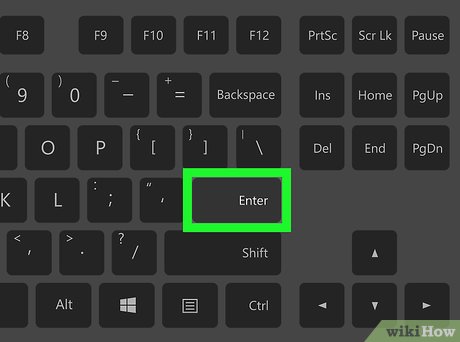




 How to Block Websites on Mac Browsers with Aobo Filter
How to Block Websites on Mac Browsers with Aobo Filter How to Find Your MacBook's Serial Number
How to Find Your MacBook's Serial Number How to Quickly Open the Notification Center on a Mac
How to Quickly Open the Notification Center on a Mac How to Speed Up a Mac
How to Speed Up a Mac How to Set Mac Keyboard Shortcuts
How to Set Mac Keyboard Shortcuts How to Sync iCloud Apps on a Mac
How to Sync iCloud Apps on a Mac