How to count characters in Excel
To count characters in Excel we need the help of the LEN function. The LEN function helps you count the number of characters including spaces in a given phrase. Normally, the LEN function is not used alone, it will combine with other functions based on certain purposes. To better understand this issue, TipsMake.Vn will present in the following article.

1. Usage and usage of LEN function
The LEN function helps the user to count the number of parameter characters that you include in the function. The LEN function will count spaces as spaces and return the result as a Numble data number .
The LEN function formula is:
= LEN (characters to count)
In particular, the characters to be counted can be direct characters or a parameter cell containing the characters you need to count.
Small examples so you can better understand the use and usage of the LEN character counting function.
Looking at the image below, you can see that TipsMake used the LEN function to count the number of characters in the string 123456 @ T and the result of the LEN character counting function was 8.
If you pay attention, you can see our character string is enclosed in quotation marks. We need to do this so that Excel understands that it is a string and not a specific parameter or number.

If you use the LEN function with a specific parameter cell, there is no need to put the quotation marks as above, you just need to follow the formula to fill the parameter cell into the function's brackets.
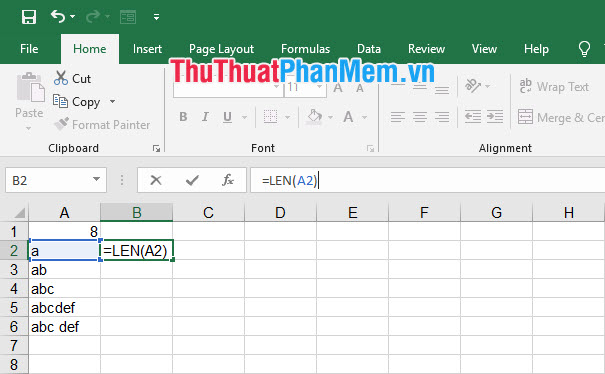
Easily copy the LEN character count formula to the lines below so you can perform the same function as the first line.
You can see that the LEN function even counts spaces, one space is counted once.

2. Combine with other functions to apply in practice
The LEN function is often used quite a lot with LEFT, RIGHT and MID characters.
The RIGHT function has a number of parameters, so joining the LEN function is also a small necessity in Excel.
Let's take a look at the following example of the article. With the MSSV line (Student ID), the combination of student registration numbers and abbreviations of the student is studying. Because we have the formula of the LEFT function:
= LEFT (String of original characters; number of characters to be retrieved)
Inside:
The original character string is the original string for you to extract and retrieve the consecutive characters you need.
The number of characters you will retrieve is the number of characters you will retrieve from left to right.
According to the example and the rules set out, the abbreviation of the student is studying only two characters, so we can take the number of characters that will be retrieved by the total number of MSSV characters and subtract 2.
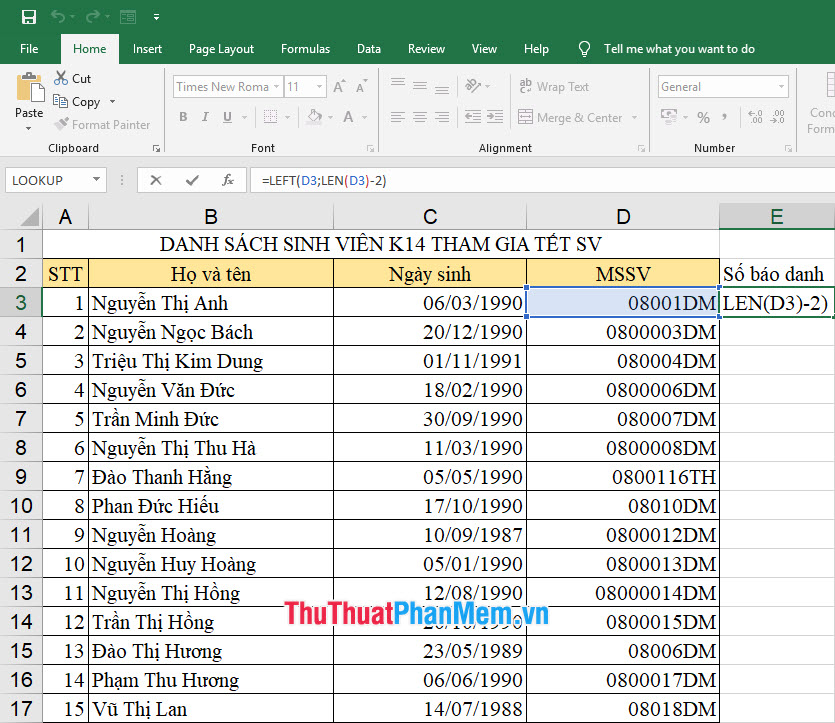
From there we have the formula for this case:
= LEFT (D3; LEN (D3) -2)
You can then continue to copy the formula that takes this LEFT string down below without fear of the discrepancy between the number of characters of the Enumeration Number .
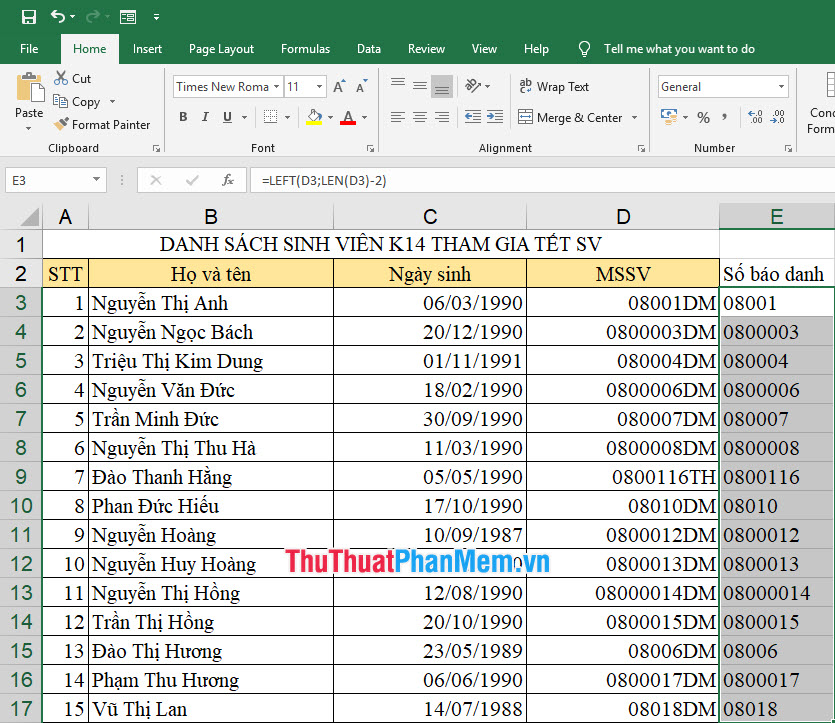
Thank you for following the article on how to count characters in Excel by TipsMake.Vn us. Hope you understand the usage and usage of this character counting function and apply it flexibly to your data sheet.
You should read it
- Count the number of characters in the paragraph
- How to use the LEN function in Excel
- How to use the COUNT function in Excel
- How to calculate and color blank cells in Excel
- How to insert special characters in Excel
- The COUNTIFS function, how to use the cell count function according to multiple events in Excel
 What is a CSV file? Differences between CSV and Excel files
What is a CSV file? Differences between CSV and Excel files Instructions on how to choose the print area in Excel
Instructions on how to choose the print area in Excel How to print parity pages in Excel
How to print parity pages in Excel How to fix reverse date errors in Excel
How to fix reverse date errors in Excel How to print Cad drawings properly
How to print Cad drawings properly How to cut a PDF file with Adobe Reader
How to cut a PDF file with Adobe Reader