How to disable app notifications on Android?
Application notifications make you feel uncomfortable and tired. Not only that, notifications are also one of the reasons for consuming your Android device's battery. So how to disable (turn off) app notifications on Android devices . In the article below, Network Administrator will introduce you and show you how to disable (turn off) app notifications on Samsung devices and Google devices .

1. Turn off app notifications on Google devices

To disable (turn off) app notifications on Google devices , first swipe the screen to the right to appear the Notifications bar , then select the Settings icon (Settings).
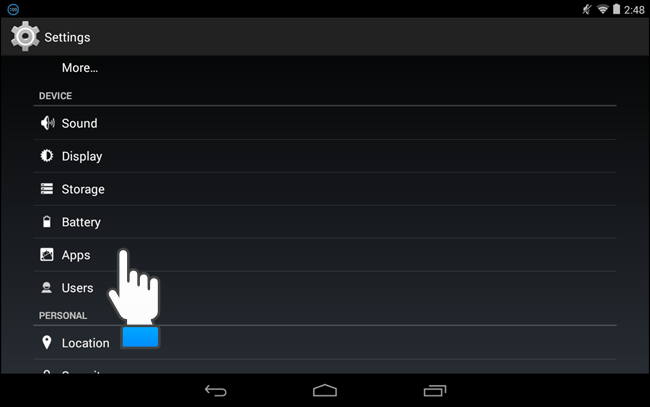
On the Settings screen , in the "Device" section (device), touch "Apps" (application) to select.

On the "Apps" interface (application), you scroll down to the list of applications and tap to select applications that you do not want to receive notifications.

Each application you have selected will display the "App info" interface (application information). You check the "Show notifications" box whether or not there are traces. If so, click on it to remove the checkmark.

A dialog box appears saying that you want to turn off this app notification. You just need to tap "OK" to turn off notifications from this application.
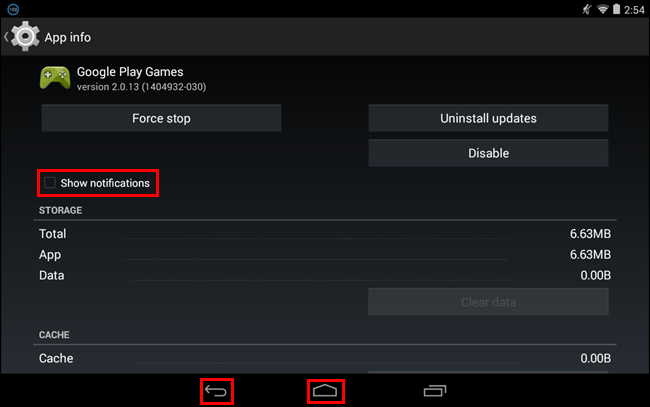
In the "Show notifications" section , the traces are removed. To return to the main screen, select Back three times or press Home .
Explore more:
-
3 ways to uninstall apps for Android devices
-
Delete all Android devices, restore original settings
-
10 easy video editing applications on Android
2. Turn off application notifications on Samsung devices

To disable the (off) notification app on Samsung devices, you swipe from the top to show the Notification bar, then touch the jagged icon in the upper right corner of the screen to enter the Settings ( Settings).
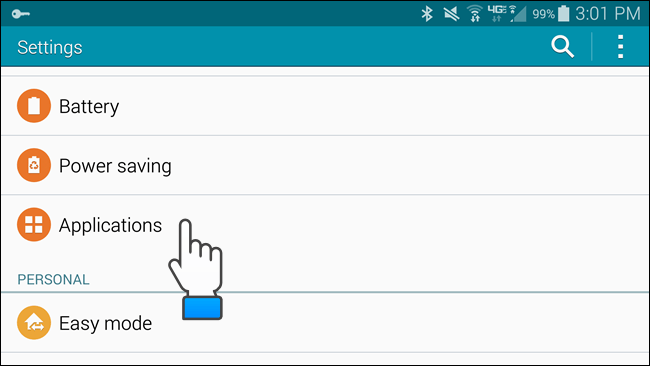
On the Settings screen , in the "Device" section (device), tap "Applications" .

On the "Applications" interface, tap on "Application manager" (application manager).
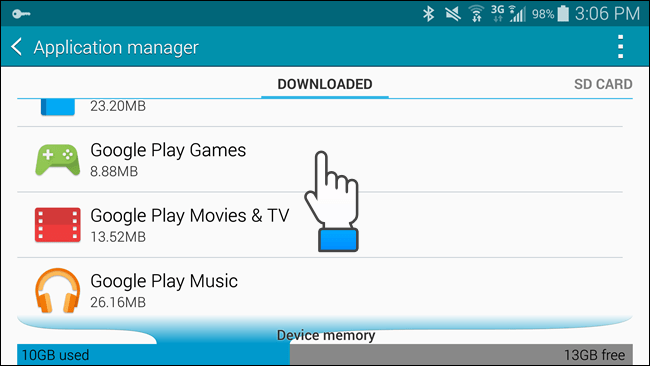
The "Application manager" section will display the list of applications you have downloaded , the application on the SD card, the running application and the list of all applications available on the device. Select an application that you do not want to receive notifications.
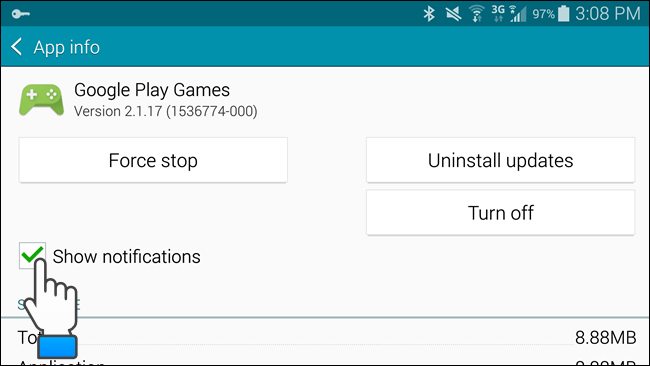
On the screen appears "App info" (application information). You check the "Show notifications" box whether or not there are traces. If so, click on it to remove the checkmark.

A dialog box appears saying that you want to turn off this app notification. You just need to tap "OK" to turn off notifications from this application.
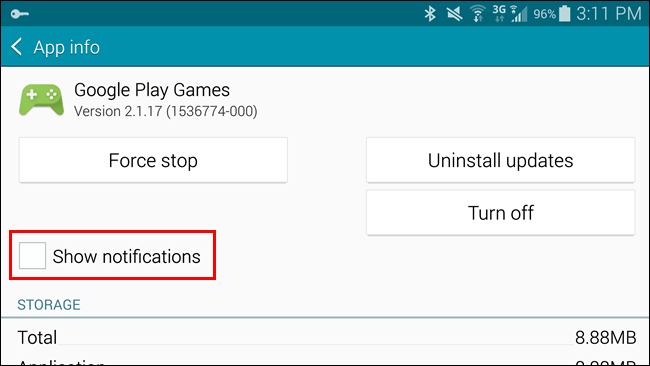
In the "Show notifications" section , which has been removed, the application will not send notifications anymore. To return to the main screen, press Back four times or press Home .
Good luck!
You should read it
- 3 ways to turn off Instagram notifications to avoid being disturbed
- How to turn on and turn off notifications from Chromecast on Android
- Instructions to turn off YouTube notifications on phones
- How to Turn Instagram Notifications On and Off
- How to turn off quick app notifications on Mac
- How to turn off notifications on Skype
 How to translate any text / text on Android device application?
How to translate any text / text on Android device application? Fix some basic errors on ASUS ZENFONE 5 (Part 1)
Fix some basic errors on ASUS ZENFONE 5 (Part 1) Instructions for Hard Reset ASUS ZENFONE 5 (Part 2)
Instructions for Hard Reset ASUS ZENFONE 5 (Part 2) Fix some basic errors on ASUS ZENFONE 5 (End part)
Fix some basic errors on ASUS ZENFONE 5 (End part) How to activate and remove developer options on Android devices
How to activate and remove developer options on Android devices 8 common mistakes on Sony Xperia Z2 and how to fix it
8 common mistakes on Sony Xperia Z2 and how to fix it