Instructions to turn off notifications on Zalo effectively
There is no denying the popularity of Zalo, especially among young people because of its friendly and close interface to users. We can freely chat with friends, chat with many people at the same time by creating group chat in bulk. In the new version, Zalo constantly update new features or change the message interface, meeting all the rich needs of users.
- Instructions for using Zalo on PC
- How to delete friends on Zalo
- If your Zalo password is lost, try this!
However, that also brings a lot of troubles for you, when the application update message is continuously displayed. In the article below, Network Administrator will guide you how to turn off Zalo notifications on devices.
- Download Zalo for free
- Download Zalo for Android
- Download Zalo for iOS
1. Turn off Zalo notifications on iPhone:
Step 1:
From the main interface of the phone, click Settings and then select Notifications .
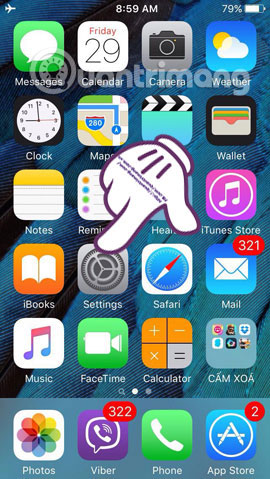
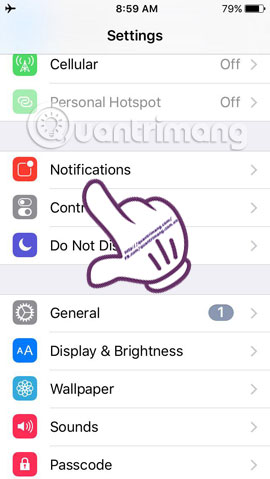
Step 2:
In the interface of Notifcations, you scroll down to find and click on Zalo .
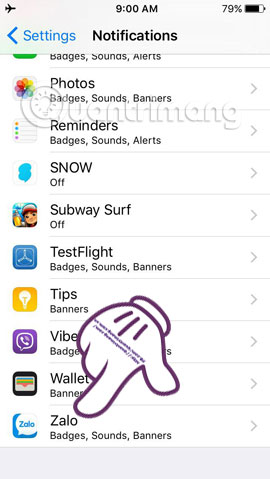
Step 3:
Here, you will see the Allow Notifications section in the mode that is On (ON) when the horizontal bar is pushed to the right. To turn off all notifications on Zalo, we need to push the horizontal bar to the left to turn off (OFF) the mode .
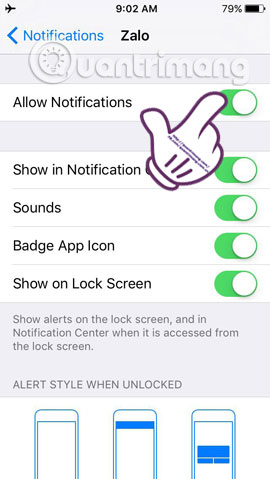
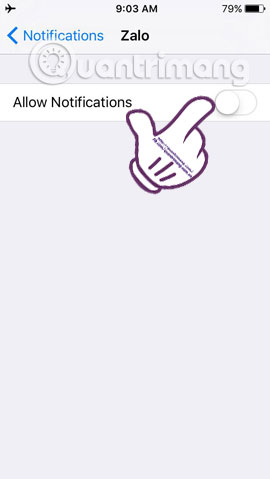
Thus, you will not worry about being bothered when using iPhone by Zalo notifications already.
2. Instructions to turn off Zalo notifications on Andoid phones:
Step 1:
At the main interface of the phone, click Settings and then select Applications .
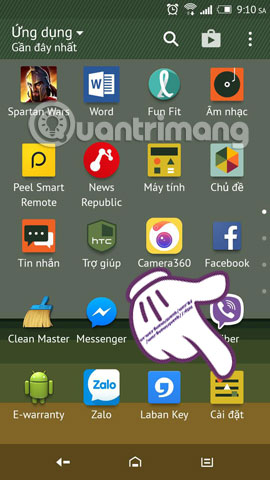
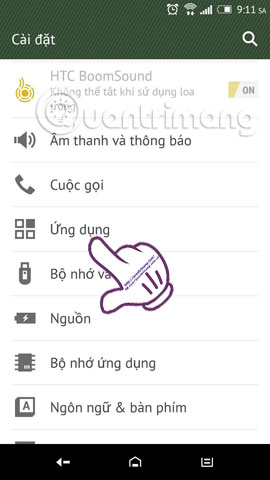
Step 2:
Here you will see all applications installed in your phone, scroll down and click Zalo .
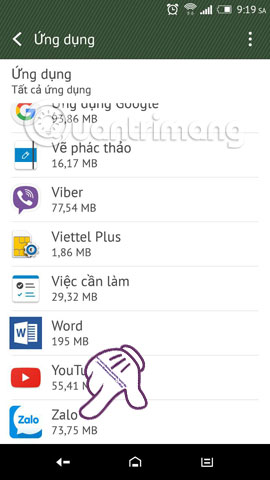
Step 3:
At the interface of Zalo, you scroll down and go to the Notification section. There will be a Block all right above so users can choose to turn off, or turn on Zalo notifications.
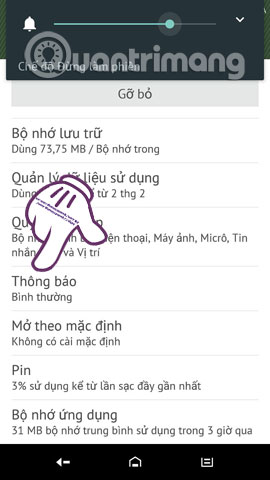
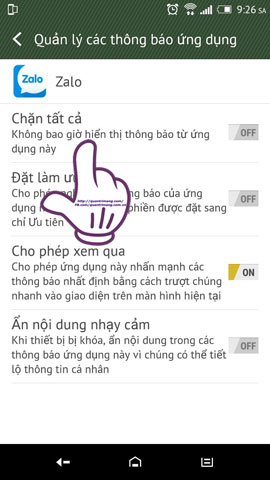
Step 4:
If you see Block all in OFF mode, the phone will receive all notifications from Zalo. To turn off notifications, we click on Block all to turn on ON mode , ie Never receive notifications from this app.
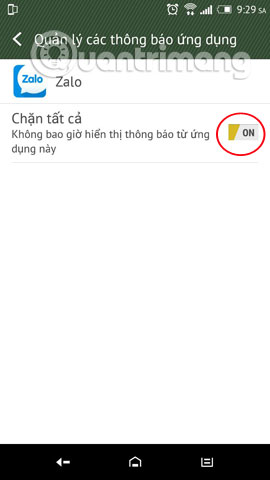
3. Turn off Zalo notifications on the computer:
Besides adjusting the settings to turn off Zalo notifications on the phone, you can also block notifications for the computer Zalo version.
Step 1:
Access to Zalo software on your computer. At the main interface, click on the Tools section and select the Custom section.
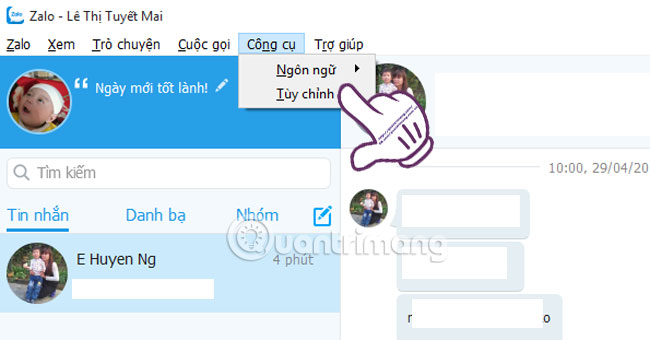
Step 2:
Custom Interface appears, with essential settings for the program. To turn off notifications, we can choose to remove the product in the following boxes:
- Warning tones (new messages, announcements) if you do not want to use sound when notified.
- Pop-up reports a new message (Desktop) : when a new notification arrives, the computer will display a message. It is possible to leave a tick in this box to display a message notification.
- Pop-up updates for friends (Desktop) : remove updates from friends.
After you have chosen to remove the items, click Save to complete the operation.
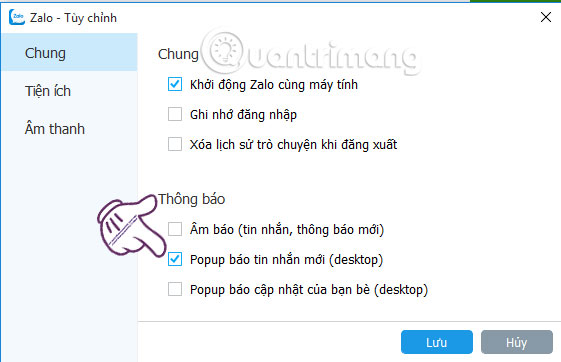
So, you have completed the steps to block all notifications of phone Zalo and the computer version. From now on, you will not be bothered by irrelevant notifications every time you use Zalo.
Refer to the following articles:
- How to change the chat wallpaper on Zalo
- How to edit personal information on Zalo?
- Instructions to delete Zalo account on the phone
I wish you all success!
 Instructions for connecting friends on Facebook Messenger with Code
Instructions for connecting friends on Facebook Messenger with Code Fix 'Installer Has Failed' error during WhatsApp installation for computer
Fix 'Installer Has Failed' error during WhatsApp installation for computer How to use WhatsApp to chat, call, message your friends
How to use WhatsApp to chat, call, message your friends How to turn off the Skype feature automatically starts with the computer
How to turn off the Skype feature automatically starts with the computer How to use virtual assistant Jarvis to remind you on Facebook Messenger
How to use virtual assistant Jarvis to remind you on Facebook Messenger 5 simple ways to fix Snapchat error hanging on iPhone
5 simple ways to fix Snapchat error hanging on iPhone