How to diagnose and fix error iPhone restarts continuously
First of all, do a data backup
Some of the suggestions for fixing the iPhone that keeps restarting may ask you to erase or restore your iPhone to prevent it from restarting. Of course, if you don't back up your iPhone first, you might lose all the data inside.
Plus, even if you don't choose to erase or restore your iPhone, the constant reboots indicate serious hardware failure. And maybe, your iPhone can stop working completely and then your data in the device will be in danger of "evaporation". Therefore, the first thing you should do before applying the following suggestions is to do a data backup. And the easiest way to back up your iPhone is to use iCloud.
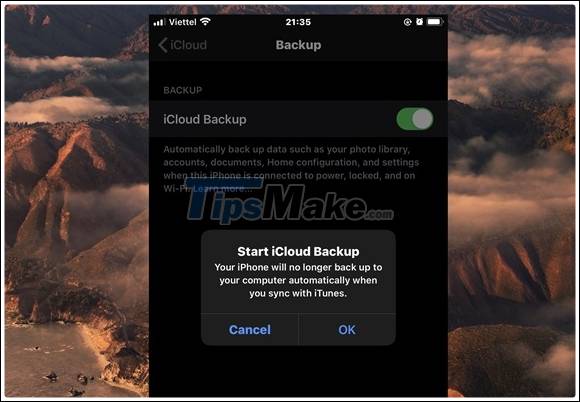
Open Settings click on your name at the top. Choose iCloud> iCloud Backup. Select Back Up Now and wait for the backup to complete.
1. Update iOS and apps
Most of the main reason for the iPhone keeps restarting is software bugs. And you can easily fix it by downloading and installing the latest iOS version for your device. In addition, it is always updated to new versions for previously installed applications.

Update iOS: Go to Settings> General> Software Update to update iOS on your phone. If that doesn't work, connect it to computer and update iOS using iTunes or 3uTools.

Update apps: Open the App Store and tap the Profile icon in the top right corner. Then, select Update All app on iPhone.
2. Free up storage space
If the iPhone's memory is nearly full, it may affect the device's performance. Therefore, check which apps are taking up the most space by going to Settings> General> iPhone Storage.

There will be a list of the applications being installed on the device, for the less used applications, you should delete them to regain storage space.
3. Uninstall suspicious applications
If updating apps and clearing the storage space doesn't solve the problem, consider deleting suspicious apps by going to Settings> Privacy> Analytics> Analytics Data. Note, for some older iOS versions, the Analytics item will be replaced with Diagnostics.

Here, you'll find some reports of apps that frequently crash or have problems with memory. At this point, you try to delete each application one by one and check the status of your iPhone, iPad.
4. Restore all settings
To do this, go to Settings> General> Reset> Reset all settings. At this point, you will be asked to re-enter your password for final confirmation. Note, this will not affect all the data on the device, but only restore all settings.
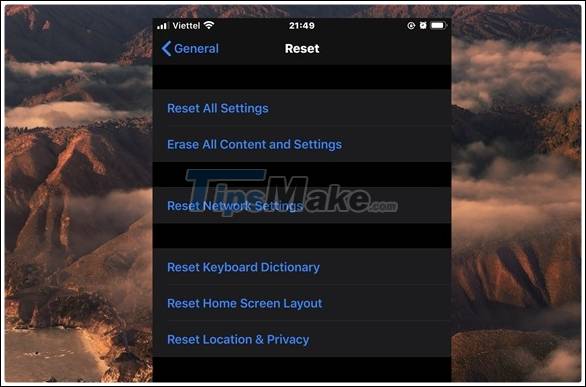
In case the problem is still not fixed, please select the line Erase All Content and Settings under Reset. This method will erase all data, music, photos and all settings on iPhone. Note, before doing this, you should back up your data via iCloud or iTunes.
5. Remove the SIM
The SIM card may cause iPhone to restart. This usually happens when the SIM cannot connect to the carrier for some reason. It can even lead to an iPhone stuck in the constant boot loop.

All you need to do is use the SIM ejection tool to remove the SIM from the iPhone. If you replace another SIM and the device no longer has a boot error, all you need to do is go to the network provider to replace the SIM.
6. Actively restart iPhone
This is not a very good idea, but sometimes it is the only way to fix the problem.
For iPhone 6S and earlier, hold the power button + Home button for about 10 seconds until the Apple logo appears on the screen. However, on iPhone 7/7 Plus, the restart function has been switched to the volume down button. What you need to do is hold down the power button on the right side of the device, simultaneously press the volume down key and wait a while until the Apple logo appears.

For iPhone versions without a physical Home button (iPhone X or later), press the volume up and down buttons one by one, and finally hold down the power button until the Apple logo appears.
7. Use your computer and Restore iPhone
If your iPhone continues to reboot at this point, it's time to erase all your data and proceed to reinstall iOS. This may take an hour or more to do, so be patient.
Although it is possible to delete your iPhone using the available option, it is really ineffective by performing a restore iPhone using a computer.

It is best to restore your iPhone using DFU mode which will be very safe for reinstalling iOS firmware for your device. But remember to back up your iPhone first if possible.
8. Check Battery
If the battery is bottled, iPhone will automatically power off to ensure performance on the device. To check the status go to Settings> Battery> Battery Health> Maximum Capacity.
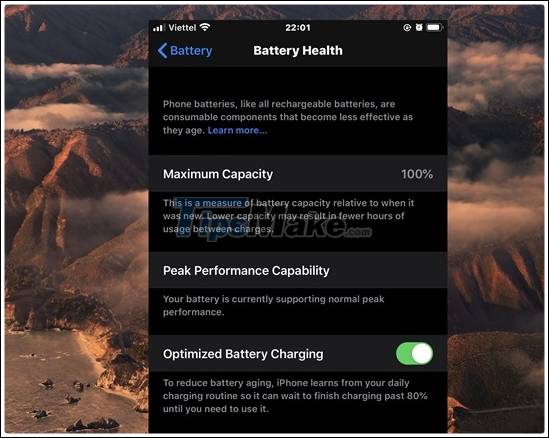
If the number in this section is below 80% (or displays the message Maintenance, Service .), please immediately replace the battery to ensure the experience. Note, on the market there are three types of batteries for the iPhone, the first is the original battery produced by Apple, the second is the batch battery and the third is the battery of a third manufacturer.
Basically, when replacing a genuine battery from Apple, users can check the battery status in the section Maximum Capacity (maximum capacity), opposite for the batch battery line or third party batteries, iPhone will not be able to test. Therefore, if the item Maximum Capacity is not displayed, it is most likely that this is a batch battery or a third-party battery, with no quality guarantee.
Hopefully with the above suggestions, you will be able to fix the error of regular restart iPhone, iPad. In the event that you cannot self-repair, please bring the device to a reputable Apple service center.
 How to delete phone numbers on iPhone and Mac
How to delete phone numbers on iPhone and Mac Realme X2 review: Very worth buying in this price range
Realme X2 review: Very worth buying in this price range The most compact smartphone worth buying today
The most compact smartphone worth buying today Common iOS 14.3 Error and How to Fix iOS Error 14.3
Common iOS 14.3 Error and How to Fix iOS Error 14.3 How to clean the iPhone charging port
How to clean the iPhone charging port