How to delete Zoom accounts completely
Step 1: Go to the Zoom home page here and select Sign In to log in to your Zoom account.
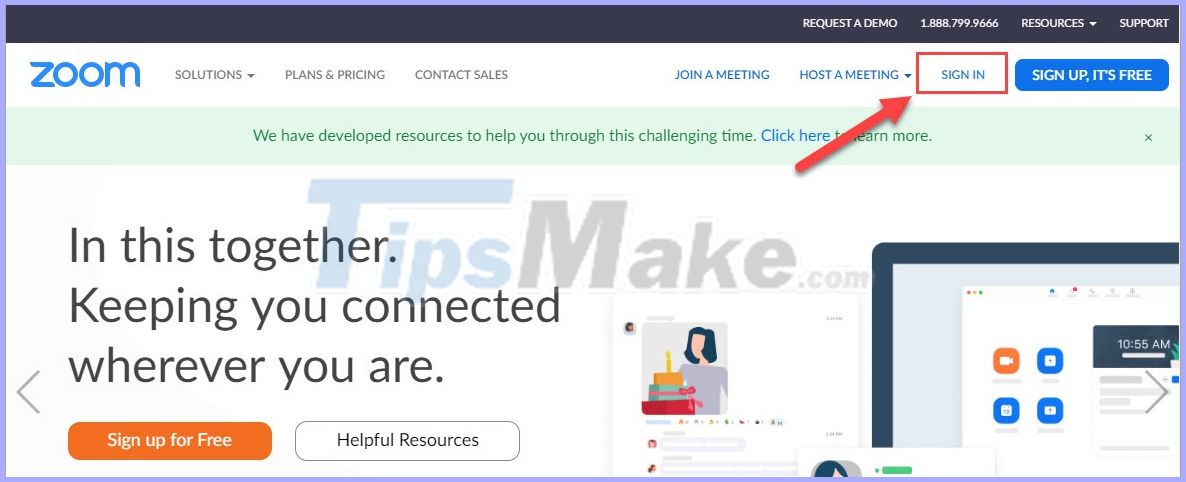
Step 2: After logging in, select My Account to set up your account.
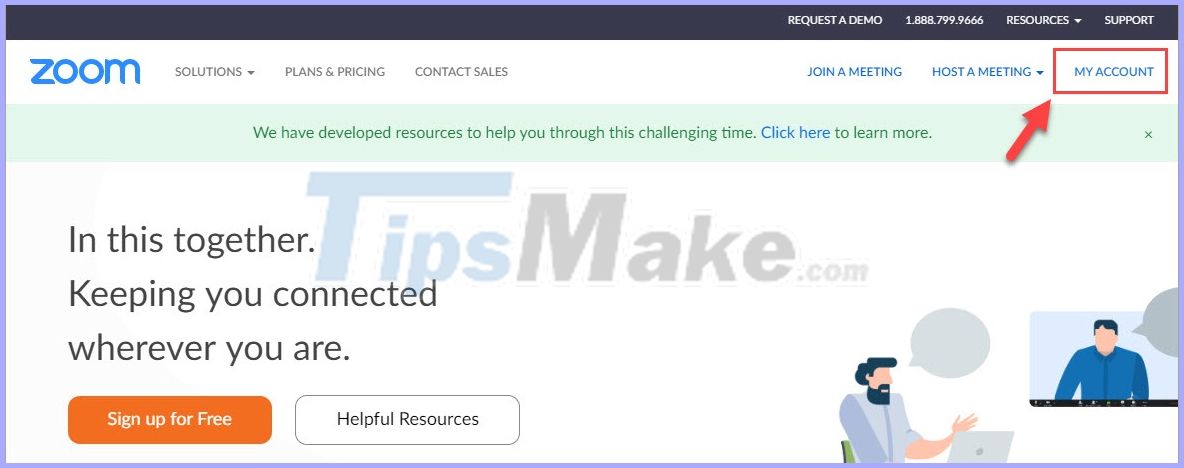
Step 3: First, you need to log out your Zoom account from all devices.
You select Profile and scroll down to the bottom to select Sign Me Out From All Devices .
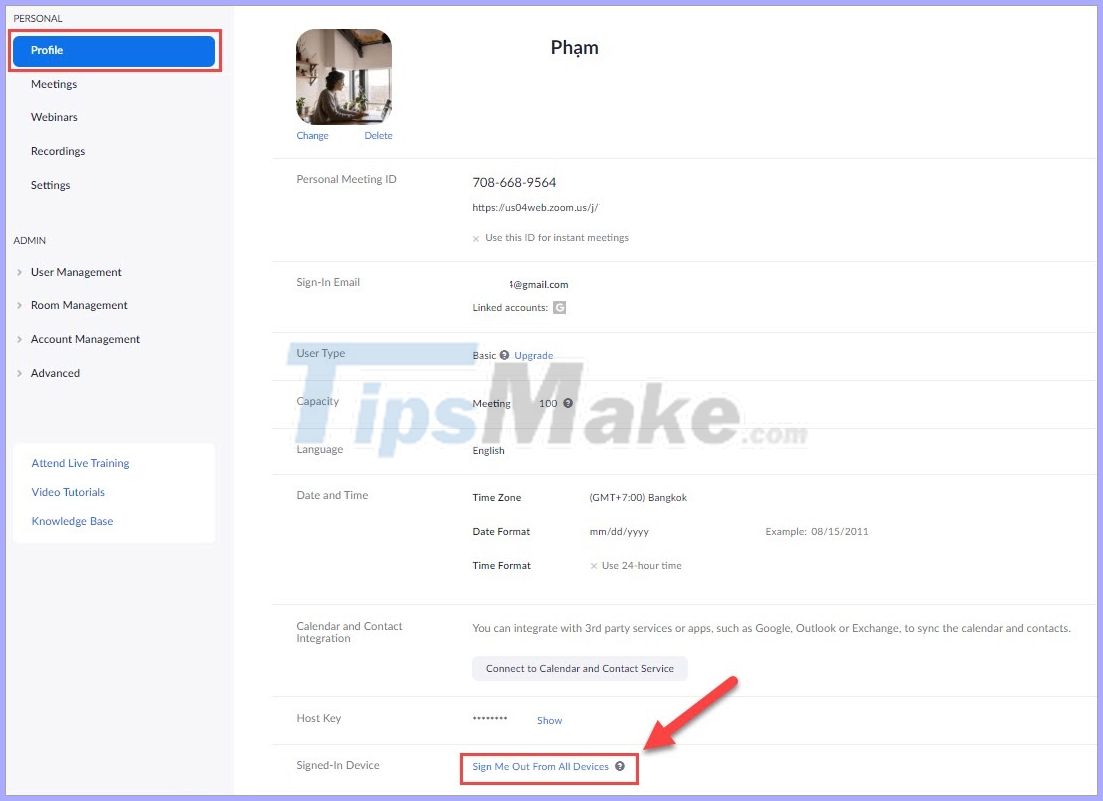
Step 4: After logging out of the device, you select the Account Management item and select Account Profile . Here, you select the Terminate my account command to delete the account permanently.
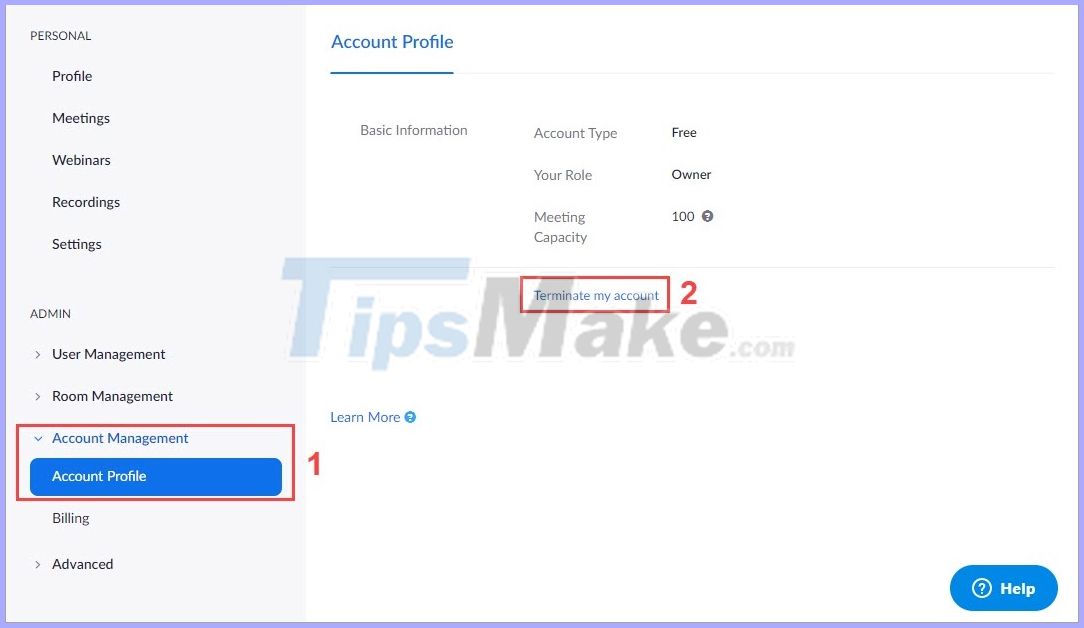
Step 5: Zoom will send you a request to confirm the deletion of the account, select Yes to confirm deletion or select No to cancel deletion.
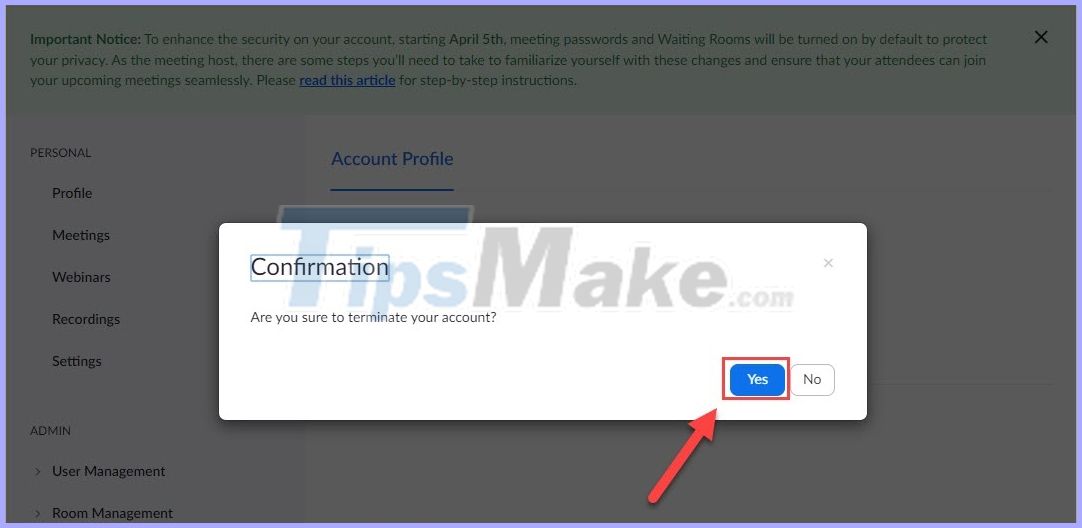
Step 6: After deleting the Zoom account permanently, you will be returned to the homepage and the message "Terminate your account success" means that you have successfully deleted the account!

In this article, TipsMake have shown you how to delete Zoom accounts quickly and effectively. Good luck!
 How to view messages from strangers on Zalo
How to view messages from strangers on Zalo How to fix Skype error not receiving the message
How to fix Skype error not receiving the message How to make a video call with Google Meet on your phone
How to make a video call with Google Meet on your phone How to back up and restore Viber messages on the computer
How to back up and restore Viber messages on the computer How to use the Live Photos feature in FaceTime
How to use the Live Photos feature in FaceTime How to fix Skype audio error does not work on Windows 10
How to fix Skype audio error does not work on Windows 10