How to delete Zoom on the computer
Currently, Zoom software is having problems with users' Zoom information security, so people tend to look for alternative software for Zoom to learn online remotely like TranS or TeamLink, or use Microsoft software. Teams to organize conferences remotely. Therefore, people want to delete Zoom on their computer, uninstall Zoom to avoid leakage of personal information. To remove Zoom on your computer we have many different ways, and are guided in the article below.
Note to users , after uninstalling Zoom, you need to delete the Zoom account on all devices to keep personal information safe.
1. How to uninstall Zoom Windows
Step 1:
We access the Control Panel to remove the Zoom software. At the interface we click on the Programs section to conduct software removal on the computer.

Next in this interface, click Programs and Features to open the software interface installed on the computer.

Or we click the Start button and then find the Zoom software, then right-click Start Zoom and select Uninstall.

Step 2:
Displays a list of all the software that you are installing on your computer, navigate to the Zoom software. Right- click Zoom and select Uninstall to remove the software.

Step 3:
Immediately uninstalling Zoom has been carried out. So Zoom has deleted on the computer.
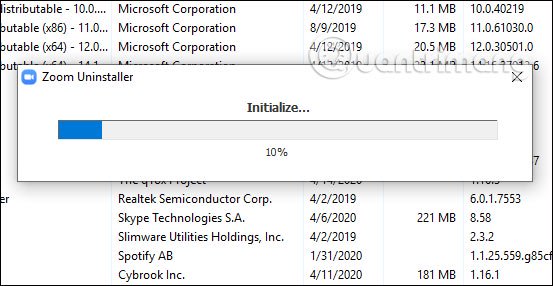
Some cases when you uninstall software on your computer still have some data. To completely remove Zoom on your computer, you should use some software removal software. Currently there are many support for completely uninstalling such as IObit Uninstaller, Wise Program Uninstaller.
2. Delete the Zoom software on the Mac
Uninstall Zoom on Mac OS version 4.4.53932.0709 or higher
Open the Zoom software on your Mac, then click zoom.us in the menu bar above. Then click on Uninstall Zoom .
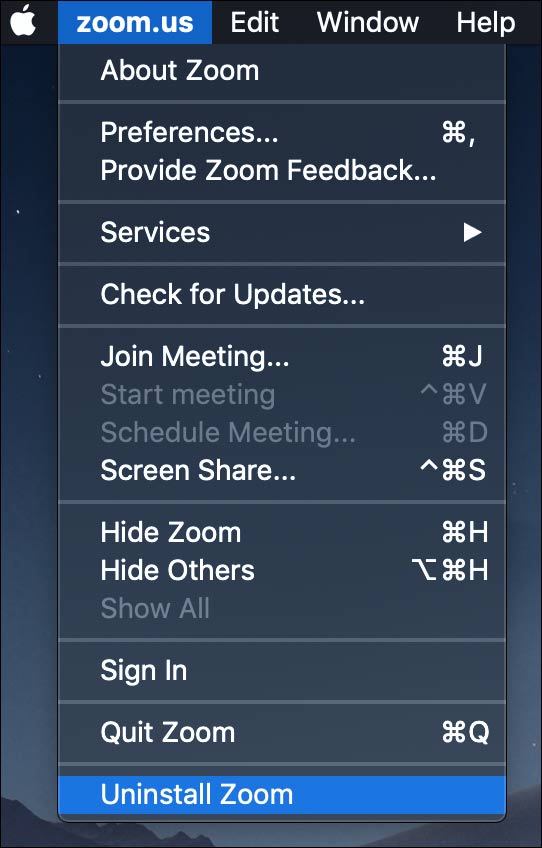
When the interface displays asking if you want to delete this application or not, click OK to agree.
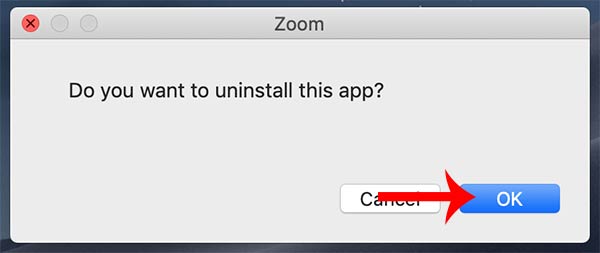
Next, you proceed to remove the remaining data of Zoom . Open Finder, then Go and select Go to Folder .
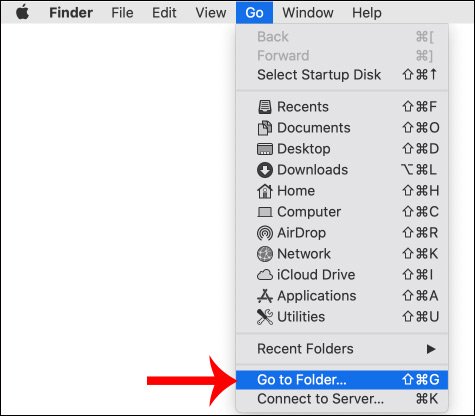
Then enter ~ / Library and press the Go button . Next we search and delete files and folders containing Zoom . Need to double check the correct files and folders before rub
Visit the links below
- ~ / Library / Caches
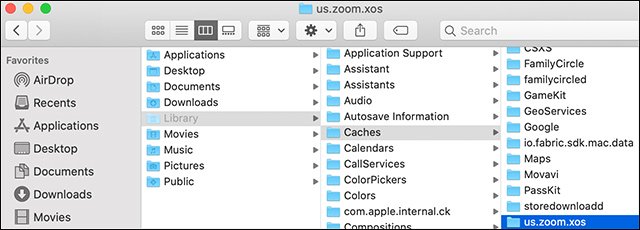
- ~ / Library / Logs
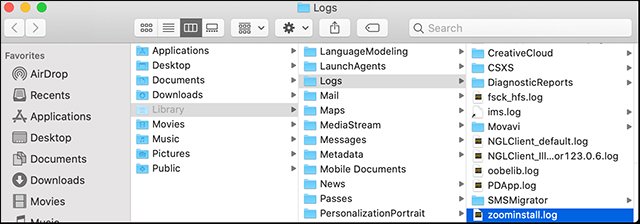
- ~ / Library / Cookies
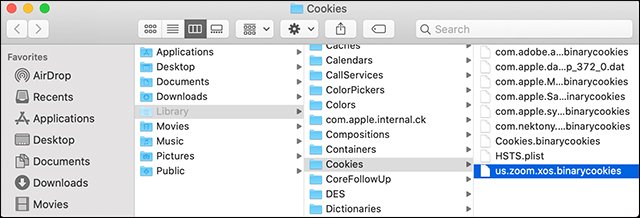
- ~ / Library / Saved Application State
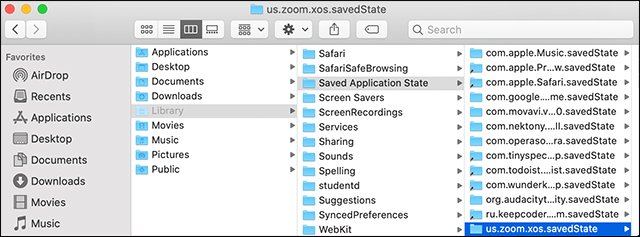
Uninstall Zoom version 4.4.53909.0617 on the Mac or below
We open Finder and click Go on the top of the screen and select Go to Folder . In this interface, enter ~ / .zoomus / and then move the ZoomOpener file into the trash .
Next we open Go to Folder again to proceed to delete the following folders in turn to delete Zoom completely:
- Directory: / Applications / Move to Trash: zoom.us.app
- Directory: ~ / Applications / Move to Trash: zoom.us.app
- Folder: / System / Library / Extensions / Move to the Trash: ZoomAudioDevice.kext
- Directory: ~ / Library / Application Support / Move to Trash: zoom.us
Note: Zoom may not be installed in both / Applications and ~ / Applications folder
 How to Calculate Mean and Standard Deviation With Excel 2007
How to Calculate Mean and Standard Deviation With Excel 2007 Instructions for creating and editing PDF on ZonePDF
Instructions for creating and editing PDF on ZonePDF How to create exams on Microsoft Forms
How to create exams on Microsoft Forms How to use the LOOKUP function in excel?
How to use the LOOKUP function in excel? Delete horizontal lines in text on Microsoft Word
Delete horizontal lines in text on Microsoft Word 6 ways to fix Excel error not displaying spreadsheet content
6 ways to fix Excel error not displaying spreadsheet content