How to delete vertical lines in Word
Design using a border and vertical lines in Word is often used when you create a cover page on Word. Then, the borders will make the cover more eye-catching. However, in the main content, adding vertical lines is not always necessary. Because it can lose the aesthetics of the page when a vertical line appears on the page.
In case Word appears vertical lines and you want to delete, or accidentally activate the vertical line mode on Word, you can refer to how to delete vertical lines on Word according to the following article.
- How to create a custom cover page in Microsoft Word
- How to delete horizontal lines in Word
- How to horizontally rotate any page of paper in Word
Instructions for deleting vertical lines on Word
Vertical lines on Word will appear as shown below. In the image the vertical line appears both on the right and left side of the page.
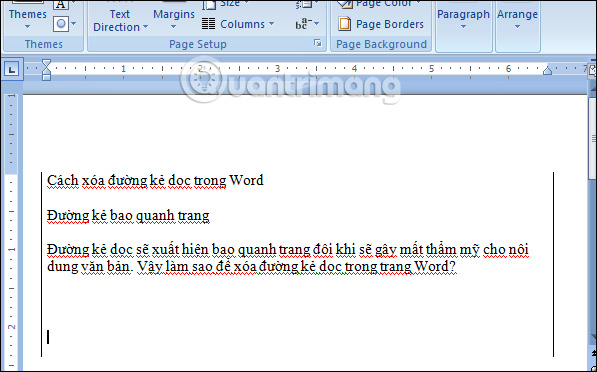
Step 1:
On Word 2007 or below, click on the Page Layout tab and then select the Page Background entry. Click Page Borders here .
In some versions of Word, users click on the Design tab and then go to Page Borders.
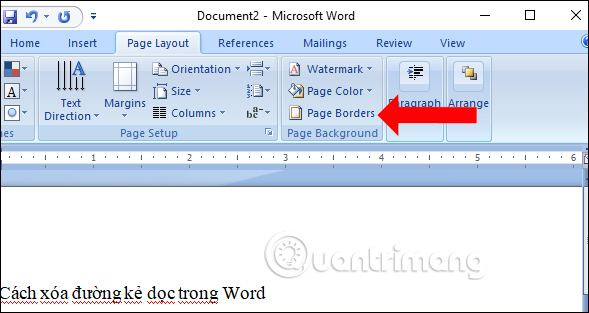
Step 2:
Appears the Borders and Shading panel interface, click on Borders . Then look to the right of the page , turn off the page along the left, or the right side of the page or both depending on where the current vertical appears on the Word page.
You can look at the Preview section to see the vertical position as well as your vertical erase. Click OK to save the changes.
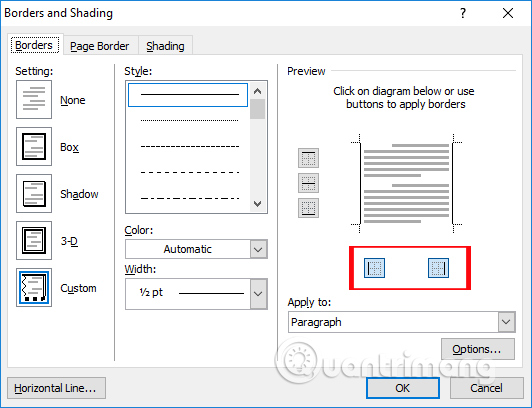
Immediately the vertical line will disappear as shown below.
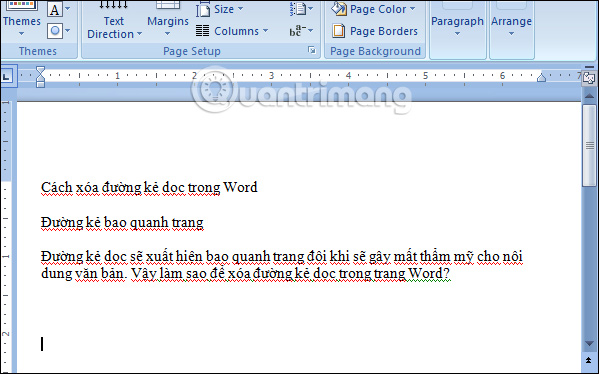
With just a few simple steps we can delete the vertical line on Word when removing the border around the page. In case you want to create a border for the page with many other options, you can refer to how to create a border around Word text.
See more:
- How to create text inverted, reverse the word in Word
- Instructions for deleting table paths in Word
- Trick to quickly delete a table in Word
I wish you all success!
 Shortcut guide, abbreviated in Excel
Shortcut guide, abbreviated in Excel Complete guide to Excel 2016 (Part 13): Introduction to formulas
Complete guide to Excel 2016 (Part 13): Introduction to formulas A complete guide to Excel 2016 (Part 14): Create complex formulas
A complete guide to Excel 2016 (Part 14): Create complex formulas Complete guide to Excel 2016 (Part 15): Relative and absolute reference cells
Complete guide to Excel 2016 (Part 15): Relative and absolute reference cells Tips to quickly select a sentence in a Word paragraph
Tips to quickly select a sentence in a Word paragraph How to rotate PDF files on Foxit Reader
How to rotate PDF files on Foxit Reader