How to number page combination i ii iii and 1, 2, 3 on Word
Page numbering in Word is often required for references, textbooks, references, graduation thesis, reports, etc. So viewers will easily follow the content when divided into each separate page. And in the way of inserting a page number in Word, users sometimes encounter requirements such as inserting the number of Word pages from any page, but not from the first page, inserting a symmetrical Word page number, or linking the page number Case i ii iii and 1, 2, 3.
The page numbering style combination i ii iii and 1,2,3 on Word is often used in the types of documents with table of contents, descriptions, and lists. The main content pages and content pages will then format different page numbers.
The following article will guide you to read the page numbering combination style i ii iii and 1, 2, 3 on Word.
- Page numbering method of type 1/2 in Excel
- How to insert page numbers in Excel
- Microsoft Word: How to create page title (Header) and footer (Footer)
1. How to number page i ii iii and 1, 2, 3 Word combined
The following document will include some index pages and then main content pages. There are all 3 index pages that will number pages of type i, iii, and iii. The main content pages will number pages 1, 2, 3.

Step 1:
First we need to find the last page of the total page number , which is the third page to perform page breaks. Place the mouse pointer on the last index page.

Step 2:
Next click on the Page Layout section and then select the Breaks section . Show list find down section Sections Breaks select Next Page . So we have separated into 2 different sections, the index pages will be split with the main content pages.
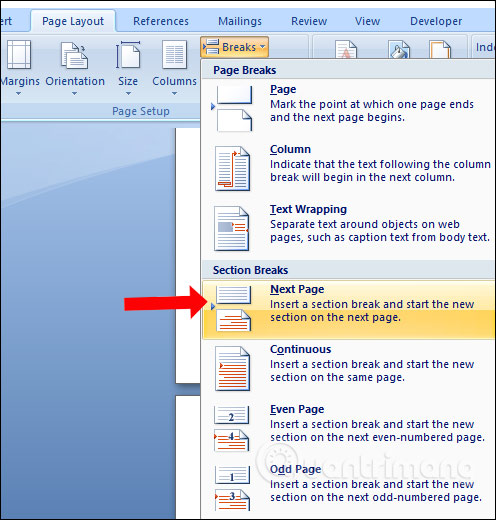
Step 3:
Click Insert and click on the Page Number section.
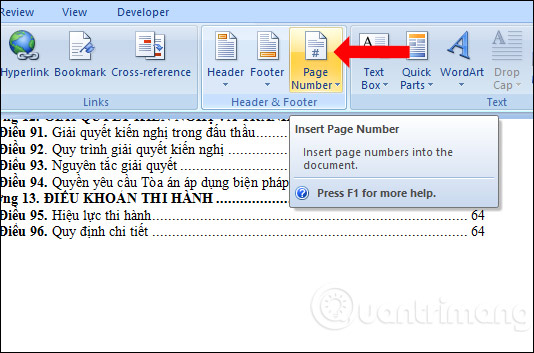
Users click on Format Page Number . to customize the page number.

Step 4:
In the dialog box that displays the Number format section, we will select the page number type as i, ii, iii, . for the index page. Next to the Page numbering section, select Start at i to number the index page from the first page as i. Click OK to exit the interface.

Continue to click on Page Number and then select the position to insert the page number with the Top of page (Header) put the number on the top of the page and the Bottom of page (Footer) places the number at the bottom of the page. Each location will have accompanying illustrations for users to know. Click on the location where you want to set the page number.
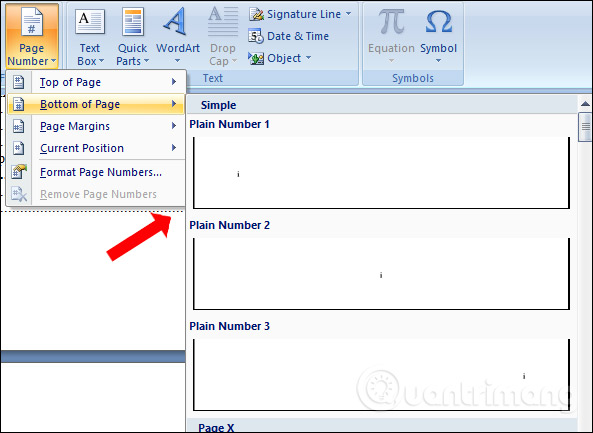
The results of the index pages have been numbered pages of type i, ii, iii, . in accordance with the location you have chosen
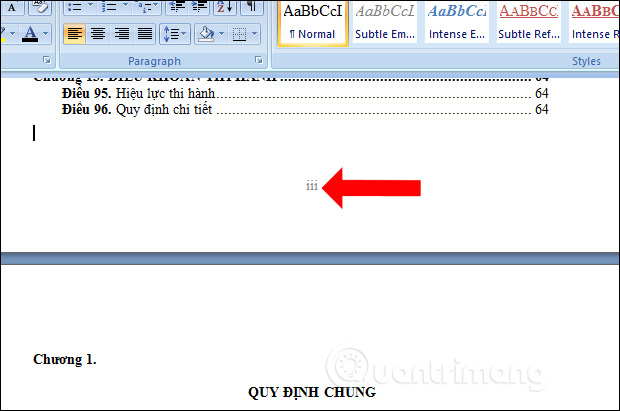
Step 5:
When index pages are typed i, ii above, the content pages below will automatically switch to the numbering types 1, 2, 3 but starting from the next page number, but not Chapter 1 as the page. No. 1.
In order to change the number of pages in style 1, 2, 3 starting from Chapter 1 , the user places the mouse pointer at the top of Chapter 1 and then clicks Insert> Page Number> Format Page Numbers .

Step 6:
In the Number format section select the page number format here, which is 1, 2, 3 . The Start input part is 1 . Note to the default user at Start at will number 1. If you want to number a page starting from number 6, the first page will be numbered 6. When printing if you put the print order is the page number 1, 2, 3 , 4, 5, the printer will not be able to read the print job.
Click Ok to save.
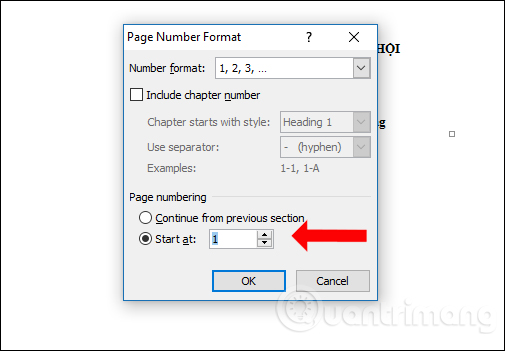
Next, we also choose the position of the page number. Users should choose a type of page number placement for the entire document, even if you use a different page number format.

As a result we will have page 1 starting from Chapter 1 in the main content section.
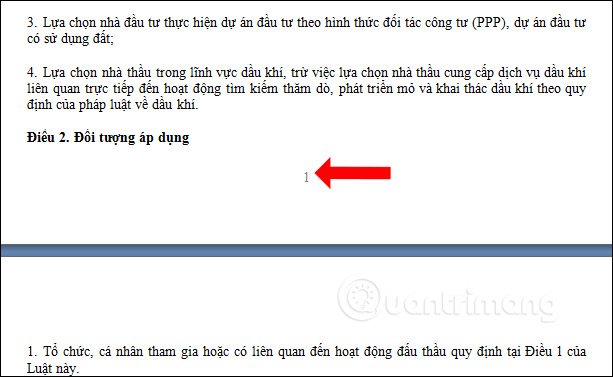
You can compare it with the image below when the table of contents is typed with number i, while Chapter 1 is numbered 1. Users can choose different types of page combinations, depending on the document requirements.
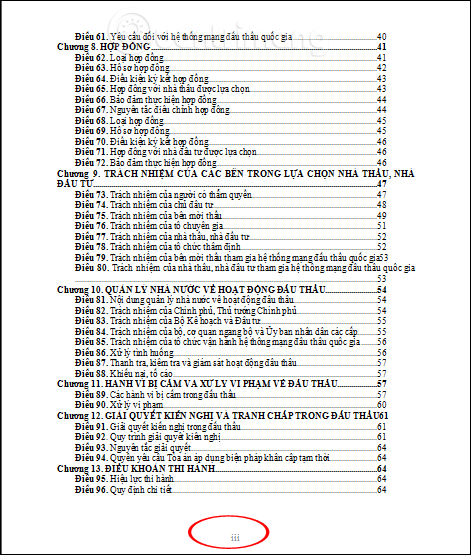
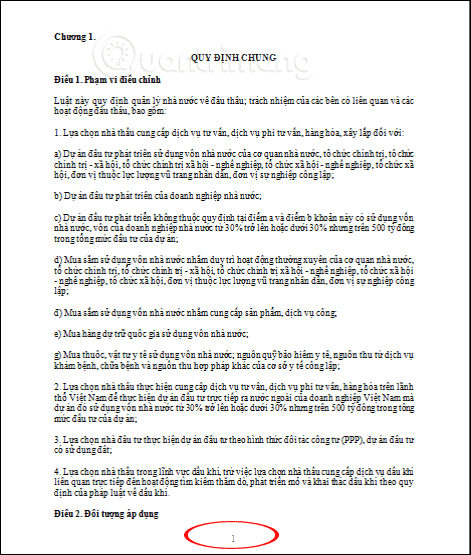
2. How to delete the page number on the last page
Some documents require no page numbering at the last page such as the summary page, or certain page. If you want to delete all pages in Word, just click Remove Page Numbers. But it is not possible to just delete the number of pages in the last 1 or 2 pages.
Step 1:
Your document has been divided into different sections. Find the page you want to remove the page number and double click on the number of pages you want to delete .
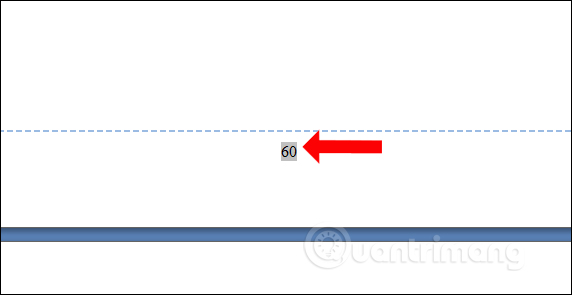
Step 2:
Look up the toolbar and click the Link to Previous button to remove the link of the current page with the previous pages.
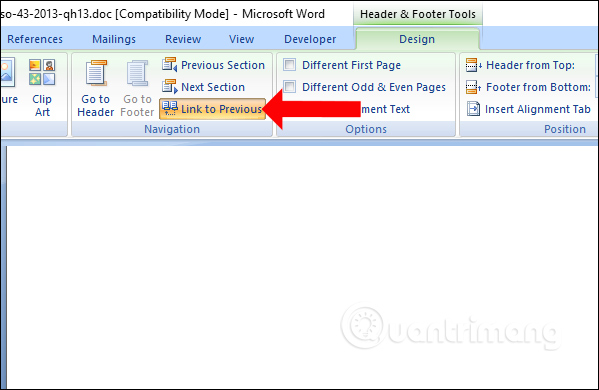
Now just delete the page number on the selected page and click Close Header & Footer to close the interface. The result of the page number has been deleted but the top pages still have the page number.
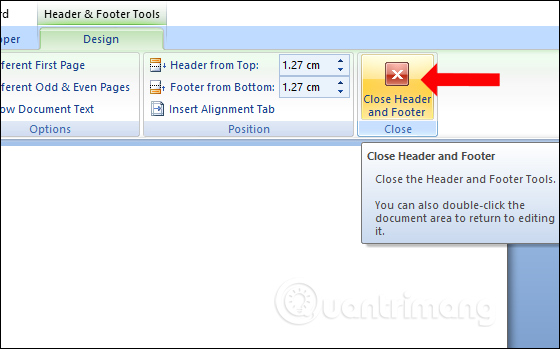
So you know how to number the page combination i ii iii and 1, 2, 3 as well as how to delete any page number, others still keep the page number. Just split into quite different sections to insert the page number, or delete the number of pages in Word as you like.
See more:
- Complete guide for Word 2016 (Part 12): How to break pages, split sections
- Word 2016 Complete Guide (Part 12): Split text
- How to number pages on Word 2013
I wish you all success!
 How to add the Developer tab to the Ribbon in Microsoft Word
How to add the Developer tab to the Ribbon in Microsoft Word How to number pages in Word 2007
How to number pages in Word 2007 How to style pages symmetrically on Word
How to style pages symmetrically on Word How to use AVERAGEIFS function on Excel
How to use AVERAGEIFS function on Excel How to make PowerPoint fireworks effect
How to make PowerPoint fireworks effect How to create artwork on PowerPoint
How to create artwork on PowerPoint