How to create a cover page in Word
Adding a cover page on Word is an indispensable and important operation when users design a report cover cover, a dissertation cover, . How to create a Word cover frame different from creating a frame on Word, because the cover frame needs to be added Different motifs and designs to enhance professionalism as well as attract more viewers.
Depending on the type of material that the user designed to choose the appropriate cover styles, with textures in the frame. Before creating a border, users need to create content for the cover page. The cover page can be created by itself, or use the available post page styles. To create a user cover page refer to the article How to create a custom cover page in Microsoft Word.
Note to users , to create a standard cover page frame, we need to format the page of printed paper according to regulations. Or you can use the size The upper margin is 2 cm, the lower margin is 2cm, The left margin is 3cm, The margin is 1.5cm. If the unit in Word is inch to centimeters according to the article Instructions how to change Inch to cm on Word.
- Create a list of tables in Word automatically
- How to type pages in Word 2010
- How to type pages in Word 2007 from any page
1. How to create a cover frame on Word 2016, 2019
We create the complete cover as shown below.

Step 1:
Click the Layout tab and then select Margins and click on Custom Margins .
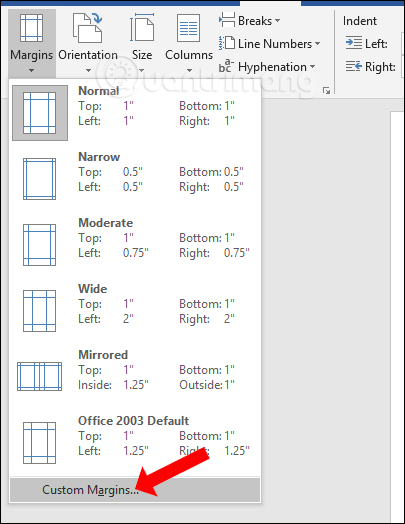
Step 2:
The Page Setup dialog box appears to adjust the margins for the cover page. Users align according to the picture below.
- Top, Bottom: 2 cm
- Left: 3 cm
- Right: 2 cm
The remaining parameters to default. Click OK to align the cover page.

Step 3:
After you've done this, click the Design tab and select Page Borders .

Step 4:
Display the new interface and click on Page Border in the Borders and Shading dialog box. The User Style section selects the border type for the cover page. Color to select the frame color for the cover page and select the width in the border in Width .
Remember to frame 4 edges for the cover. Apply section to select This section - First page only to apply this frame style only to the first cover page. Click on the Options button .

Step 5:
In the new interface, users can customize and align the border with the content in the cover page. The Mesure from section select Text and uncheck all the options below so that the covered page is close to the printed page, when the window is closed it does not lose the border. Users can look through the Preview section below.
Finally click OK to create the cover border.

The user will have the cover page border with the broken frame style as shown below.
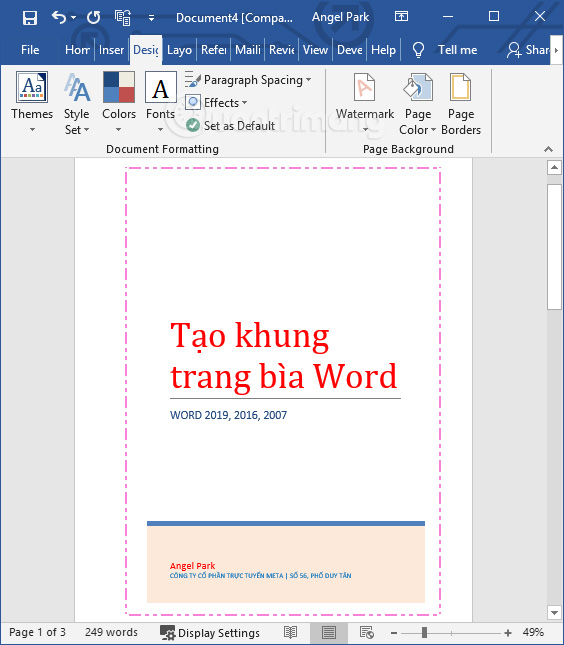
Step 6:
If the user wants to create a border with decorative pattern , then in Borders and Shading interface Art will have textures to design the border of Word cover.
We also adjust the width of the texture, the color for the border as shown above.

The result will be the cover with the texture as shown below.
Besides creating a cover page, users can download some of the available cover frames in Word according to the article Beautiful border frames on Word.
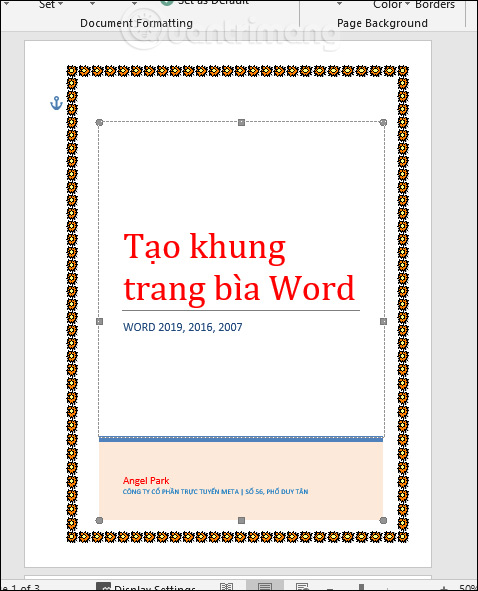
Video tutorial to create border cover Word 2016, 2019
2. How to create borders for the Word 2007 cover page
Step 1:
After we have created the cover page, we proceed to align it with the standard. Click on Page Layout> Margins> Custom Margins .

Step 2:
The Page Setup dialog box appears, enter the alignment parameters as follows:
- Top, Bottom: 2 cm
- Left: 3 cm
- Right: 2 cm
The remaining 2 parameters are Gutter and Gutter position will be set by default. Click OK to save the setting for this margin.

Step 3:
After setting the standard cover margins, to create a border for the cover we will click on the Page Layout tab and then select Page Border . In some versions of Word, you can access Design select Page Borders.

Step 4:
The Boaders and Sharing dialog box appears. Here, click on the Page Border tab and look down on the ART section to select the border for the book cover on the drop down list.
The user selects any border patterns from the Art menu, the Width option to increase or decrease the thickness of the border, Color to adjust the color for the border. Then in Apply to click on the option This section - First page only , to apply the border frame only with the first cover page.
You can preview the cover frame in the Preview section next to it. Click on Options then switch to the new interface.

Step 5:
In Mesure from section select Text and uncheck all the options below so that the covered page is close to the printed page margins, when closing the window does not lose the border. Click OK to save
Back in the cover frame setup interface, click OK at the bottom of the interface to set the border frame for the cover.

We will get the cover frame as shown below.
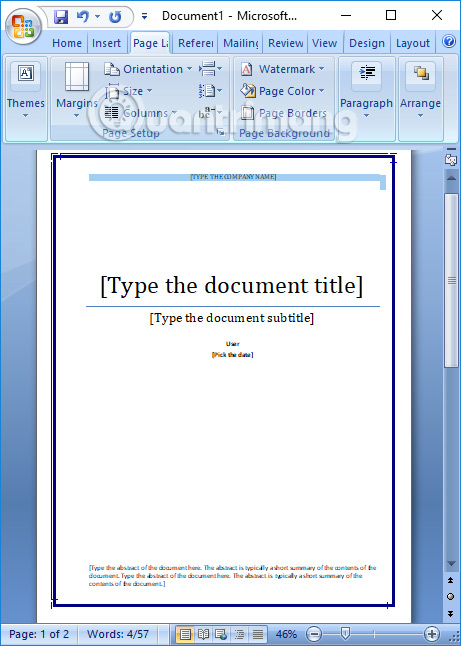
If you want to insert textures for the border on Word, we also click on Art to select the texture for the cover on Word.
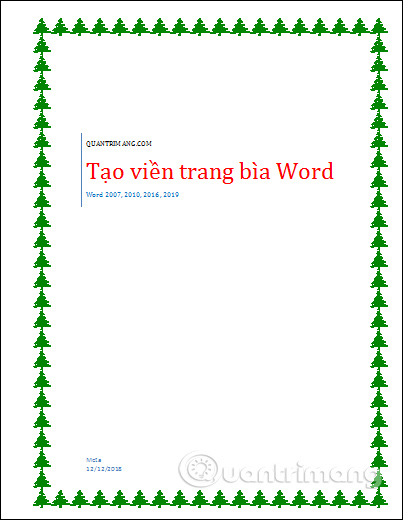
Video tutorial to create border cover Word 2007
Thus users can make more beautiful for the thesis cover, lesson plan, track book cover, . by creating a border on the cover right on the Word tool. Before doing so, remember to align the margin according to the specified parameters, or use the above parameters to get the standard book cover with the surrounding border.
I wish you all success!
 PowerPoint 2016 image format
PowerPoint 2016 image format How to turn on the dark color mode on Office 2019
How to turn on the dark color mode on Office 2019 Instructions for separating column content in Excel
Instructions for separating column content in Excel How to create and use templates in Microsoft Word
How to create and use templates in Microsoft Word How to add page numbers on Google Docs
How to add page numbers on Google Docs How to transfer Word content to PowerPoint
How to transfer Word content to PowerPoint