How to permanently delete Tik Tok account on the phone
Tik Tok seems to be at a record level with more than 2 billion downloads. If for some personal reasons you want to give up Tik Tok, follow these instructions to permanently delete Tik Tok account on iPhone or Android device.
Download the Tik Tok data
If you decide to give up Tik Tok, the first thing to do is to download your Tik Tok data.
1. Open Tik Tok on the device and click on the profile tab in the lower right corner of the screen.
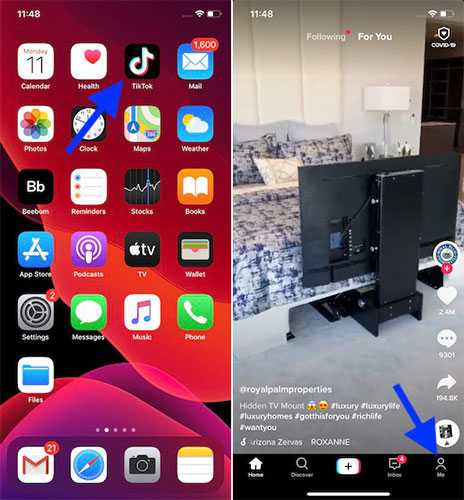 Click on the profile tab
Click on the profile tab 2. Now, click on the 3 dot at the top right corner.
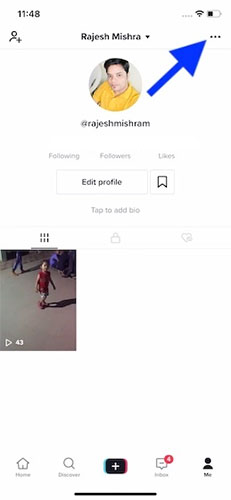 Click on the 3 dots in the top right corner
Click on the 3 dots in the top right corner 3. Next, click on Privacy and safety .
4. Next, click on Personalization and data .
5. Next, click Download your data .
6. On the next screen, you will see a list of all the data that your request includes. Now, click on Request data file .
 Click Request data file
Click Request data file Now, the Download Data tab will be automatically selected, with pending requests displayed on the screen. When the Tik Tok data is ready, the application will alert you. Then come back to this place to download the file.
Remember, Tik Tok will delete the downloaded file 4 days after it was created. So, remember to download it as soon as possible.
How to permanently delete Tik Tok account
1. On an iOS or Android device, launch TikTok and click on the profile tab in the lower right corner.
2. Now, click on the 3 dot at the top right corner.
3. Next, click Manage my account .
4. Next, click Delete account.
5. Based on how you've set up your account, you'll need to verify your account to continue.
6. Now, a confirmation page showing details about deleting your Tik Tok account will appear. Read all information carefully, then click Delete Account.
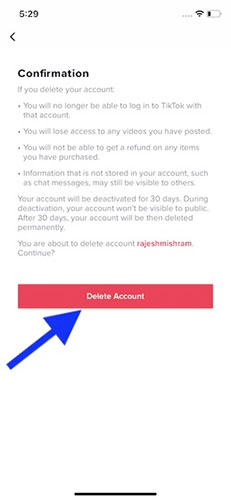 Read all information carefully, then click Delete Account
Read all information carefully, then click Delete Account 7. Finally, click Delete to confirm that you want to permanently disable your Tik Tok account.
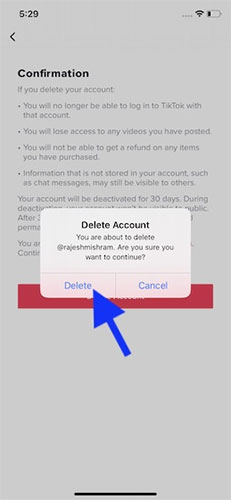 Click Delete to confirm
Click Delete to confirm Your Tik Tok account will be deactivated for 30 days. Then it will be automatically deleted. If you change your decision within 30 days and decide to revoke the deletion, all you need to do is log in to your account.
You should read it
- How to permanently delete a Facebook account on a computer
- Instructions to delete Yahoo account permanently
- Instructions for deleting Google accounts permanently
- How to delete a Skype account permanently
- How to temporarily disable and permanently delete your Twitter account
- Steps to permanently delete Discord account
 How to retrieve a Tik Tok password when it is lost
How to retrieve a Tik Tok password when it is lost How to fix the error can not post Story on Instagram
How to fix the error can not post Story on Instagram How to delete comments on Instagram
How to delete comments on Instagram How to change the Facebook background color
How to change the Facebook background color