Instructions for temporarily locking, permanently Facebook iPhone / iPad
There are many times when using Facebook account will cause you some troubles, especially if you are hacked account, spreading malicious virus, you should lock your account. In case the user deletes the Facebook account permanently, you will no longer appear on your News Feed. All information, data on personal Facebook account will disappear, from photos, messages, . In the article below, Network Administrator will guide you to read step by step to temporarily lock and permanently lock Facebook on iPhone / iPad.
Note to users, before you proceed to permanently delete your personal Facebook account, you should download important data on Facebook to your computer, in the article How to back up Facebook account data to your computer.
- Instructions for deleting Facebook temporarily, permanently on Android
1. Temporary lock Facebook iPhone / iPad:
Temporarily locking your Facebook account will not affect all data contained in your account. After temporarily disabling Facebook, the friends in the list will not be able to see you and the account will be reactivated when the user logs in again.
Step 1:
Log in to your personal Facebook account on your iOS device. At the main interface, click the 3 dashes icon at the end of the interface. Go to the new interface, we click on Settings . Next select Account settings .



Step 2:
In the next interface, click Security . Switch to Security Settings and scroll down to the bottom of the Account section, then click Disable .
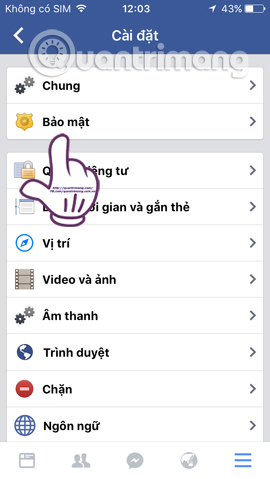
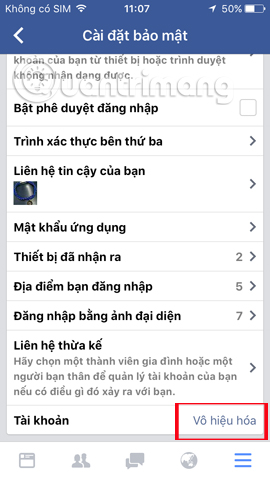
Step 3:
The Facebook application will ask users to re-enter the account password for security reasons. In the Disable account interface, Facebook will give you the reasons why you want to temporarily lock Facebook . Select This is a temporary action. I will come back . A small dialog box hinting Facebook Logging out, click Close .
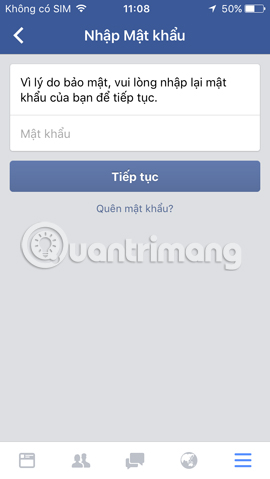

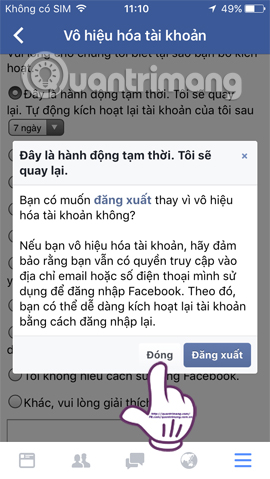
Step 4:
Soon, you will see Facebook renew the time when the Facebok account will automatically reactivate, up to 7 days. If you want to change the time, just press the 7-day button and choose a new time.
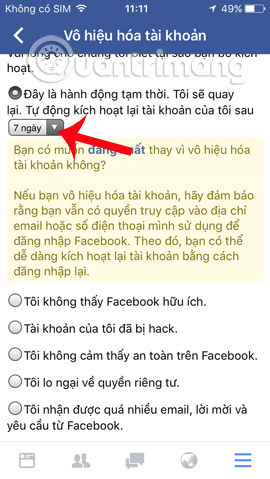
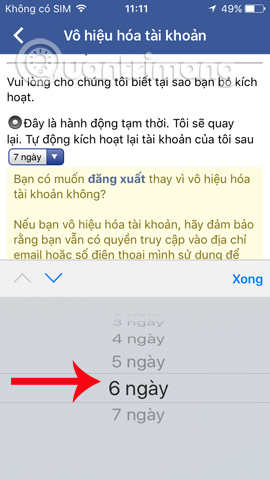
Next, select the Do not receive emails from Facebook section in the future , to prevent receiving notifications on Facebook via account registration email. Finally click Disable below. So your account has been temporarily locked. When you want to use it again, just log in again.
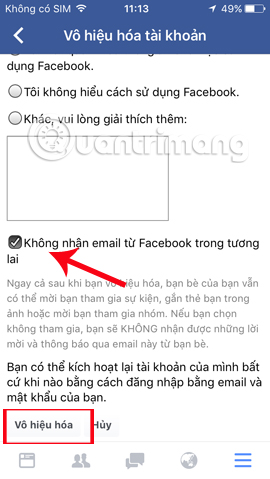
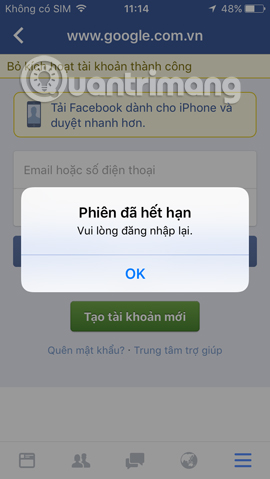
2. How to permanently delete Facebook iPhone / iPad:
In order to completely delete your Facebook account, within 14 days you are not allowed to login your account.
Step 1:
In order to permanently and indefinitely delete your Facebook account on iPhone, we need to access the link below using the browser on the device.
- https://m.facebook.com/account/delete/
Step 2:
Next, we need to enter our Facebook account password and click Submit below. Soon we will exit the personal Facebok account. At the same time you will receive a notification within 14 days of not logging in .
When you want to re-use your Facebook account, we login again and will receive a notification of the time to delete Facebook. If you do not want to delete your Facebook account, click Cancel delete below.
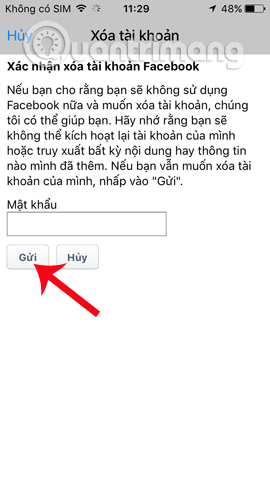
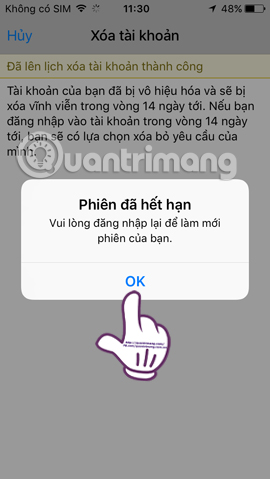
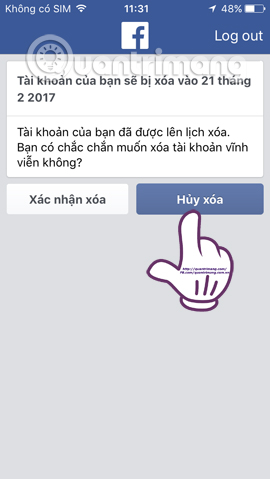
The above is a tutorial to be able to lock your Facebook account temporarily and permanently. In general, the operation to disable Facebook accounts on iOS devices is similar to when we perform on Facebook Android and Facebook web versions.
Refer to the following articles:
- This is how Live Stream Facebook Video on PC, Fanpage
- 2 ways to rename Facebook when less than 60 days or more than 5 times
- How to recover deleted messages on Facebook
I wish you all success!
You should read it
- Instructions for deleting Facebook temporarily, permanently on Android
- How to lock your Facebook account temporarily or permanently on iPhone
- How to delete Facebook messages completely
- How to delete facebook account
- Instructions on how to delete a Facebook account permanently
- What is disabling Facebook? How is it different from deleting Facebook accounts?
 Block strangers to contact you on Facebook
Block strangers to contact you on Facebook Instructions to turn off AutoPlay Video feature on Facebook
Instructions to turn off AutoPlay Video feature on Facebook Steps to delete your LinkedIn account
Steps to delete your LinkedIn account Want to 'disappear' from the Internet world, use this tool
Want to 'disappear' from the Internet world, use this tool Guide to streaming Live stream TalkTV Live on the phone
Guide to streaming Live stream TalkTV Live on the phone Instructions for changing your username and display name on Twitter
Instructions for changing your username and display name on Twitter