How to delete a photo, or multiple photos on Instagram?
Suppose for some reason, such as photos that you have posted on Instagram for a long time but have no likes, or for some reason . However, you don't know how to delete photos. On Instagram, please refer to the following article of Network Administrator.
1. How to delete a photo on Instagram
You can delete photos on the Instagram app for Android devices and iOS devices.
Note:
If your device doesn't have Instagram yet, you can download Instagram to your device and install it.
- Download Instagram for Android device here.
- Download Instagram for iOS device here.
1. Open the Instagram app on your device, then click the profile icon in the bottom right corner as shown below:
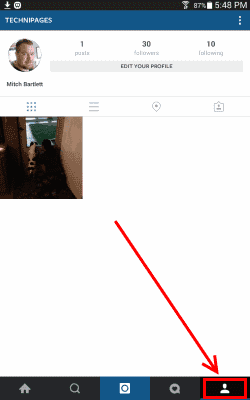
2. Next, click on the image you want to delete, then click the 3 dots in the row below the image to open the Menu.
3. Finally click on Delete to delete the image you want to delete on Instagram.
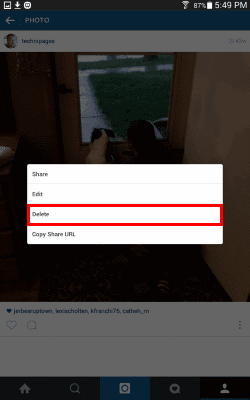
2. How to delete multiple photos on Instagram
To delete multiple photos on Instagram, follow the steps below:
- First log your Instagram account on the Web. To do this, open your browser on your computer, then visit instagram.com and log in to your Instagram account.
- Next scroll down to your instagram profile and find all the photos you want to delete.
- Place the mouse pointer on the image you want to delete, then right click on it. On the Context menu (right-click menu), select Open link in a new tab . This allows you to delete each image you want to delete on a new tab.
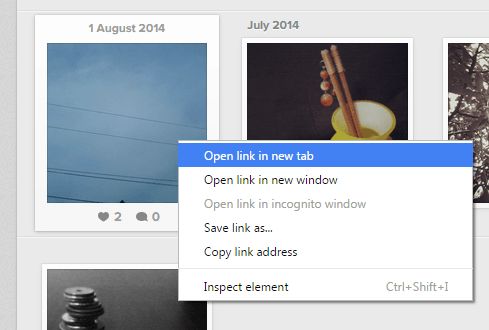
- Add hastag to each photo comment section to mark the photo you want to delete. For example, you can add the hashtag # delete12345678910.
- Once completed, open the Instagram app on your mobile device and use the hashtag search option. Enter the hashtag you use and add it in the previous step. You will immediately see all the photos you want to delete displayed on the screen.
- Just click on each image, then click Delete to delete the image.
- Do the same steps until you delete all the images and you add the hashtag to delete the photos.
Refer to some of the following articles:
- How to block any user on Instagram?
- 12 tips to make it easier for you to master Instagram
- How to permanently delete Instagram account and temporarily disable it
Good luck!
You should read it
- Instagram adds a new comment management feature
- How to permanently delete Instagram and disable temporarily
- The latest 16 features on Instagram should not be overlooked
- Instructions for deleting Instagram search history
- 12 tips to make it easier for you to master Instagram
- How to delete Instagram account thoroughly, permanently
 26 tips for using videos in social marketing campaigns
26 tips for using videos in social marketing campaigns How to rename Facebook on the phone
How to rename Facebook on the phone How to know if someone has read your message on Facebook Message?
How to know if someone has read your message on Facebook Message? How to use the Save feature on Facebook
How to use the Save feature on Facebook Reveal some tricks when Live Video is on Facebook
Reveal some tricks when Live Video is on Facebook How to share private Tweet?
How to share private Tweet?