How to Delete Pages in PDF Files
CutePDF software (Windows operating system)
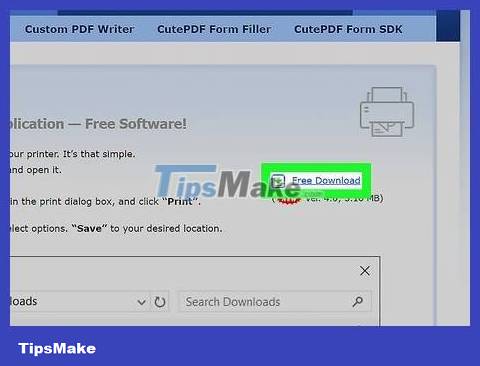
Download CutePDF. This is a free program that can add a virtual printer to your computer to turn any document into a PDF file. You will have to use this software to create a new PDF file from the old file, the new file will only contain the pages you want to keep.
Accesscutepdf.com/products/cutepdf/writer.aspand click both "Free Download" and "Free Converter".
If you only need to delete one or two pages in a single file, you should consider using an online tool because it will be faster.
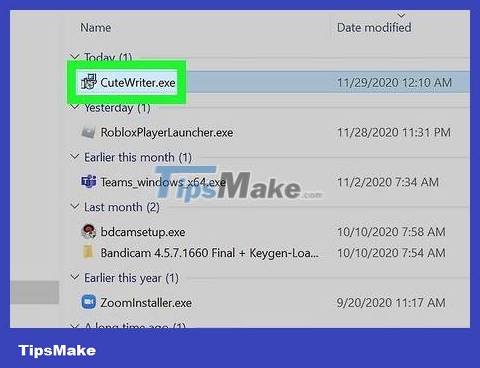
Run file .CuteWriter.exe to install CuteWriter. During the installation process, click Cancel on the first request, then click the "Skip this and all remaining offers" link.

Run file .converter.exe to install the software that CuteWriter requires. Click the Setup button to proceed with the installation automatically.
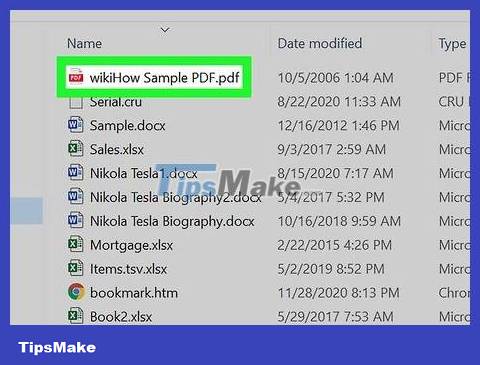
Open the PDF file that needs to be manipulated. You can open the file in any PDF reader and web browser.
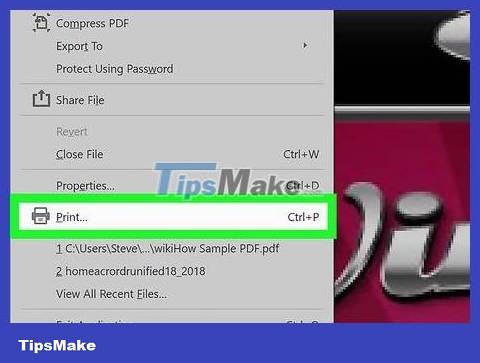
Click "File" → "Print". We don't actually print the document, we just use this step to create a new PDF file.
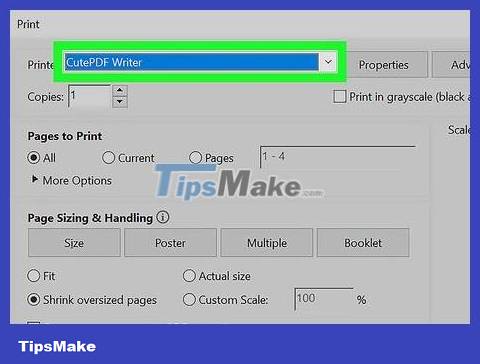
Select "CutePDF Writer" as the printer.
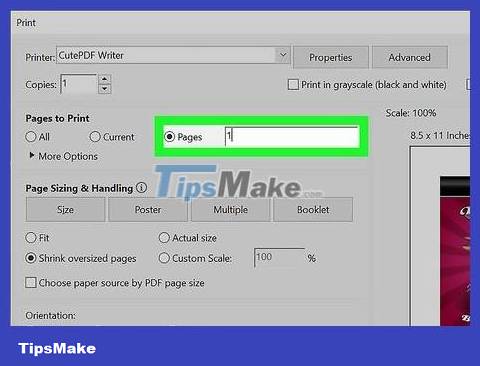
Select "Pages" or "Range" and enter the number of pages you want to keep . For example, if you have 7 pages of a document and want to remove the 6th page, enter "1-5, 7"
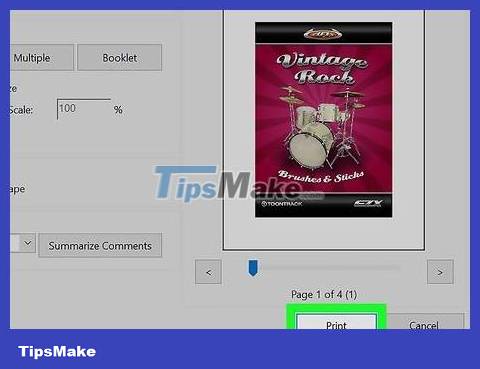
Click . Print button and choose to save the file when prompted. By default, new files will be saved in the Documents folder.
Preview application (Mac operating system)

Double-click the PDF file to open it in Preview. If the PDF file is opened with an alternative program, such as Adobe Reader, right-click the file and select "Open With", and finally, select "Preview".
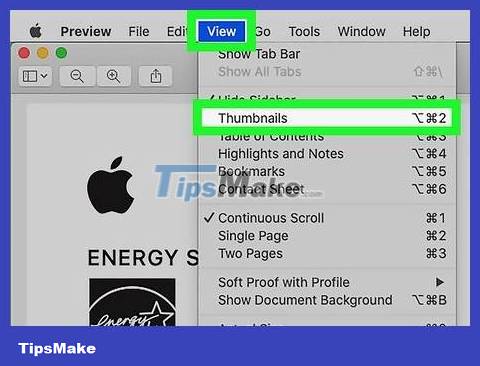
Click the "View" menu and select "Thumbnails." The entire page of the PDF file will be scaled and displayed in the frame.

Select all the pages you want to delete. You can hold down the Command key and select multiple pages, or click and drag to create a selection.
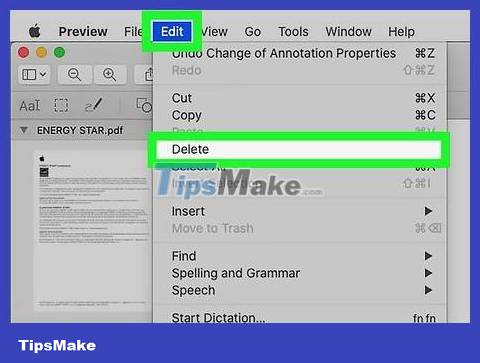
Click the "Edit" menu and select "Delete". The entire selected page will be deleted.
Smallpdf Tool (online)
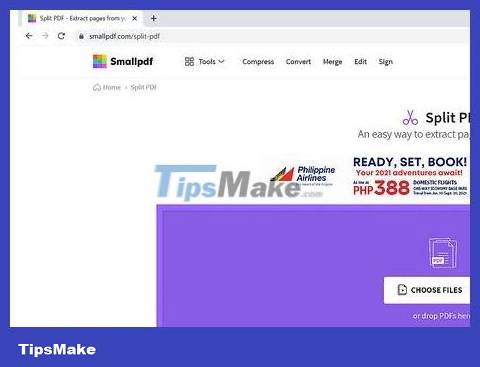
Open the SmallPDF homepage in your browser.

Drag and drop the PDF file whose pages you want to delete into the browser window. You can also click the "Choose file" button.
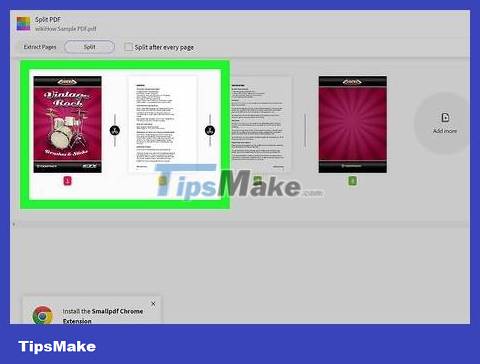
Select all the pages you want to keep . You can hold down the Shift key to select multiple pages at the same time. Besides, you can also enter the range in the data box at the bottom of the page.
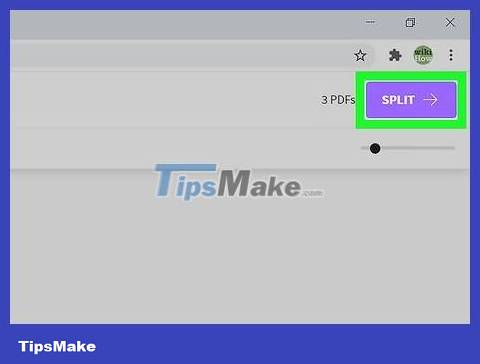
Click "Split PDF" after selecting the entire page. A new page will appear.

Click "Download File Now". The new PDF file will be downloaded to your computer. Alternatively, you can choose to save directly to Dropbox or your Google Drive account.
Adobe Acrobat software
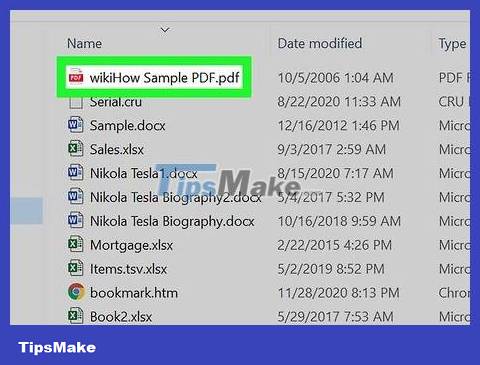
Open PDF files in Adobe Acrobat software. You cannot delete pages using the free Adobe Reader program.
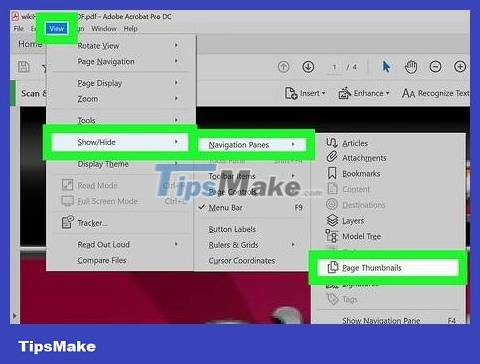
Click the "Page Thumbnails" button in the left pane. If the task is not found, click "View" → "Show/Hide" → "Navigation Panes" → "Page Thumbnails".

Select the pages to delete. You can click and drag the mouse to select multiple pages at the same time, or hold down the Ctrl key and click on each page you want to delete.
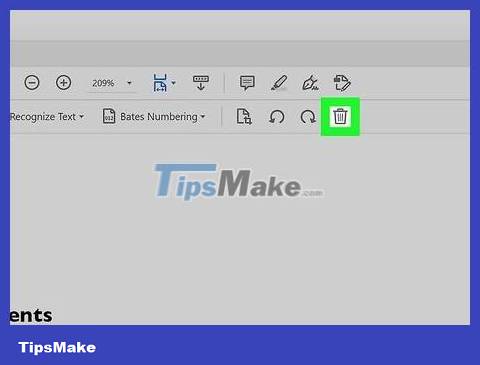
Click "Delete" to delete the selected pages. The "Delete" button is located at the top of the Page Thumbnails frame
 How to Copy and Paste the Contents of a PDF File into a New File
How to Copy and Paste the Contents of a PDF File into a New File How to Save Web Pages as PDF Files on Google Chrome
How to Save Web Pages as PDF Files on Google Chrome How to Insert Images into PDF Files
How to Insert Images into PDF Files How to Save PDF Files
How to Save PDF Files How to Add a Second Y Axis to a Microsoft Excel Chart
How to Add a Second Y Axis to a Microsoft Excel Chart How to Add Numbers Automatically in Excel
How to Add Numbers Automatically in Excel