Delete files on Mac directly without the Trash trash
On Windows operating systems, you can delete files permanently by pressing and holding the Shift key. However, this is not available on Mac. And wait until OS X 10.11 El Capitan Mac users can use this feature.
Deleting files on OS X has never been an easy process. Have to wait until the most recent version of Mac users can delete files permanently by deleting files in Trash trash and then proceed to clean the trash.
However, to save effort, you can delete files permanently with just one step like Windows. Fortunately on El Capitan, users can delete files permanently with just one step.
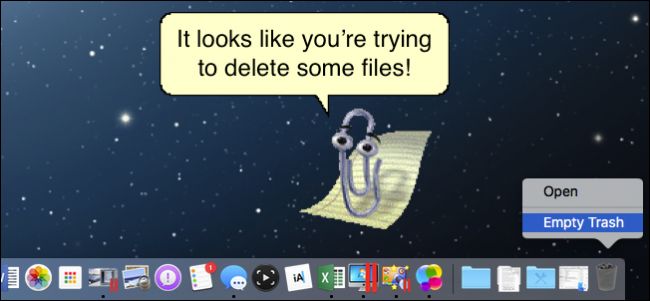
If you have multiple files to delete, just select the files you want to delete, then click on File Menu . Normally when you will find the Move to Trash option , however, if you press and hold the Option key, the option will change to Delete Immediately .

At this time, the dialog box will appear asking you to confirm whether you want to delete the files or not?
Click Delete to confirm deletion.

Alternatively you can use keyboard shortcuts to manipulate faster. Select one or more files you want to delete, then press Option + Command + Delete . At this time, a confirmation dialog box appears. Click Delete to delete the files permanently.
Also you can delete files in the traditional way by dragging the files into the Trash trash and then cleaning the trash.
However, if you want the process to go faster, you can skip the confirmation dialog by clicking Menu Finder and then choosing Preferences .
On the Finder Preferences interface, switch to the Advanced tab, then leave the Show warning before emptying the Trash option finished.
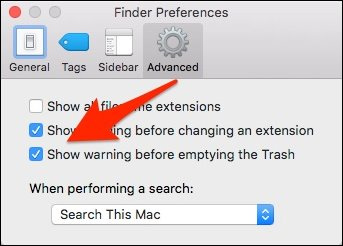
Refer to some of the following articles:
-
How to choose antivirus applications for Windows and Mac
-
Tricks to hide files or folders on Windows, Mac OS X and Linux
-
How to fix "Wifi: No Hardware Installed" error on Mac OS X
-
How to connect and share Android phone data with Mac
Good luck!
 How to use Image Capture on Mac to manage photos on iPhone / iPad
How to use Image Capture on Mac to manage photos on iPhone / iPad Synchronize files and folders on Desktop and Document on macOS Sierra with iCloud
Synchronize files and folders on Desktop and Document on macOS Sierra with iCloud Free space on macOS Sierra with Optimize Storage
Free space on macOS Sierra with Optimize Storage Share files between 2 computers using Target Disk Mode
Share files between 2 computers using Target Disk Mode How to install Windows 10 on the MacBook Pro (2016 and newer versions)?
How to install Windows 10 on the MacBook Pro (2016 and newer versions)? How to view and edit Pages on Windows, move Pages to Doc, Docx
How to view and edit Pages on Windows, move Pages to Doc, Docx