How to delete blank pages in Word
In the process of writing documents, sometimes you accidentally create blank pages, redundant pages that you do not know why it appears.
You want to delete those unnecessary white pages away so that the text is more complete.
The following article shows you how to delete blank pages in Word.
Method 1: Put the cursor in the first position of the page after the white page and then press Backspace .
Method 2: If not deleted by the above you do the following:
Place the mouse cursor at the end of the page before the blank page. Hold down Shift and click on the top of the white page. Then press Delete to delete.
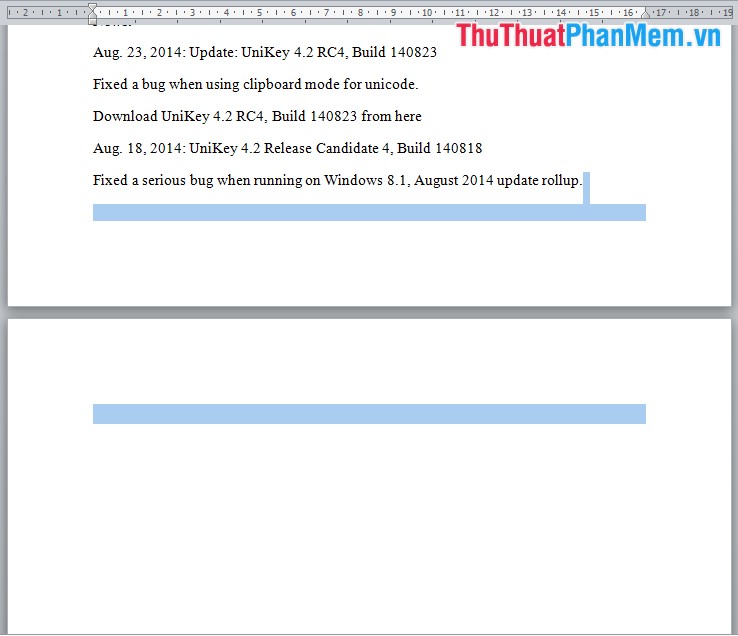
After pressing Delete you will delete the white page, the results are as follows:
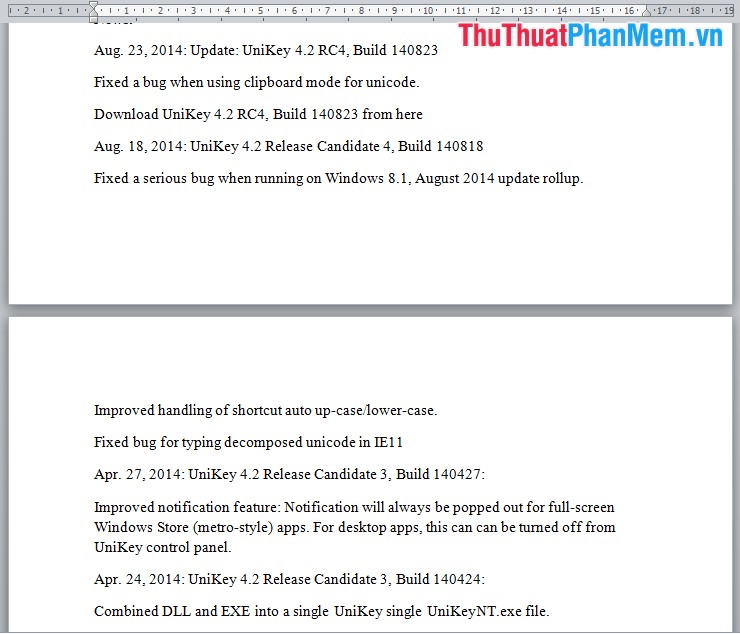
Hopefully the above procedure will help you in the process of drafting documents. Good luck!
You should read it
- How to Remove a Blank Page in Word
- Delete pages in Word - Instructions on how to delete pages in Word
- How to delete a page in Word
- How to delete blank lines (blank lines) in Word
- 10 ways to fix the problem of printer printing blank pages
- 8 How to delete blank rows in ExcelHow to delete blank rows in Excel
 Rotate any page horizontally in Word
Rotate any page horizontally in Word Convert text into Tables and Tables into text in Word
Convert text into Tables and Tables into text in Word How to create photo albums with PowerPoint
How to create photo albums with PowerPoint How to write fractions in Word
How to write fractions in Word How to delete rows, columns and tables in Word - Instructions to delete tables in Word
How to delete rows, columns and tables in Word - Instructions to delete tables in Word Instructions for converting inches to centimeters in Word
Instructions for converting inches to centimeters in Word