How to delete the photo background without Photoshop using Remove.gb
In addition to the Photoshop image editing tool, we now have a lot of applications, the software helps users to remove unwanted details on the image, or delete the photo background, delete the image and leave only one. The object you want to merge into another image.
But with Photoshop, we will spend a lot of time to delete the background, then you can ask the help of the web application Remove.bg , this is an online tool to help users separate objects wallpaper in the fastest way.
This tool is completely free for users, but it also has some limitations: it is not possible to isolate the background of images without human objects, for example, you cannot separate the logo from the background when using Remove. .bg, in addition, the resolution of the image when separated from the background is only 500x500 pixels. How to separate the object from the image with Remove.bg you can see below this article.
- Face transplant, face swap on iPhone
- How to add tattoos to people with Manly application
- "Magical" photo wallpaper removal applications you should try
- The best free photo editing software on your computer
How to delete photo backgrounds without Photoshop using Remove.bg
Step 1: Visit the Remove.bg homepage link, then select Select a photo to upload the image from the computer, or click Enter a URL to add the image URL to delete the background.
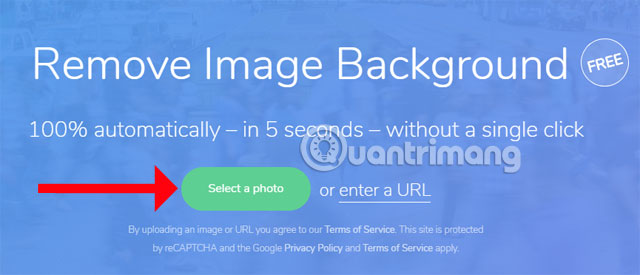
Step 2: Select photos in the folder from the computer, laptop that you want to upload and click Open .

Then Remove.bg will automatically delete the photo background and leave only the character on the photo background.
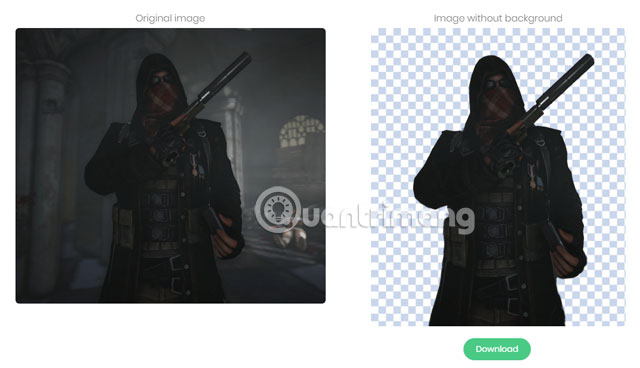
You can upload multiple photos to remove fonts, each time downloading only one image, and then click Download to download the removed fonts.
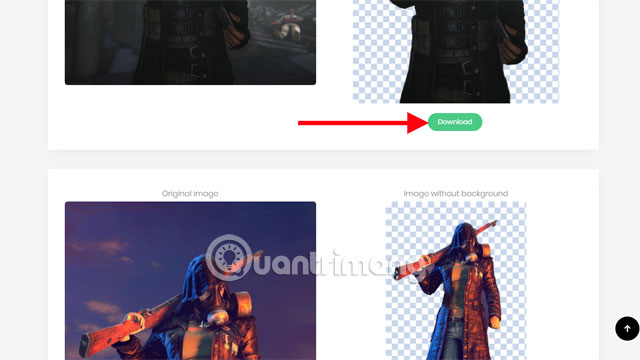
If the image has many objects, you should select objects close together and choose low resolution images to get the best quality.
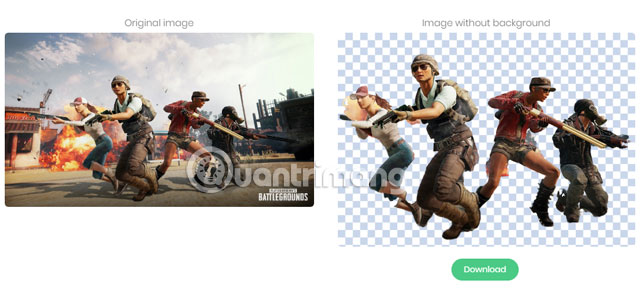
And this is the image that was downloaded when the background was removed.

That, just a few simple steps, you have removed the character from the image background with Remove.bg already. As mentioned above, Remove.bg is limited in image resolution and only human objects can be separated, but the developer of Remove.bg will fix this situation in the near future, possibly increasing the level. resolution and support to separate more objects from the image.
See more:
- The list of applications containing malicious code or malicious ads should be removed from the phone
- These are all the data about you that the websites you visit collect
- Top 7 best waterproof Android phones today
You should read it
- Simple way to delete photo backdrops
- How to remove fonts online, remove photo background very easily
- How to take photos to remove fonts on old phones
- How to separate the background from photos on Word
- Take photos of Bokeh Cam FX phone fonts
- How to use Photoshop CS5 - Part 9: Delete complex backgrounds in Photoshop
 How to create Gif Christmas images with Jibjab fun application
How to create Gif Christmas images with Jibjab fun application New features of GIMP version 2.10
New features of GIMP version 2.10 How to convert black and white images into color images in Photoshop
How to convert black and white images into color images in Photoshop 7 best websites to find InDesign Template for free
7 best websites to find InDesign Template for free How to create a thousand-star sky image on smartphones
How to create a thousand-star sky image on smartphones Create and work with vector graphics in Photoshop
Create and work with vector graphics in Photoshop