Cleanup.pictures - Download the latest Cleanup.pictures here
Cleanup.pictures perfectly distinguishes the elements and allows you to achieve impressive results.
The application is very easy to use, suitable even for beginners. The developers have added a handy selection brush. You can customize it using various shapes and sizes for better results. Deleting the object does not leave any blur.
If you're looking for one of the best free apps to remove unwanted objects from photos, then you should take a closer look at Cleanup.pictures. This is a great option for those who want to remove objects without complicated operations. Plus, this web app provides strong protection for users' data by deleting all images when your job is done.
Download the latest Cleanup.pictures here
Main features of Cleanup.pictures
Import photos quickly with the drag and drop editor
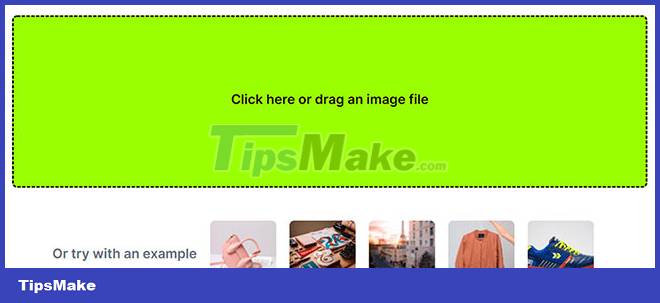
Ease of use is one of the main factors that make this web tool so popular. You don't need to spend time downloading and installing programs on your device. Plus, it's compatible with all operating systems. Working with Cleanup.pictures is extremely easy.
It doesn't take much time and effort to import your images into the tool. To open explorer, you need to click on the Click here box. Then select the photo you want to remove the object from. A drag and drop option is also available for importing images. You can work with photos of any size.
Depending on the version, you can save your images at 720px (free) and up to 2048px (Pro version). The developers are continuing to improve the service and provide great export options.
Beginner-friendly object removal process
After uploading the image, you can select the objects you want to delete by using the mouse pointer (light green highlighter).
For a more precise selection, you can adjust the size of the marker. Then you just have to wait a few seconds while Cleanup Pictures does all the magic. You can compare the original and edited photos. Use the undo button to return to the original image.
If the algorithm doesn't work immediately, you can undo the action by pressing Ctrl + Z/Cmd + Z and try again. You can select the boundary of the object precisely. Then save the finished image to your computer (or delete other details).
When working with smaller objects (for example, points on faces), you need to use the zoom feature to achieve more accurate results. Note that if you want to treat the skin better, you need to use specialized blemish removal applications.
Object removal in many cases

You can use Cleanup.pictures for many different situations. This web app is useful if you need to create a clean background, remove skin blemishes, fix scratches or dust marks, fill in some missing space for YouTube thumbnails, and more.
So, if you need to remove something from a photo, this tool will definitely solve the task. Many users love how this service simplifies very complex processes. When removing clothes wrinkles with Photoshop, you need to spend a lot of time on editing, however, this application allows you to get a similar result faster. Just a few clicks and you have a perfect result.
Easily remove logo, watermark

You can use this service as a watermark removal software.
When starting to remove watermarks from photos, you must remember that doing so violates ethical standards. This may also be illegal. If an image has a watermark, it is probably a copyrighted image. You can only remove the watermark if you have a license.
The lack of batch processing is the main drawback of Cleanup Pictures. This mode is useful when removing the same subject from multiple photos. For example, it could be the date in the bottom corner of the image.
Impressive end result without blemish

Cleanup.pictures also offers many other things, in addition to the usual object removal function. This web app is one of the best AI photo editing tools powered by Content Aware technology. It uses neighboring pixels to fill the area where an object has been removed.
In fact, the service has many of the same tools as what you'll find in Photoshop. It uses AI algorithms to remove objects and fill in gaps. This allows you to get natural looking photos. No one will notice that you removed some of the objects in it. It will take more effort to get the same results using more advanced photo editing software for PC.
For details on how to use this tool, please refer to part 2 of the article: How to remove objects in photos automatically.
Advantage
- Great accuracy
- Wide range of use
- User-friendly interface
- Leaves no faint traces
Defect
- No zoom option
- No batch processing
You should read it
- Free up hard drive space automatically on Windows 10 with Disk Cleanup
- Microsoft will delete the Downloads folder in Disk Cleanup on Windows 10 20H1
- Download Chrome Cleanup Tool and how to use it
- How to prepare images of Ephoto360
- Error missing Disk Cleanup on Windows 10/8/7, this is a fix
- How to clean up Windows 10 according to the timetable
- Top 6 best tools to erase text on photos today
- Steps to remove page Hao123. com
May be interested
- Link to download Lien Quan APK latest
 the super hot moba game lien quan mobile apk has released an update at the beginning of the new year 2023 with many character skins and completely new gameplay mechanics. the latest lien quan apk download link will be updated by tipsmake in the next content section below.
the super hot moba game lien quan mobile apk has released an update at the beginning of the new year 2023 with many character skins and completely new gameplay mechanics. the latest lien quan apk download link will be updated by tipsmake in the next content section below. - The reason why you should only download the app from Play Store and App Store
 do you have a habit of installing applications from a third-party app store? so stop this action immediately and switch to download the app from play store and app store to make sure you get the latest updates and improve the privacy of your personal information. here are 3 reasons you should not trust too many applications from third-party app stores.
do you have a habit of installing applications from a third-party app store? so stop this action immediately and switch to download the app from play store and app store to make sure you get the latest updates and improve the privacy of your personal information. here are 3 reasons you should not trust too many applications from third-party app stores. - Link to download Word 2019 for free for Windows 10/11 latest 2024
 this article will provide you with information on the download link for word 2019, this is the best version of the microsoft word office suite. with this download link, you can completely download and install and start experiencing the software right on your pc.
this article will provide you with information on the download link for word 2019, this is the best version of the microsoft word office suite. with this download link, you can completely download and install and start experiencing the software right on your pc. - Fix IDM errors automatically download music on browsers
 every day when you go to the internet to listen to music or watch movies, every time you play music, your internet browser will open the download window of internet download manager and must turn it off. a few times it is okay, but this situation is going on continuously, making the user angry.
every day when you go to the internet to listen to music or watch movies, every time you play music, your internet browser will open the download window of internet download manager and must turn it off. a few times it is okay, but this situation is going on continuously, making the user angry. - How to download the latest Dies irae on PC
 dies irae is a popular japanese visual novel developed by light. it focuses primarily on storytelling through visuals, audio, and text.
dies irae is a popular japanese visual novel developed by light. it focuses primarily on storytelling through visuals, audio, and text. - Link to download Destination B1 PDF with latest answers
 destination b1 is an engaging book for english learners at the basic level. with interesting and relevant content, the book helps readers improve their vocabulary and grammar flexibly through stories, exercises and practical activities. download link for destination b1 pdf with the latest answers for those who are looking for it.
destination b1 is an engaging book for english learners at the basic level. with interesting and relevant content, the book helps readers improve their vocabulary and grammar flexibly through stories, exercises and practical activities. download link for destination b1 pdf with the latest answers for those who are looking for it. - Inkscape - Download the latest Inkscape here
 inkscape is a free graphics editor that you can use for both personal and professional purposes.
inkscape is a free graphics editor that you can use for both personal and professional purposes. - How to join Windows Insider to download and experience the latest Builds?
 each year microsoft will release some major windows 10 update updates. however, if you want to 'have the right' new updates available, you will have to join the windows insider program. as a member, you can download updates completely for free with just a few mouse clicks. then your computer will load new builds (aka versions).
each year microsoft will release some major windows 10 update updates. however, if you want to 'have the right' new updates available, you will have to join the windows insider program. as a member, you can download updates completely for free with just a few mouse clicks. then your computer will load new builds (aka versions). - How to copy music from Youtube to memory card fastest
 want to download mp3 music but the music download applications require a vip account or have not updated the latest songs? don't worry, downloading from youtube helps you own the latest music, without losing copyright, very quickly and simply.
want to download mp3 music but the music download applications require a vip account or have not updated the latest songs? don't worry, downloading from youtube helps you own the latest music, without losing copyright, very quickly and simply. - Ventoy - Download the latest Ventoy here
 ventoy is an open source tool to create bootable usb from iso/wim/img/vhd(x)/efi files.
ventoy is an open source tool to create bootable usb from iso/wim/img/vhd(x)/efi files.










 10 free websites to help you become a Photoshop 'master'
10 free websites to help you become a Photoshop 'master' SnapEdit - Download the latest SnapEdit here
SnapEdit - Download the latest SnapEdit here How to Remove Text on Photos with Photoshop
How to Remove Text on Photos with Photoshop How to Sharpen an Image in Photoshop
How to Sharpen an Image in Photoshop How to Create a Gradient in Photoshop
How to Create a Gradient in Photoshop Polarr - Download the latest Polarr here
Polarr - Download the latest Polarr here