How to delete horizontal lines in Word
On Word versions, when the user types 3 adjacent dashes and presses Enter, a horizontal line will automatically appear at that position. At that point, you cannot enter content in front of the line, making it difficult to work on Word and affect the content layout.
Actually this is not a line but a border, applied to the text above it. Of course, while entering content, you don't need this border line to do anything. So how to delete horizontal lines on Word? The following article will show you how to delete horizontal lines on Word.
- Instructions for deleting table paths in Word
- Trick to quickly delete a table in Word
- Create a quick dot (……………) line in Microsoft Word
Instructions to delete horizontal lines Word
The horizontal line on Word appears after pressing 3 dashes in succession as shown below.
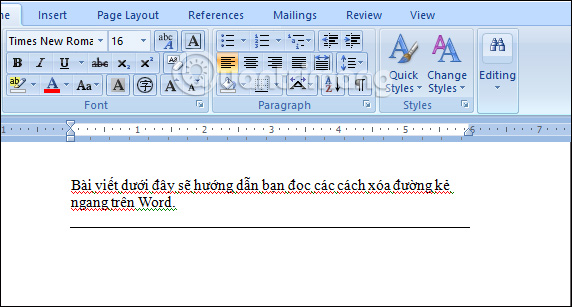
Method 1: Use Border features
Step 1:
First of all, we need to place the cursor just above the horizontal line . Next, click on the Home tab and find the Paragraph entry . Then, click on the Border border on Word
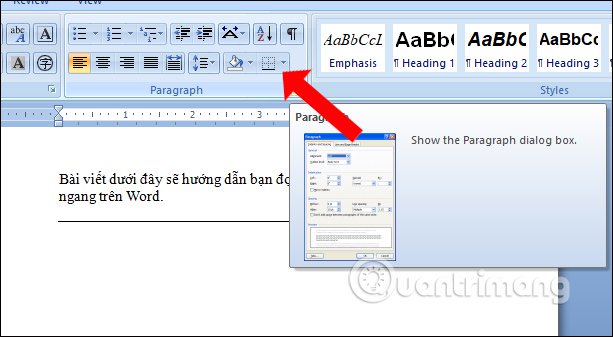
Step 2:
In the list of borders click on No Border and the horizontal line will disappear.

Method 2: Use the Backspace key
This is done very simply via the Backspace key. We also place the mouse cursor at the beginning of the horizontal line and press the Backspace key , immediately the horizontal line will disappear.

Method 3: Use the combination Ctr + Z
When Word automatically changes the hyphens to 1 bar, you can press Ctrl + Z to cancel what Word automatically changes. Or you can press the Undo button.
Method 4: Turn off Auto Correct
Auto Correct has many different options for convenient editing. And accidentally the user has enabled the function to create a horizontal line Word from 3 consecutive dashes. Just turn off that option to prevent automatic horizontal lines from appearing on Word.
Step 1:
Click on the Office icon on Word and then click on Word Options .
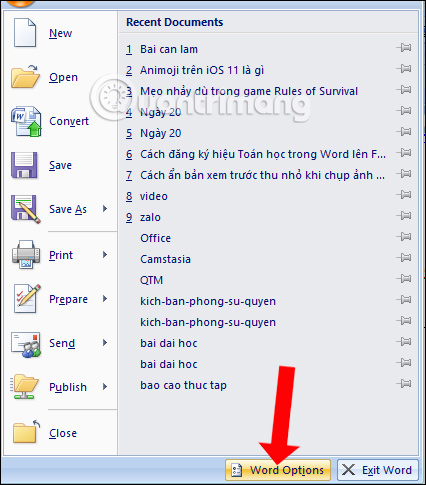
Step 2:
Switch to the interface to set options for Word, click on the Proofing item .
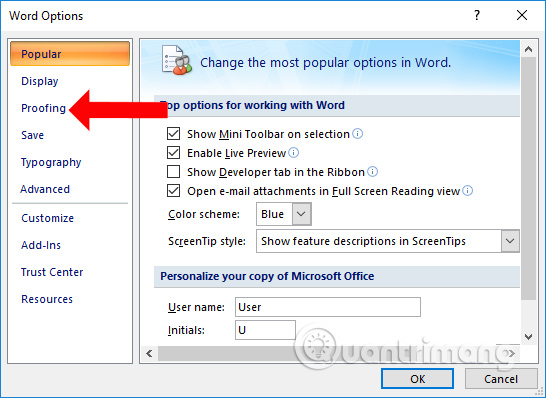
Step 3:
Then at AutoCorrect options , click the AutoCorrect Options button . to customize the feature again.

At the custom interface click on the AutoFormat As You Type group . Look down at the Replace as you type section and uncheck the Hyphens (-) with dash (-) and click OK to save the changes.
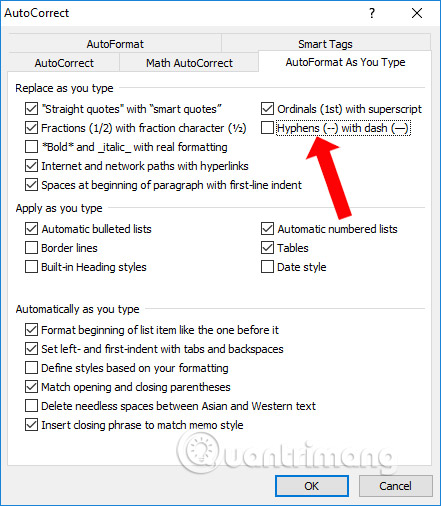
Here are some ways to delete horizontal lines in Word when you enter 3 horizontal markers consecutively. In addition to the horizontal lines that annoy the user, the red or blue dashed lines in Word also affect Word documents.
See more:
- How to remove the underline, delete the red brick, blue brick under the word in Word
- How to delete spaces and line breaks in Word
- How to add a new page in Word
I wish you all success!
 Invite download Power-user, create professional Slide for PowerPoint in 1 minute
Invite download Power-user, create professional Slide for PowerPoint in 1 minute How to delete vertical lines in Word
How to delete vertical lines in Word Shortcut guide, abbreviated in Excel
Shortcut guide, abbreviated in Excel Complete guide to Excel 2016 (Part 13): Introduction to formulas
Complete guide to Excel 2016 (Part 13): Introduction to formulas A complete guide to Excel 2016 (Part 14): Create complex formulas
A complete guide to Excel 2016 (Part 14): Create complex formulas Complete guide to Excel 2016 (Part 15): Relative and absolute reference cells
Complete guide to Excel 2016 (Part 15): Relative and absolute reference cells