How to turn off Auto-Correct on an Android device?
Auto-Correct on an Android device is one of the useful features. However, sometimes this feature also causes a lot of discomfort for users, such as when you want to type in a Vietnamese word but it automatically corrects the same English word.
To turn off Auto-Correct on Android, refer to the following article of Network Administrator.
Refer to the steps to turn off AutoCorrect feature on iPhone here.
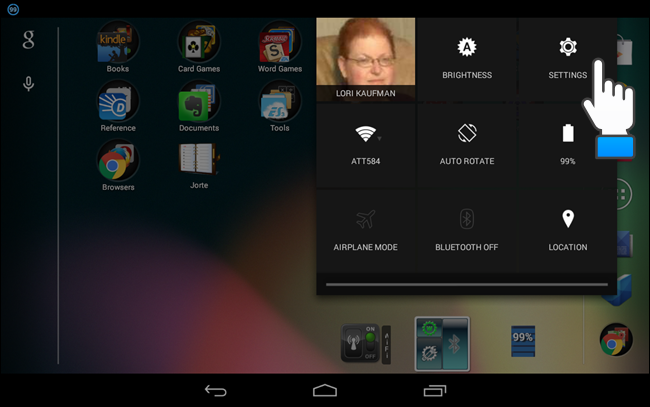
To turn off Auto-Correct on Android, first go to Settings .
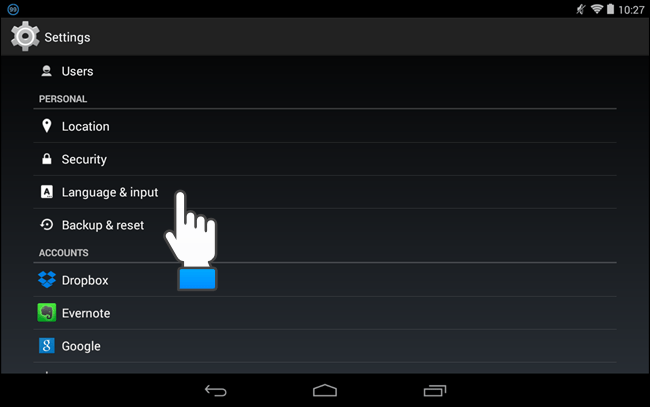
On the Settings interface, in the Personal section you select Language & input.
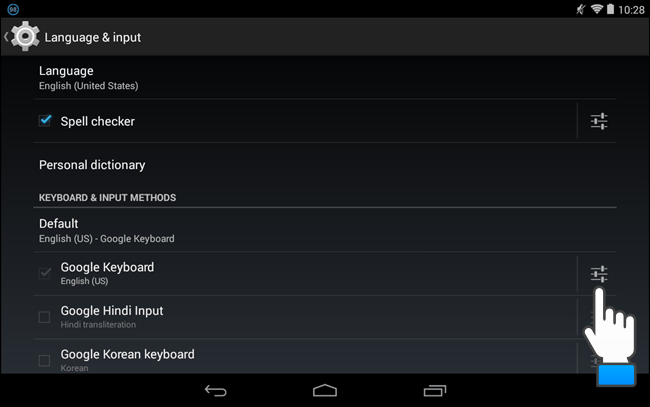
Next on the Language & input interface, Keyboard & Input Methods section, touch the Quick Settings icon on the right side of the Google Keyboard option.
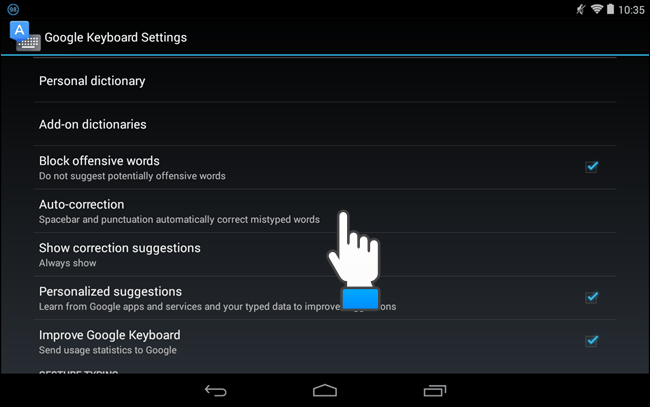
On the screen displays the Google Keyboard Settings interface. Touch the Auto-correction option .

Now the Auto-corection dialog box appears on the screen. To turn off Auto-correct (correct spelling errors automatically), select OFF.
Finally press the Back button 3 times to return to the main screen of the device.
You can refer to some of the following articles:
- How to view saved Wifi passwords on Android?
- 3 ways to uninstall apps for Android devices
- Prevent advertising notifications on Android
Good luck!
 Instructions for setting up and using 'Battery Saver Mode' on Android
Instructions for setting up and using 'Battery Saver Mode' on Android How to choose to purchase microSD card to upgrade Android memory
How to choose to purchase microSD card to upgrade Android memory 8 useful tips for your Android phone
8 useful tips for your Android phone 5 free apps that allow evaluation of Android devices
5 free apps that allow evaluation of Android devices Review the HTC One V
Review the HTC One V Configure and use Google Now on Android
Configure and use Google Now on Android