How to set Auto Correct in Word
For those who often edit in Word, typing short, quick typing content will save time drafting a lot. Especially with long words, when typing is quicker, avoid typing wrongly when you have to type that word many times.
Besides setting up shortcut mode on Unikey, Auto Correct typing tools are available in Word. Users can choose to quickly type any word. This shortcut feature is also available in Excel when you do the same to access Auto Correct in Excel. The following article will show you how to set up Auto Correct.
- 4 tips to type Vietnamese fast
- How to fix Vietnamese typing errors in Word, Excel
- 8 useful tools available in Microsoft Word
1. How to set up shortcut on Word 2007 and above
Step 1:
Click on the Office icon and select Word Options .

Switch to the Options interface, click the Proofing group, and then click the AutoCorrect Options button next to it.

Step 2:
Display interface for quick typing settings. At the AutoCorrect tab, you can customize the items as below.
- In the Replace section, enter the shortcut. It is advisable to enter an easy-to-remember combination of words but avoid restrictions that overlap with other Vietnamese words.
- With With section you enter text to quickly turn off.
For example, in the Replace section I enter qtm and the complete text for the acronym in the box With is quantrimang. Finally click Add and click OK to save the new acronym.

Step 3:
Now type the text as usual. And to the content that has been set up, type it quickly, just enter the combination of shortcut letters. Complete words will show up soon after.
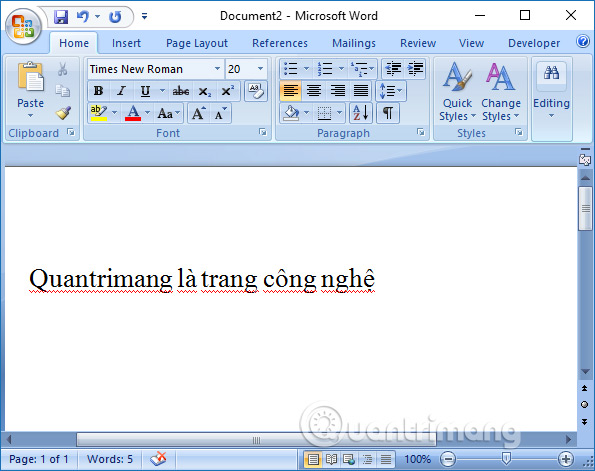
Step 4:
If the user wants to change the shortcut content , click on the content from the shortcut and then click on With , then enter new content and press the Replace button .
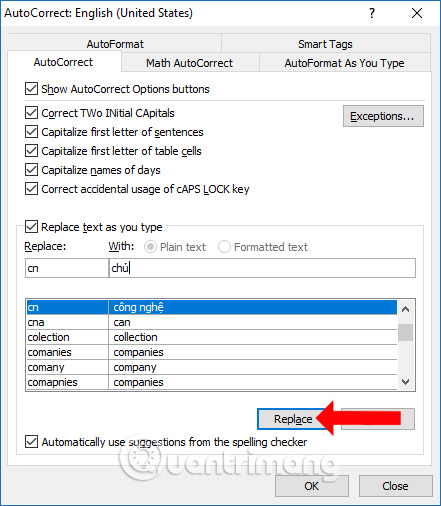
Step 5:
In case you want to delete the abbreviated abbreviation, reopen the Auto Correct interface and then click on the acronym. Click on Delete to delete the word quickly.

2. Typing off special characters in Word 2007
In some cases you need to type in special characters or special characters, such as ax² + by² in Word.
You type ax² + by² in the text and blacken it. Click on the Office icon and select Word Options .

Show content type off. In the With section, we will see the range of ax² + by². In the Replace box, enter the character x 'or any character you want to replace. Select to select Formatted text to keep the format for the calculation.
Finally click Add to save.

Then we will see in the special character content that displays the symbol * that is, the special format of the character sequence. So when typing x 'in the content also displays the standard range of ac² + by² characters.

Video tutorial set up shortcut typing on Word
3. Set up automatic word correction mode when typing text on Word 2003
In older MS Word 2003, there is also a setting for automatic word correction for users, QuanTriMang.com will show you how to do the following:
- Go to Tools> AutoCorrect Options .
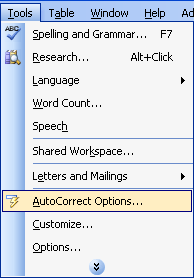
- The AutoCorrect dialog box appears, select the AutoCorrect tab:
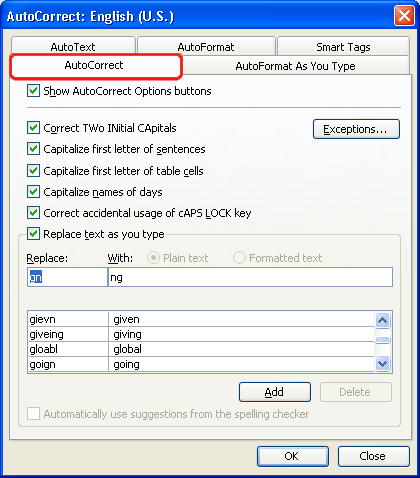
- Enter the characters to fix in the Replace box. Enter the correct word in the With box. (You can enter the text you want to edit on the text and black out then go to the AutoCorrect dialog box.)
- Select the Add button to add it to the list
- Select OK to complete.
After the setup is complete, when you misspell and press the spacebar (space), MS Word will automatically correct the spelling of the word for you. Here, for example, when typing ' gn ' will be edited into ' ng '.
Based on this feature of MS Word, you can set some characters to turn off for the whole line of text. An example might be: ' qh ' will be edited to ' SOCIAL REPUBLIC OF VIETNAM '
4. Delete automatic word correction mode in Word 2003
In some cases you may want to remove the automatic correction of words with the words you have set or MS Word set up yourself (eg MS Word usually automatically sets you up when you enter the ' i ' (i usually) into ' I ' (I flower)). Proceed as follows:
- Go to Tools> AutoCorrect Options .
- The AutoCorrect dialog box appears, select the AutoCorrect tab:
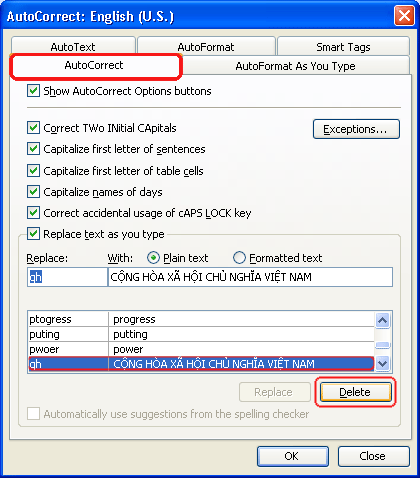
Find the words you have edited edit the words in the list
- Select the Delete button to delete
- Select OK to complete.
At the request of some readers, we would like to give specific instructions on how to create character edits for case caps in Word 2003. Example: Create an x character edited into an ax expression 2 + by 2 :
- First of all, enter ax 2 + by 2 on the previous page of text.
- Black (select) ax 2 + by 2
- Go to Tools> AutoCorrect Options .
- The AutoCorrect dialog box appears, select the AutoCorrect tab:
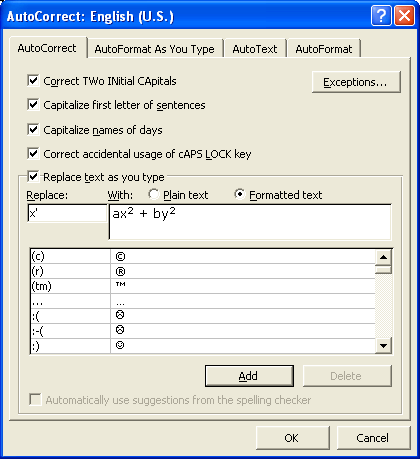
- Enter the character to be corrected in the Replace cell as x '
- If the With box is no longer needed
- And need to tick the formatted text : Keep the text format
- Select Add> Select OK.
After exiting the dialog box, every time you type x ' MS Word will automatically edit the ax 2 + by 2 expression
The above is how to use Auto Correct tool on Word to set up quick typing, short typing, automatically edit text to save time editing. With special character sequences, please type in Word and then set the following shortcut character.
See more:
- Enter the serial number and the automatic initial character MS Word
- How to fix the error of accent marks when writing capital on Word
- How to fix errors automatically jumps pages on Word
I wish you all success!
 How to insert a book image in Word
How to insert a book image in Word Instructions for drawing straight lines in Word
Instructions for drawing straight lines in Word Instructions to add background color to each cell in the table on Word
Instructions to add background color to each cell in the table on Word Hyperlink (Hyperlink) in PowerPoint 2016
Hyperlink (Hyperlink) in PowerPoint 2016 How to write dash in Word and Excel
How to write dash in Word and Excel How to use the dictionary on Google Docs
How to use the dictionary on Google Docs