How to control auto-fix feature on iPhone / iPad
Auto-Correction auto-correction feature is available on both Android and iOS devices. For those who often have to send work email, or simply text, chat on Facebook, . this feature will help you fix spelling errors automatically. However, in fact, this feature is not used by many people, because in case you want to type a special character, the automatic correction of spelling errors will be annoying when using. The best way to turn off this feature is to make it easier to enter text.
Besides, during text editing, iOS will set up some customizations and you can control them so that text entry is easier. The following article will suggest users some settings to control the automatic correction of spelling errors on iOS devices.
1. Turn off automatic correction of spelling errors on iPhone / iPad:
How to disable automatic error correction on the device is very simple. Go to Settings> General> Keyboard . At the keyboard setup interface, you will see a lot of different options, pushing the horizontal bar to the left at Auto-Correction to turn off auto-correction.



2. Set up your own dictionary:
To be able to type in a specific word, a specific noun or word that we often use, we can set the abbreviation in the text replacement section. Thus, if you need to enter the word just press the abbreviated abbreviation to display the complete content.
Go to Settings> General> Keyboard> Text Replacement .


Then click the plus sign above to add complete word content in Phrase and the acronym at Shortcut .

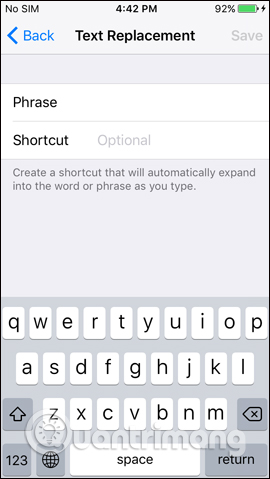
If you use a lot of acronyms, it will be harder to control after 1 time. Now you should refresh the dictionary, go to Settings> General> Reset> Reset Keyboard Dictionary and then click Reset Dictionary to reset the keyboard dictionary.
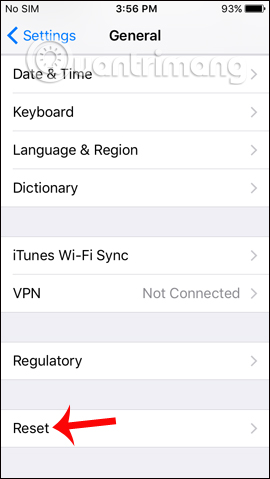
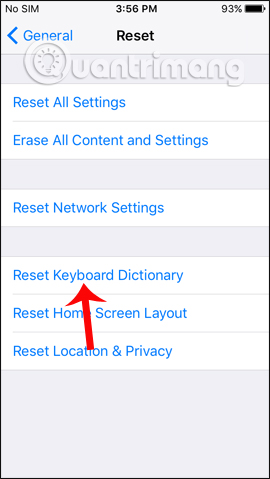
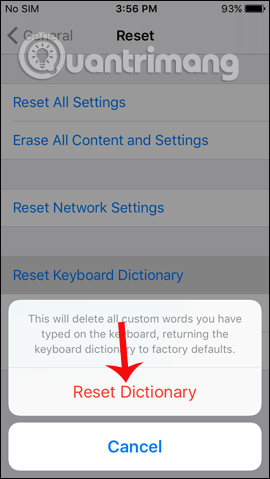
3. Turn off the text prediction feature:
This hint feature will help you quickly type words, when giving suggested words, based on the previous input as appropriate. But if you enter the wrong word, predict the word will also be done wrong, causing trouble for users. If you do not want to use the word suggestions, you can turn them off.
We also access the Keyboard item on the device and then find Predictive and push the horizontal bar to the left to turn it off.
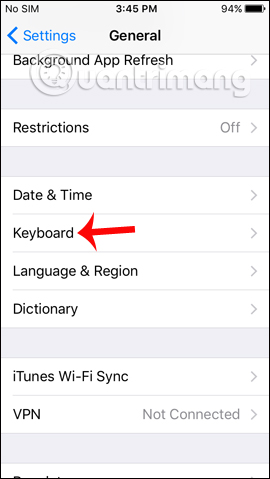

4. Set up exact word suggestions:
During the import of text content, the device will give text suggestions for users to enter. But not every hint of a word is correct, may suggest a wrong word. If you want to stop suggesting these wrong words, when the suggested words appear incorrectly, turn them off. Gradually the device will stop recommending other words.
Here are some tips for you to control the input of text content, turn off the automatic correction of spelling errors on iOS devices. Depending on the usage habits of each person, we can adjust the above settings, turn off or turn on to facilitate the input.
Hope this article is useful to you!
 Create an Apple ID, register an Apple ID account for less than 3 minutes
Create an Apple ID, register an Apple ID account for less than 3 minutes How to create a new Apple ID on iPhone or iPad
How to create a new Apple ID on iPhone or iPad How to take a screenshot of the iPhone X screen
How to take a screenshot of the iPhone X screen How to disable Touch ID and Face ID on iOS 11 to enhance security
How to disable Touch ID and Face ID on iOS 11 to enhance security How to transfer data from old iPhone to new iPhone automatically on iOS 11
How to transfer data from old iPhone to new iPhone automatically on iOS 11 Turn on the secret feature of iPhone Camera on iOS 11
Turn on the secret feature of iPhone Camera on iOS 11