How to use the auto-capitalization feature on Word
The AutoCorrect feature in Word has built-in settings for capitalization when entering content, automatically corrects errors when capitalizing such as the accentuation error in capitalization, typing 2 capital letters at the beginning of a word or not in capital letters days, . The capitalized settings on Word are fixed, but sometimes the auto-fix settings are not appropriate when you enter text. The following article will show you how to set up self-correct capitalization on Word.
- Fix word sticking errors in Word 2007
How to fix errors automatically jumps pages on Word- How to fix Vietnamese typing errors in Word, Excel
Instructions for setting up self-correct capitalization on Word
Step 1:
In the Word interface, click File in the ribbon bar.

Step 2:
In the interface appears in the menu bar on the left click on Options .

Step 3:
In the Options window, select the Proofing item on the left. Look at the content on the right, click the AutoCorrect Options button .
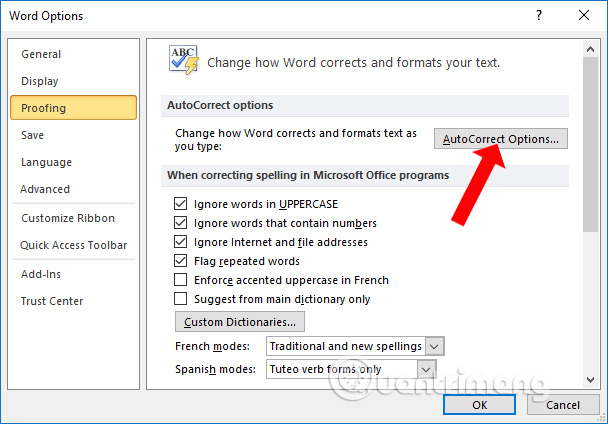
Step 4:
Displaying the AutoCorrect table we will see options for editing capital letters when entering text. Customizations include:
- Correct TWo INitial CApitals: Correct the second letter in a word to lowercase.
- Capitalize first letter of sentences: Automatically capitalize the first letter of the sentence.
- Capitalize thư mục đầu của bảng cells: Automatically capitalize the first letter of the cells in the table.
- Capitalize names of days: Automatically capitalize the first letter in the names of the days of the week.
- Correct accidental usage of cAPS LOCK key: Fix the error accidentally using the cAPS LOCK key.
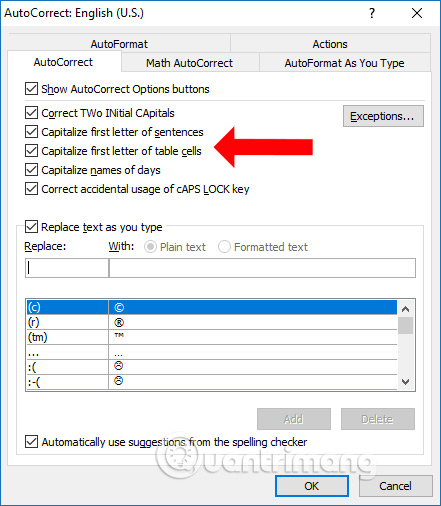
Step 5:
With the option Correct TWo INitial CApitals there will be exceptions depending on the content you are drafting. Click the Exceptions button .
Then display the interface to enter uppercase exceptions from the second word in a word. Enter the words in the line Don't correct and click Add to not move from 2nd to lowercase.
With the remaining options you can press or uncheck the checkbox to match when entering text.
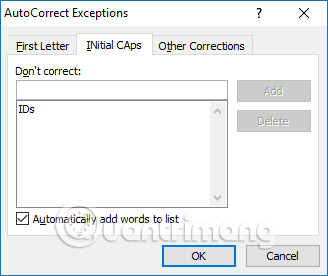
The default settings on Word are at the basic level, so it is sometimes inappropriate for users to edit content, such as automatically editing the capital letters in this article. You can customize it to work as desired.
See more:
- How to fix the line spacing when aligning in Word
- How to fix the error of accent marks when writing capital on Word
- How to fix errors automatically jumps pages on Word
I wish you all success!
You should read it
- MS Word - Lesson 10: Read and check proofs for documents
- Total crypto market capitalization has surpassed 3 trillion USD
- How to adjust word spacing on PowerPoint
- How to control auto-fix feature on iPhone / iPad
- MS Access 2003 - Lesson 38: Use the AutoCorrect feature
- How to fix the error of accent marks when writing capital on Word
 Instructions for using Microsoft Power Point
Instructions for using Microsoft Power Point How to set the dark background interface for Google Docs
How to set the dark background interface for Google Docs How to group shapes in Word
How to group shapes in Word How to insert characters on Google Docs
How to insert characters on Google Docs Start with PowerPoint 2016
Start with PowerPoint 2016 Create and open presentations in PowerPoint 2016
Create and open presentations in PowerPoint 2016