How to Delete Empty Rows on Google Sheets on Android
Steps
-
 Open Google Sheets on your Android. The Sheets app looks like a green document icon on your Apps menu. It will open up to a list of all your saved spreadsheet files.
Open Google Sheets on your Android. The Sheets app looks like a green document icon on your Apps menu. It will open up to a list of all your saved spreadsheet files. -
 Tap the file you want to edit. This will open the spreadsheet in full-screen.
Tap the file you want to edit. This will open the spreadsheet in full-screen. -
 Tap and hold a row number. Find the empty row you want to delete, and long-press the row number on the left-hand side of your spreadsheet. This will highlight the entire row, and open a pop-up toolbar above it.
Tap and hold a row number. Find the empty row you want to delete, and long-press the row number on the left-hand side of your spreadsheet. This will highlight the entire row, and open a pop-up toolbar above it. -
 Tap the three dots icon on the toolbar. A new menu will pop-up.
Tap the three dots icon on the toolbar. A new menu will pop-up. -
 Select Delete on the menu. This will delete the entire row from your spreadsheet.
Select Delete on the menu. This will delete the entire row from your spreadsheet.
4.3 ★ | 4 Vote
You should read it
- Complete guide to Excel 2016 (Part 9): Working with multiple spreadsheets
- How to Make a Spreadsheet
- Complete tutorial of Excel 2016 (Part 3): How to create and open existing spreadsheets
- How to Make a Finance Spreadsheet
- Turn your Google spreadsheet into a brilliant rainbow
- 6 ways to fix Excel error not displaying spreadsheet content


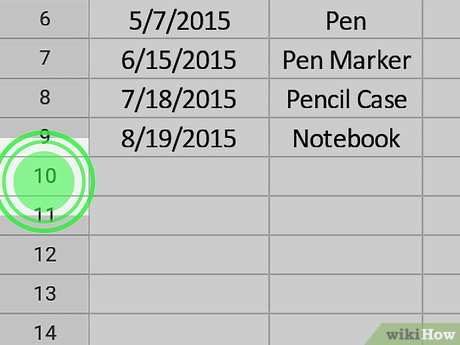


 How to Create a Spirallic Numbers Dataset
How to Create a Spirallic Numbers Dataset How to Search in Google Sheets on iPhone or iPad
How to Search in Google Sheets on iPhone or iPad How to Hide Rows on Google Sheets on PC or Mac
How to Hide Rows on Google Sheets on PC or Mac How to Make a Finance Spreadsheet
How to Make a Finance Spreadsheet How to Create an Excel Spreadsheet Without Excel
How to Create an Excel Spreadsheet Without Excel How to Do Cost Volume Profit Analysis
How to Do Cost Volume Profit Analysis