Delete empty data cells in Excel 2007 or 2010
TipsMake.com - In the following article, we will show you some basic actions to delete empty cells in Excel 2007 or 2010 spreadsheet. First, open the spreadsheet and press Ctrl + A to select all, or select certain data to apply:
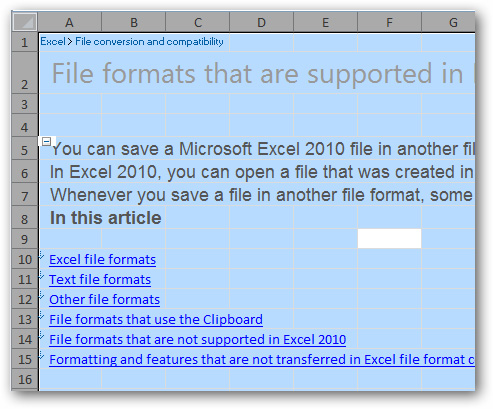
Next, press F5 , the Go To menu will display, click Special :

The next Go To Special window appears, select Blanks and click OK :
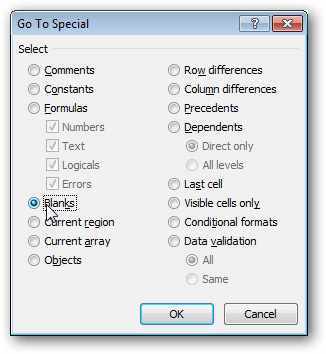
Then, Excel will select all blank data cells in the spreadsheet, and to delete them, press [Ctrl] [-] , the Delete window will display, select Entire Row or Entire Column to change surrounding cells and delete empty data boxes:
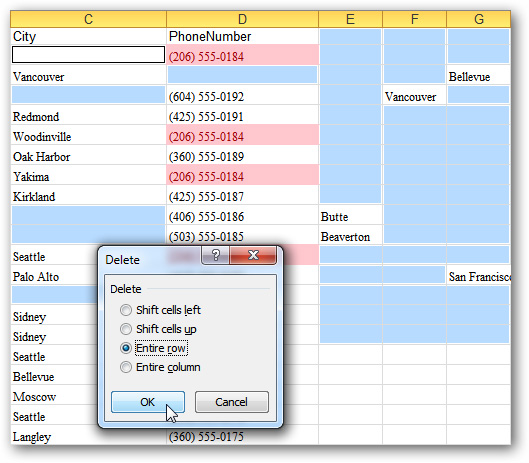
Good luck!
4.5 ★ | 2 Vote
You should read it
- How to Make a Spreadsheet in Excel
- How to calculate and color blank cells in Excel
- DCOUNTA function, how to use the function to count non-empty cells in Excel
- Complete tutorial of Excel 2016 (Part 5): Basics of cells and ranges
- Complete guide to Excel 2016 (Part 9): Working with multiple spreadsheets
- How to Delete Empty Rows on Google Sheets on Android
 Change color between different lines in Microsoft Excel
Change color between different lines in Microsoft Excel Add the function buttons Up and Down in Excel
Add the function buttons Up and Down in Excel Review ASUS Zenbook UX31
Review ASUS Zenbook UX31 The trick is to use OpenOffice to create a dictionary
The trick is to use OpenOffice to create a dictionary Instructions for using PowerPoint effectively
Instructions for using PowerPoint effectively 4 ways to manage email effectively
4 ways to manage email effectively